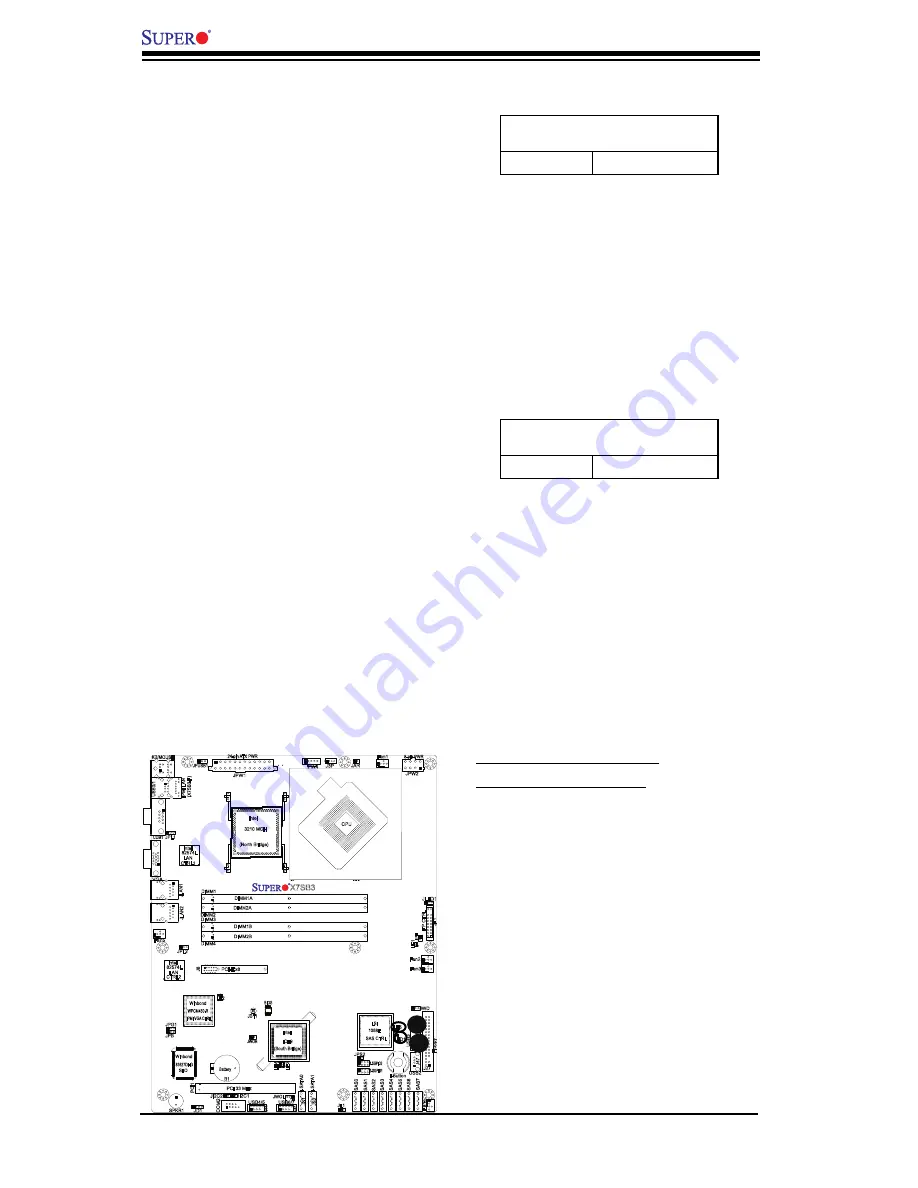
2-34
X7SB3/X7SB3-F User's Manual
J27
J8
JLAN1
B1
COM2
JWOR
JAR
JPF
J3P
J45
J44
JPG1
JPL1
JPUSB1
JPS2
JPS1
JLED1
JWD
JPW1
JWOL
3-SGPIO2
Fan5
Fan1
Fan4
Fan2
JBT1
PW4
PCI1
SAS7
SAS0
SAS5
SAS6
SAS4
SAS3
SAS2
SAS1
SPKR1
J48
J47
JD1
LE2
LE4
LE5
LE1
COM1
JF1
JPW2
DIMM4
DIMM3
DIMM2
DIMM1
CPU
KB/MOUSE
VGA
LE3
USB2
USB6/7
USB4/5
JLAN2
Battery
LAN
CTRL1
PCI-E x8
LAN
CTRL2
Winbond
IPMI/VGA CTRL
Winbond
83627DHG
SI/O
JI2C2
JI2C1
Intel
ICH9
(South Bridge)
3-SGPIO1
LSI
1068E
SAS CTRL
USB3
Floppy
FP
CTRL
Fan3
Intel
3210 MCH
(North Bridge)
JS1
JS2
I-SA
TA0
I-SA
TA1
PCI 33 MHz
BIOS
82574L
Intel
82574L
Intel
WPCM450-R
X7SB3
24-pin ATX PWR
8-pin PWR
I-Button
JPL2
JPB
JL1
LED1
DIMM1A
DIMM2A
DIMM1B
DIMM2B
USB0/1
IPMI LAN (X7SB3-F)
A. LE5: SAS Heartbeat LED
B. LED1: SAS Activity LED
A
B
SAS Heartbeat LED
A SAS Heartbeat LED is located at LE5.
When LE5 blinks, SAS connectors are
ready for use. Refer to the table on the
right for details. Also see the layout below
for the LED location.
SAS Heartbeat LED Indicator (LE5)
LED Settings
Blinking: Yellow
SAS is ready for use
SAS Activity LED
A SAS Activity LED is located at LED1.
When LED1 blinks, SAS is active. Refer
to the table on the right for details. Also
see the layout below for the LED loca-
tion.
SAS Activity LED Indicator (LED1)
LED Settings
Blinking: Green
SAS is active
Содержание X7SB3
Страница 1: ...SUPER X7SB3 USER S MANUAL Revision 1 0b X7SB3 F...
Страница 5: ...Contacting Supermicro v Notes...
Страница 22: ...1 14 X7SB3 X7SB3 F User s Manual Notes...
Страница 64: ...3 6 X7SB3 X7SB3 F User s Manual Notes...
Страница 92: ...4 28 X7SB3 X7SB3 F User s Manual Notes...
Страница 94: ...A 2 X7SB3 X7SB3 F User s Manual Notes...
Страница 96: ...B 2 X7SB3 X7SB3 F User s Manual Notes...
Страница 100: ...C 4 X7SB3 X7SB3 F User s Manual Notes...
















































