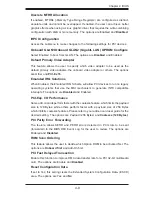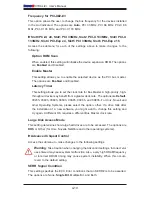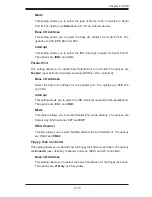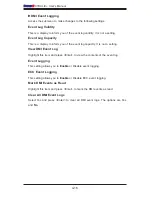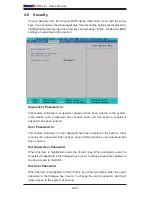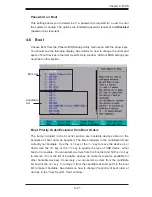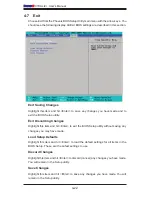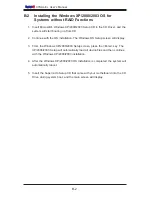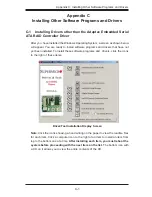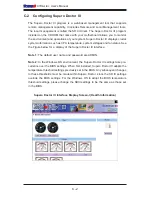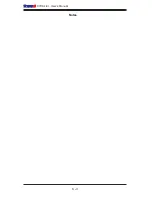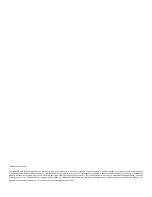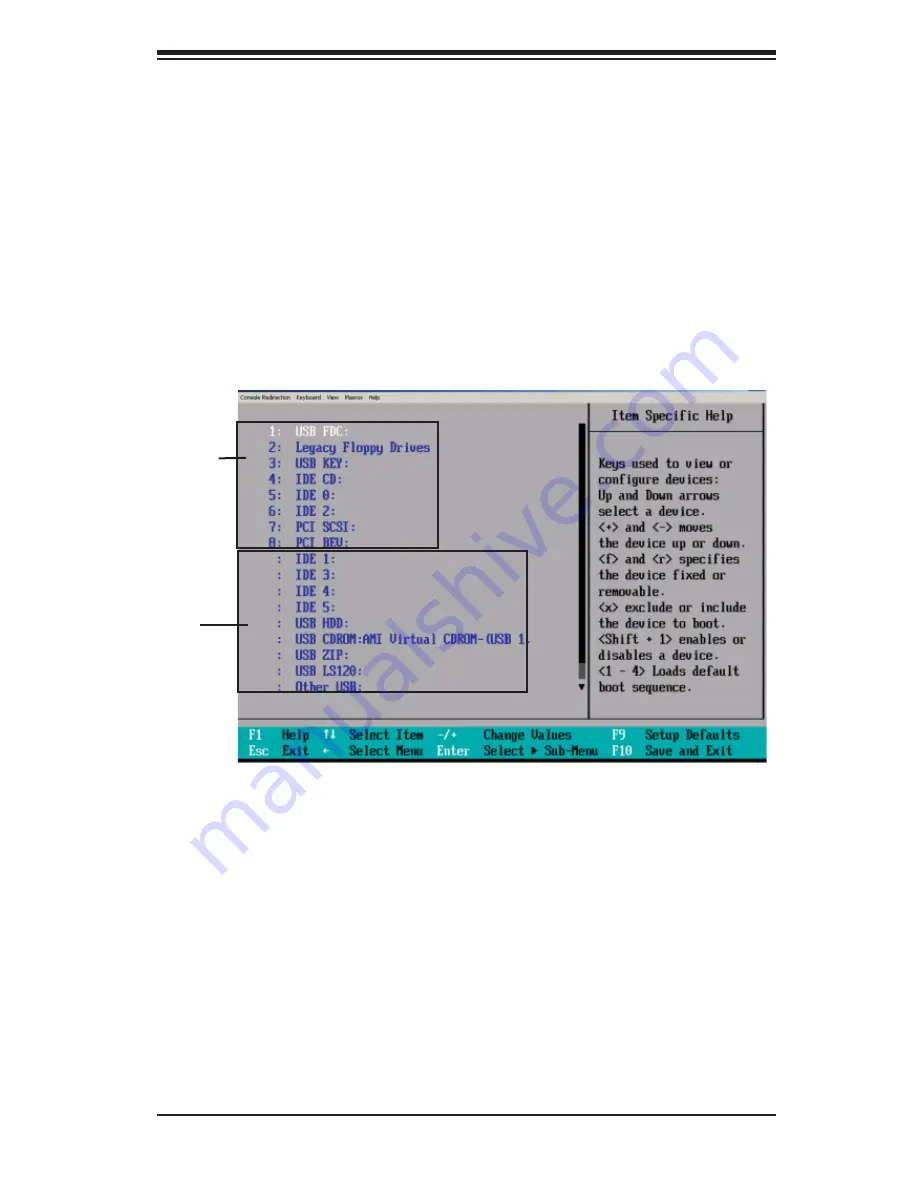
Chapter 4: BIOS
4-21
4-6 Boot
Choose Boot from the Phoenix BIOS Setup Utility main menu with the arrow keys.
You should see the following display. See details on how to change the order and
specs of boot devices in the Item Specifi c Help window. All Boot BIOS settings are
described in this section.
Boot Priority Order/Excluded from Boot Orders
The items included in the boot list section are bootable devices listed in the
sequence of boot order as specifi ed. The items included in the candidate list are
currently not bootable. Use the <+> key or the <-> key to move the device up or
down. Use the <f> key or the <r> key to specify the type of USB device, either
fi xed or removable. You can select one item from the boot list and hit the <x> key
to remove it from the list of bootable devices (to make its resource available for
other bootable devices). Conversely, you can select an item from the candidate
list and hit the <x> key to remove it from the candidate list and put it in the boot
list to make it bootable. See details on how to change the priority of boot order of
devices in the "Item Specifi c Help" window.
Candidate
List
Boot List
Password on Boot
This setting allows you to determine if a password is required for a user to enter
the system at bootup. The options are Enabled (password required) and
Disabled
(password not required).
Содержание X7DAL-E+
Страница 1: ...X7DAL E USER S MANUAL Revision 1 1 ...
Страница 20: ...1 14 X7DAL E User s Manual Notes ...
Страница 54: ...2 34 X7DAL E User s Manual Notes ...
Страница 82: ...A 2 X7DAL E User s Manual Notes ...
Страница 88: ...C 4 X7DAL E User s Manual Notes ...