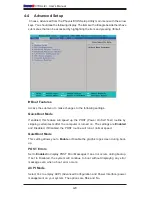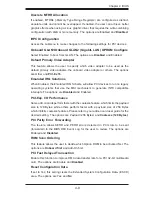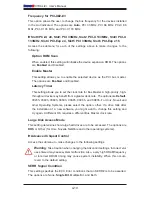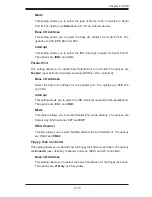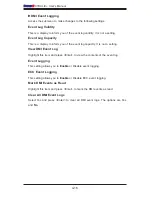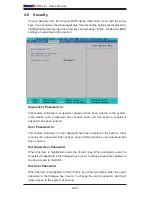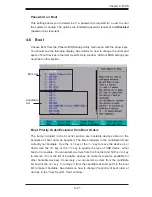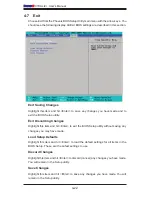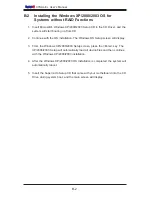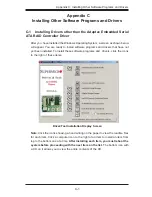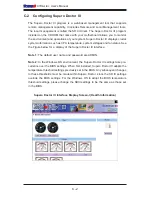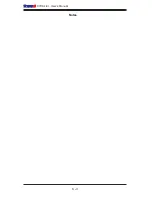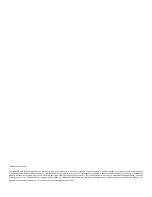Chapter 4: BIOS
4-19
the CPU is still within its normal operating state and below the CPU ‘Temperature
Tolerance’. The motherboard fans and CPU will run normally as confi gured in
the BIOS. The fans may adjust to a faster speed depending on the Fan Speed
Control settings.
High
– The processor is running hot. This is a ‘caution’ level since the CPU’s
‘Temperature Tolerance’ has been reached (or has been exceeded) and may
activate an overheat alarm. The system may shut down if it continues for a long
period to prevent damage to the CPU.
User intervention: If the system buzzer and Overheat LED has activated, take
action immediately by checking the system fans, chassis ventilation and room
temperature to correct any problems.
System Temperature
Fan1-Fan6 Speeds
: If the feature of Auto Fan Control is enabled, the BIOS will
automatically display the status of the fans indicated in this item.
Fan Speed Control Modes
This feature allows the user to decide how the system controls the speeds of the
onboard fans. The CPU temperature and the fan speed are correlative. When
the CPU on-die temperature increases, the fan speed will also increase, and vice
versa. If the option is set to 3-pin fan, the fan speed is controlled by voltage. If
the option is set to 4-pin, the fan speed will be controlled by Pulse Width Modula-
tion (PWM). Select 3-pin if your chassis came with 3-pin fan headers. Select 4-pin
if your chassis came with 4-pin fan headers. Select Workstation if your system is
used as a Workstation. Select Server if your system is used as a Server. Select
Disable to disable the fan speed control function and allow the onboard fans to
constantly run at full speed (12V). Select 4-pin Quiet (or Super Quiet) to lower the
fan speed and noise. The Options are:
1. Disable (Full Speed)
, 2. 3-pin (Server),
3. 3-pin (Workstation), 4. 4-pin (Server), 5. 4-pin (Workstation), 6. 4-pin (Quiet) and
7. 4-pin (Super Quiet).
Voltage Monitoring
The following items will be monitored and displayed:
Vcore A, Vcore B, -12V, +12V, P1V5, +3.3V, 5Vsb, 5VDD, P_VTT, and Vbat
Note:
In the Windows OS environment, the Supero Doctor III settings take prece-
dence over the BIOS settings. When fi rst installed, Supero Doctor III adopts the
temperature threshold settings previously set in the BIOS. Any subsequent changes
to these thresholds must be made within Supero Doctor, since the SD III settings
override the BIOS settings. For the Windows OS to adopt the BIOS temperature
threshold settings, please change the SDIII settings to be the same as those set
in the BIOS.
Содержание X7DAL-E+
Страница 1: ...X7DAL E USER S MANUAL Revision 1 1 ...
Страница 20: ...1 14 X7DAL E User s Manual Notes ...
Страница 54: ...2 34 X7DAL E User s Manual Notes ...
Страница 82: ...A 2 X7DAL E User s Manual Notes ...
Страница 88: ...C 4 X7DAL E User s Manual Notes ...