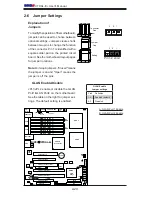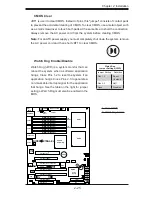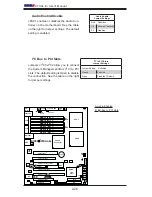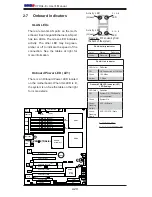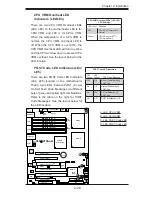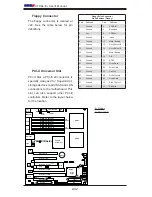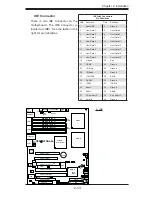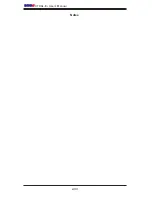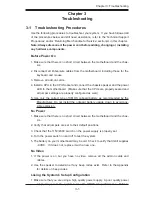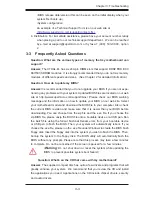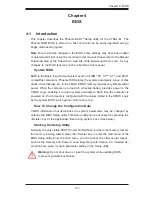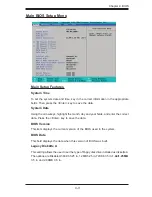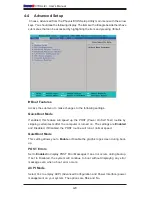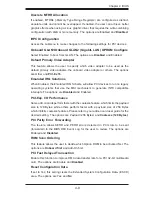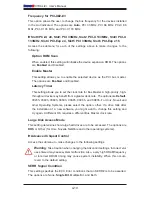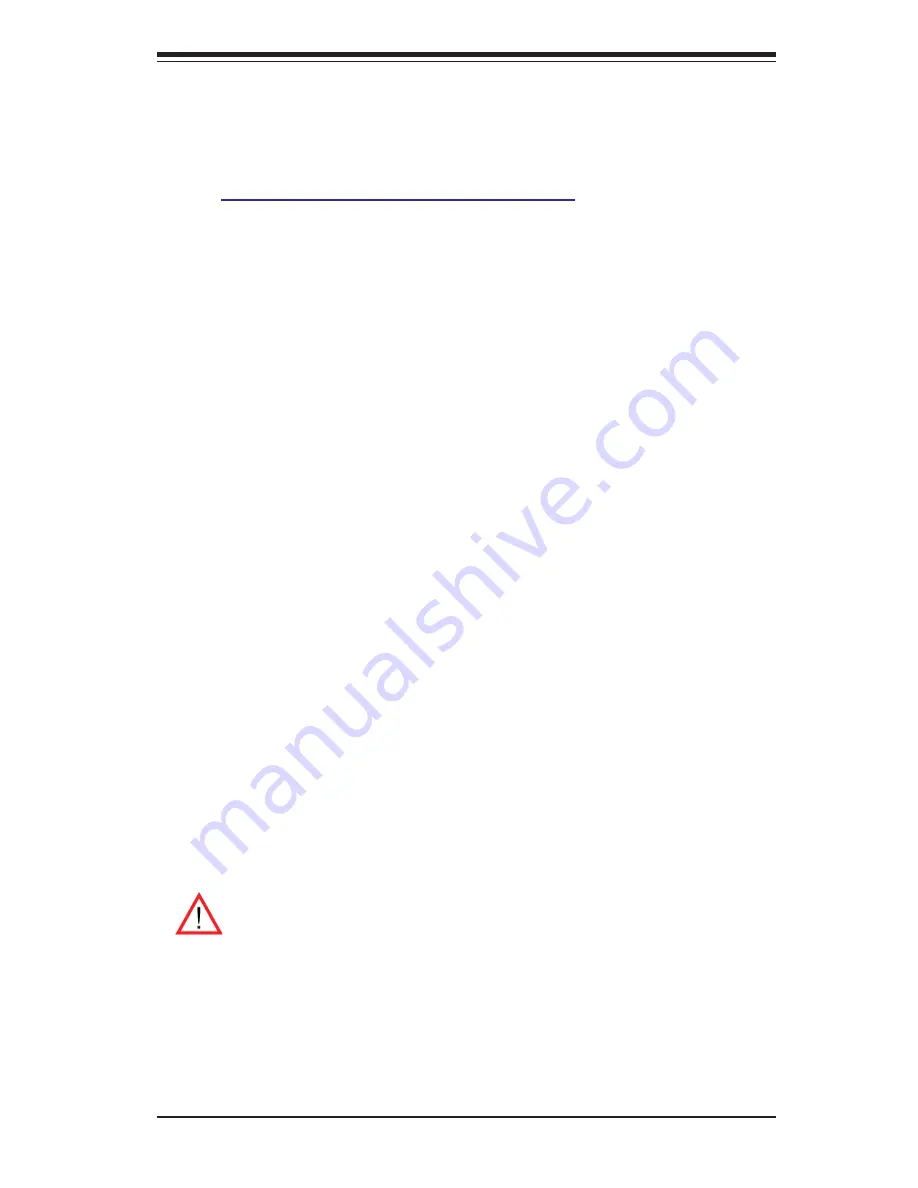
3-3
Chapter 3: Troubleshooting
• BIOS release date/version (this can be seen on the initial display when your
system fi rst boots up)
•System
confi guration
An example of a Technical Support form is on our web site at
(http://www.supermicro.com/support/contact.cfm).
4. Distributors: For immediate assistance, please have your account number ready
when placing a call to our technical support department. We can be reached
by e-mail at [email protected] or by fax at: (408) 503-8000, option
2.
3-3 Frequently
Asked
Questions
Question: What are the various types of memory that my motherboard can
support?
Answer:
The X7DAL-E+ has six 240-pin DIMM slots that support DDR2 FBD ECC
667/533 SDRAM modules. It is strongly recommended that you do not mix memory
modules of different speeds and sizes. (See Chapter 2 for detailed Information.)
Question: How do I update my BIOS?
Answer:
It is recommended that you do not upgrade your BIOS if you are not expe-
riencing any problems with your system. Updated BIOS fi les are located on our web
site at http://www.supermicro.com/support/bios/. Please check our BIOS warning
message and the information on how to update your BIOS on our web site. Select
your motherboard model and download the BIOS fi le to your computer. Also, check
the current BIOS revision and make sure that it is newer than your BIOS before
downloading. You can choose from the zip fi le and the .exe fi le. If you choose the
zip BIOS fi le, please unzip the BIOS fi le onto a bootable device or a USB pen. Run
the batch fi le using the format fl ash.bat fi lename.rom from your bootable device
or USB pen to fl ash the BIOS. Then, your system will automatically reboot. If you
choose the .exe fi le, please run the .exe fi le under Windows to create the BIOS fl ash
fl oppy disk. Insert the fl oppy disk into the system you wish to fl ash the BIOS. Then,
bootup the system to the fl oppy disk. The BIOS utility will automatically fl ash the
BIOS without any prompts. Please note that this process may take a few minutes
to complete. Do not be concerned if the screen is paused for a few minutes.
(
Warning
: Do not shut down or reset the system while updating the
BIOS to prevent possible system boot failure!)
Question:
What's on the CD that came with my motherboard?
Answer:
The supplied compact disc has quite a few drivers and programs that will
greatly enhance your system. We recommend that you review the CD and install
the applications you need. Applications on the CD include chipset drivers, security
and audio drivers.
Содержание X7DAL-E+
Страница 1: ...X7DAL E USER S MANUAL Revision 1 1 ...
Страница 20: ...1 14 X7DAL E User s Manual Notes ...
Страница 54: ...2 34 X7DAL E User s Manual Notes ...
Страница 82: ...A 2 X7DAL E User s Manual Notes ...
Страница 88: ...C 4 X7DAL E User s Manual Notes ...