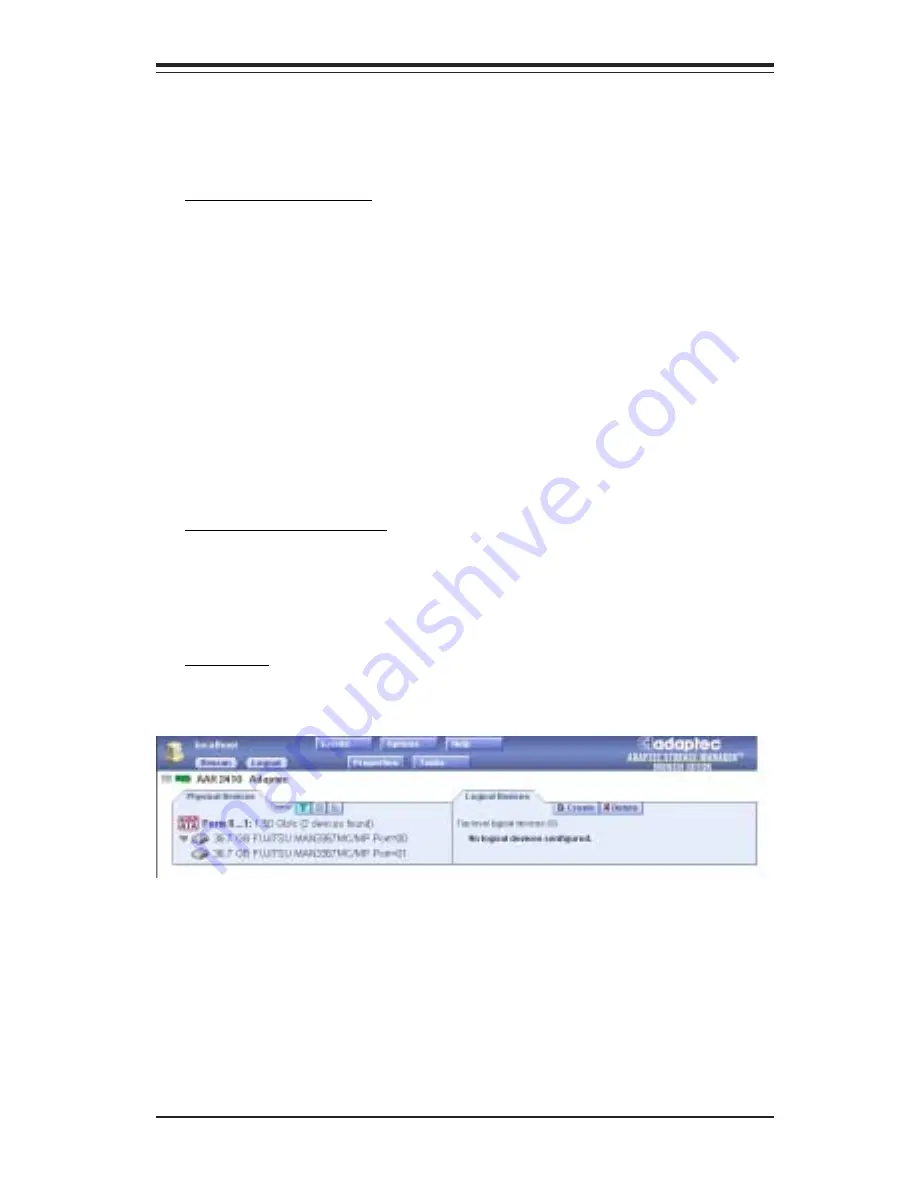
Appendix D: Software Installation: Adaptec's SATA HostRAID Utility
D-11
Installing a Security Certificate
If you chose not to install a security certificate when you installed Adaptec
Storage Manager – Browser Edition, you must install the certificate when
you run the application for the first time.
To create the certificate:
1. When the Security Alert window appears, click View Certificate.
2. On the Certificate window, click Install Certificate.
3. On the Certificate Import wizard window, click Next. The Certificate Import
wizard window’s contents change.
4. Accept the default, Automatically select the certificate store, and click
Next.
5. On the root Certificate Store window, click Yes.
Another small Certificate Import wizard window appears.
6. Click OK. The Certificate window mentioned in
Step 2
reappears.
7. Click OK. You are returned to the Security Alert window from
Step 1
.
8. Click Yes to finish the creation and storage of the certificate.
Registering Your Software
After installing and creating a security certificate, you are asked to register
the product. If you want click Register Now, your computer must have an
Internet connection. If you need to delay registration, click Register Later. If
you choose Register Later, you will be prompted to register the application
the next time you run it.
The Basics
An example of a typical Adaptec Storage Manager – Browser Edition screen
is shown below.
(*Note: Depending on your operating system, browser, and color scheme
you may notice some differences between this illustration and your screen.)
Содержание X6DAL-XTG
Страница 1: ...X6DAL XTG USER S MANUAL Revision 1 0 SUPER...
Страница 9: ...Chapter 1 Introduction 1 3 Introduction Figure 1 1 SUPER X6DAL XTG Image...
Страница 84: ...B 8 X6DAL XTG User s Manual Notes...
Страница 106: ...C 22 X6DAL XTG User s Manual Notes...
Страница 126: ...D 20 X6DAL XTG User s Manual Notes...









































