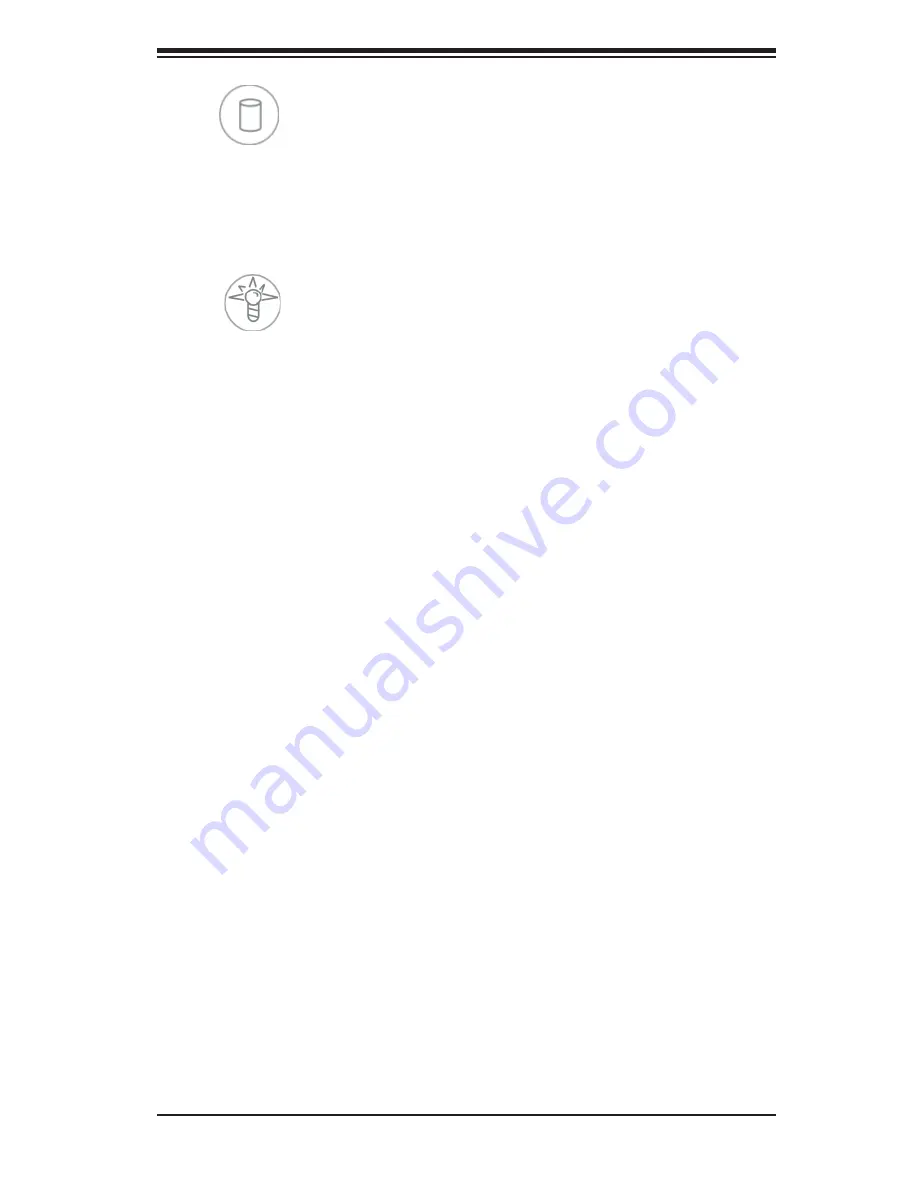
Chapter 3: System Interface
3-3
HDD
On the SuperServer 6027B-URF, this LED indicates hard drive and/or DVD-ROM
drive activity when
fl
ashing.
Power
Indicates power is being supplied to the system's power supply units. This LED
should normally be illuminated when the system is operating.
3-4 Drive Carrier LEDs
Each drive carrier has two LEDs:
SATA Drives
•
Green:
When illuminated, the green LED on the SATA drive carrier indicates
drive activity. A connection to the SATA backplane enables this LED to blink
on and off when that particular drive is being accessed. Please refer to Chapter
6 for instructions on replacing failed SATA drives.
•
Red:
When this LED
fl
ashes it indicates the drive is rebuilding. When solid on
it indicates a SATA drive failure. If a drive fails, you should be noti
fi
ed by your
system management software. Please refer to Chapter 6 for instructions on
replacing failed drives.
Содержание SUPERSERVER 6027B-URF
Страница 1: ...SUPERSERVER 6027B URF SUPER USER S MANUAL 1 0...
Страница 5: ...Notes Preface v...
Страница 14: ...1 6 SUPERSERVER 6027B URF User s Manual Notes...
Страница 22: ...2 8 SUPERSERVER 6027B URF User s Manual Notes...
Страница 26: ...SUPERSERVER 6027B URF User s Manual 3 4 Notes...
Страница 100: ...A 2 SUPERSERVER 6027B URF User s Manual Notes...
Страница 103: ...C 3 Appendix B System Specifications Notes...
















































