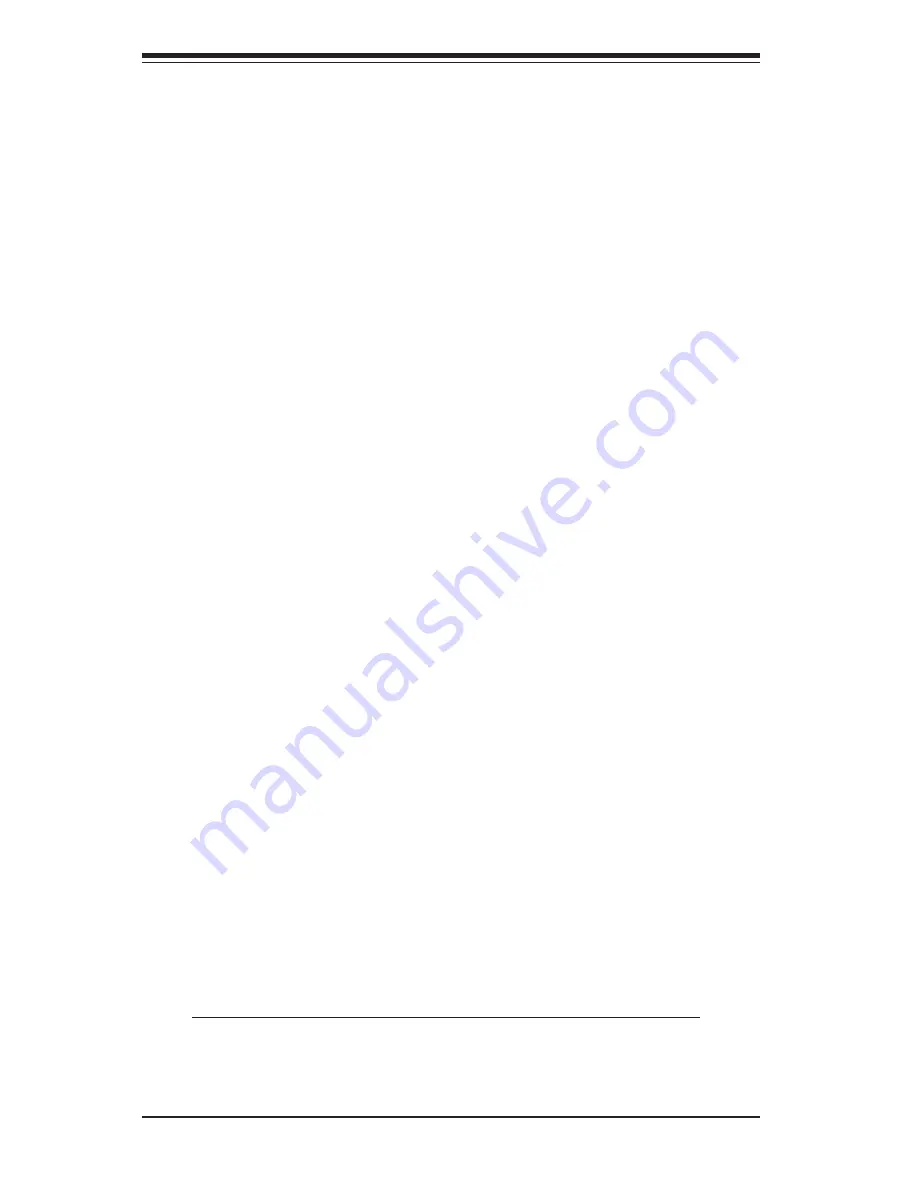
2-8
S
UPER
S
ERVER 5013C-M User's Manual
2-5
Checking the Motherboard Setup
After you install the 5013C-M in the rack, you will need to open the unit to make
sure the motherboard is properly installed and all the connections have been
made.
1. Accessing the inside of the 5013C-M (Figure 2-5)
First, release the retention screws that secure the unit to the rack. Grasp the
two handles on either side and pull the unit straight out until it locks (you will
hear a "click"). Then, remove the screws from the lips on either side of the
chassis top cover (see Figure 2-5 for location). Next, depress the two buttons
on the top of the chassis to release the top cover while pushing the cover away
from you until it stops. You can then lift the top cover from the chassis to gain
full access to the inside of the server.
2. Check the CPU (processor)
You may have one processor already installed into the system board. The
processor should have its own heatsink attached. See Chapter 5 for instruc-
tions on processor installation.
3. Check the system memory
Your 5013C-M server system may have come with system memory already
installed. Make sure all DIMMs are fully seated in their slots. For details on
adding system memory, refer to Chapter 5.
4. Installing add-on cards
If desired, you can install an add-on card to the system. See Chapter 5
for details on installing a PCI add-on card.
5. Check all cable connections and airflow
Make sure all power and data cables are properly connected and not
blocking the airflow. See Chapter 5 for details on cable connections.
Also, check the air seals for damage. The air seals are located under
the blower fan and beneath the frame cross section that separates the
drive bay area from the motherboard area of the chassis.
Note: Make sure that the air seals are properly installed.
Содержание SuperServer 5013C-M
Страница 1: ...SUPER SUPERSERVER 5013C M USER S MANUAL Revision 1 0a...
Страница 5: ...v Preface Notes...
Страница 10: ...x Notes SUPERSERVER 5013C M User s Manual...
Страница 18: ...1 8 SUPERSERVER 5013C M User s Manual Notes...
Страница 27: ...Chapter 2 Server Installation 2 9 Figure 2 5 Accessing the Inside of the SuperServer 5013C M SUPER R P 4S CI...
Страница 32: ...3 4 SUPERSERVER 5013C M User s Manual Notes...
Страница 58: ...5 22 SUPERSERVER 5013C M User s Manual Notes...
Страница 82: ...A 2 SUPERSERVER 5013C M User s Manual Notes...
Страница 88: ...B 6 SUPERSERVER 5013C M User s Manual Notes...
Страница 94: ...C 6 SUPERSERVER 5013C M User s Manual Notes...






























