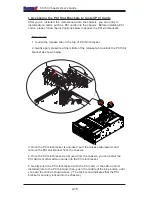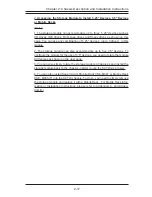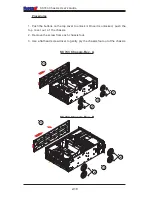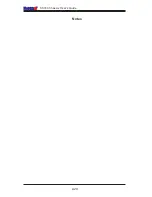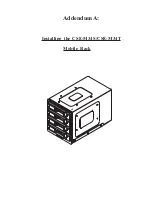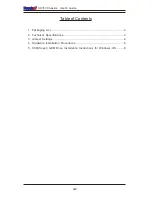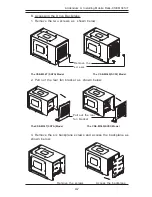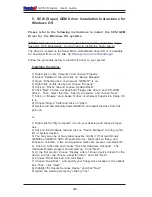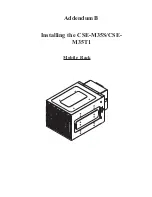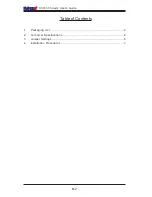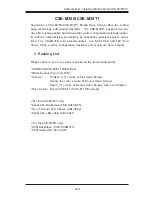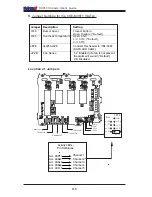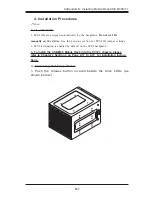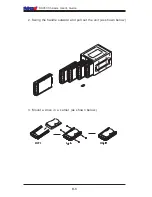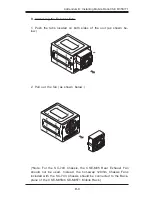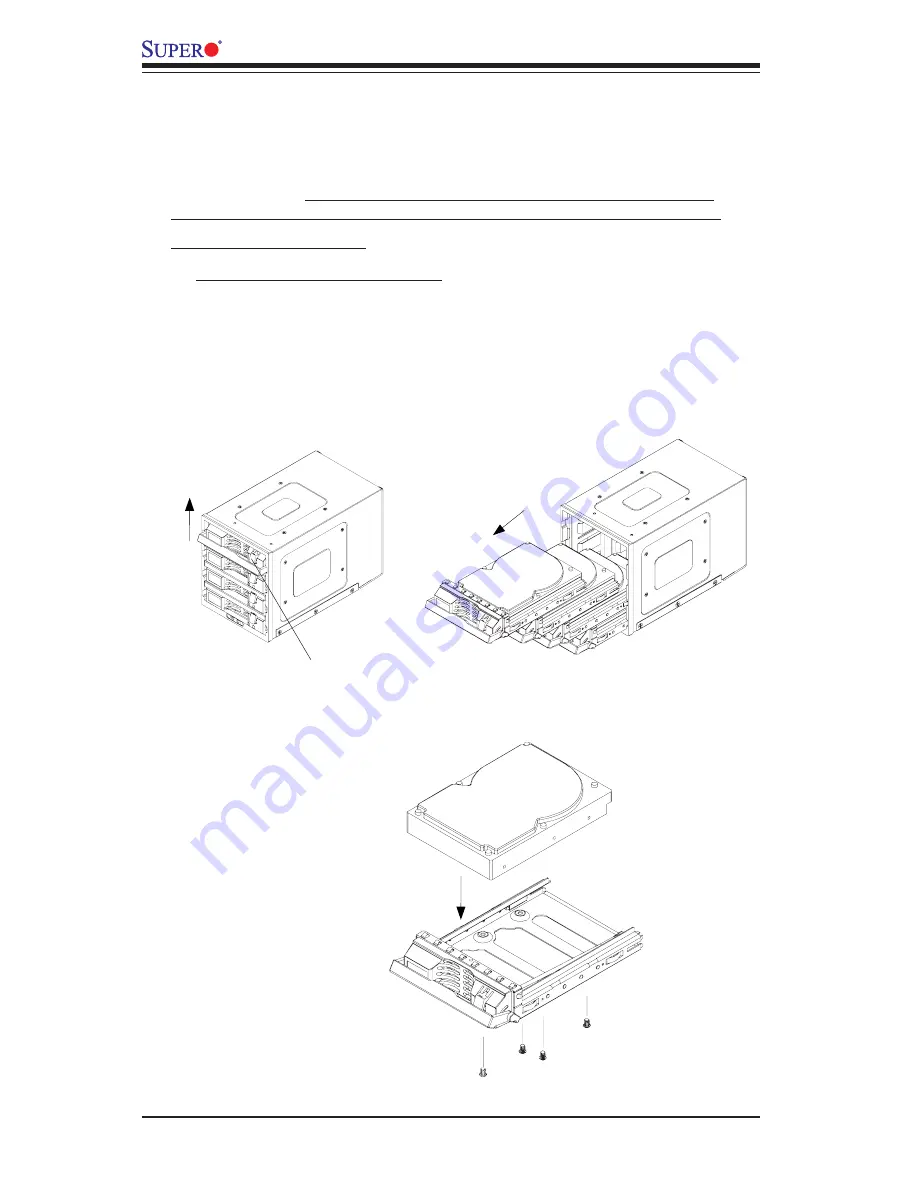
SC743 Chassis User's Guide
A-6
A. Accessing Hot Swap Drives:
1. Push the release button and pull up the handle to release the
drive tray as shown below on the left:
4. Hardware Installation Procedures
(*Notes: For the CSE-M34S: 1. SCSI IDs are assigned automatically by the
backplane. Do not set IDs manually on the drives. See the previous section
for SCSI ID jumper settings. 2. SCSI termination is enabled by default on the
SCSI backplane. 3. To install the CSE-M34 Mobile Rack into the SC743
chassis, please refer to Chapter 2 Section J on Page 2-17 to 2-19 for
installation instructions.)
Push the release button
Pull up the
handle
2. Pull out drive trays as shown below on the right:
3. Mount a drive in a carrier and secure it with screws as shown
below:
M o u n t a d r i v e
into a carrier
Secure the drive
with screws
Pull up the
drive trays
Содержание Supero SC743
Страница 1: ...1 1b SC743 CHASSIS USER S GUIDE...
Страница 18: ...1 18 SC743 Chassis User s Guide Notes...
Страница 42: ...2 24 SC743 Chassis User s Guide Notes...
Страница 43: ...Mobile Rack Installing the CSE M34S CSE M34T Addendum A...
Страница 51: ...Mobile Rack Installing the CSE M35S CSE M35T1 Addendum B...