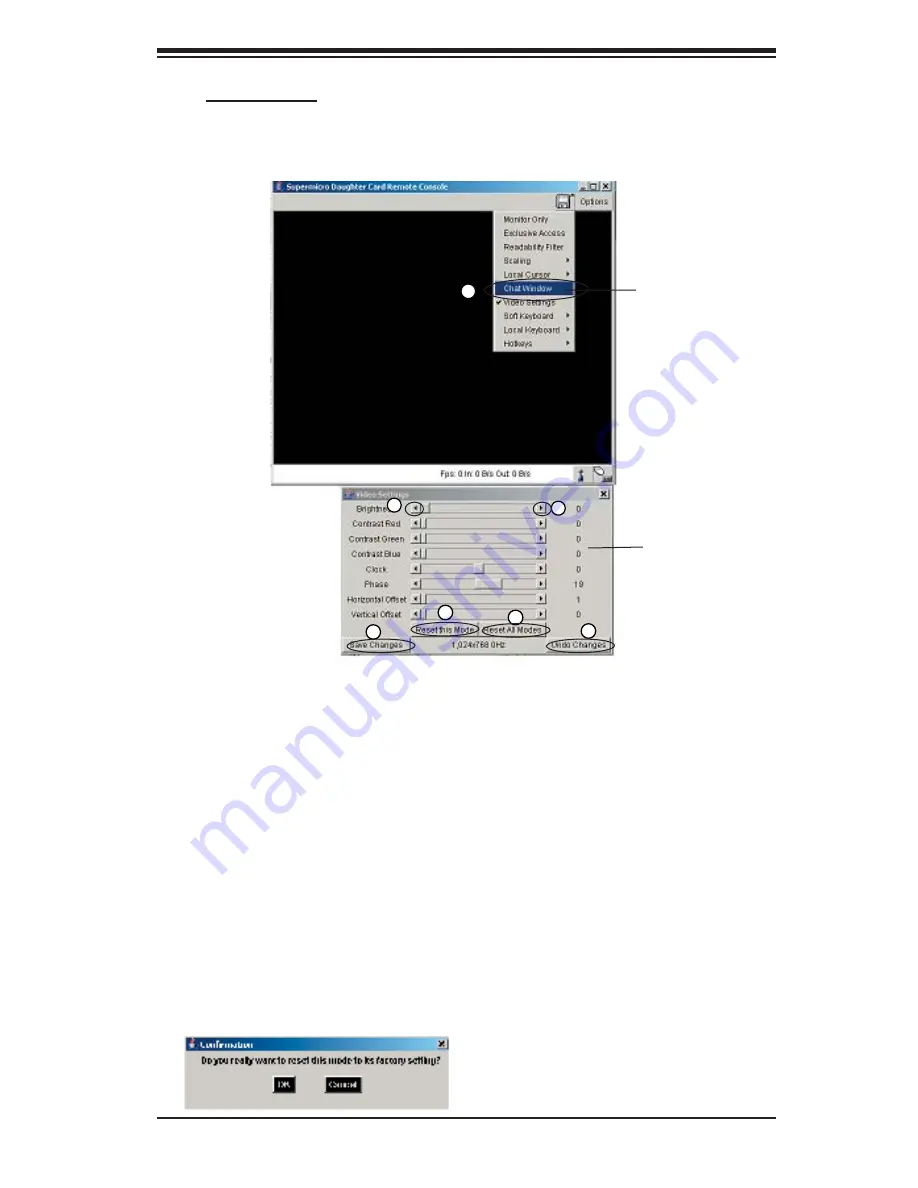
Chapter 3: Software Application and Usage
3-45
5
6
7
7. Video Settings:
This item allows the user to set the monitor display settings by
clicking on the Video Settings button (marked "1" below.) After you've clicked the
Video Settings button, the submenu displays as shown below.
3
1
2
4
Video Settings
Button
Use your cursor pointer to click on the triangles (marked 2 and 3) to adjust the set-
ting for each of the following items:
i. Brightness
ii. Contrast Red
iii. Contrast Green
iv. Contrast Blue
v. Clock
vi. Phase
vii. Horizontal Offset
viii. Vertical Offset
If you are not happy with the changes you have made, you can click on the "
Reset
this Mode
" button (marked 4) to reset a particular item, or click on the "
Reset All
Modes
" button (marked 5 above) to reset all items.
To save all changes, click on the "
Save Changes
" button (Marked 6). You can also
click on the "
Undo Changes
" (Marked 7 above) to abandon the changes.
If "Save Changes" is selected, the confi rmation message as shown below appears.
Click "OK" to save the changes. Click "Cancel" to return to the previous menu.
Video Settings
Submenu
























