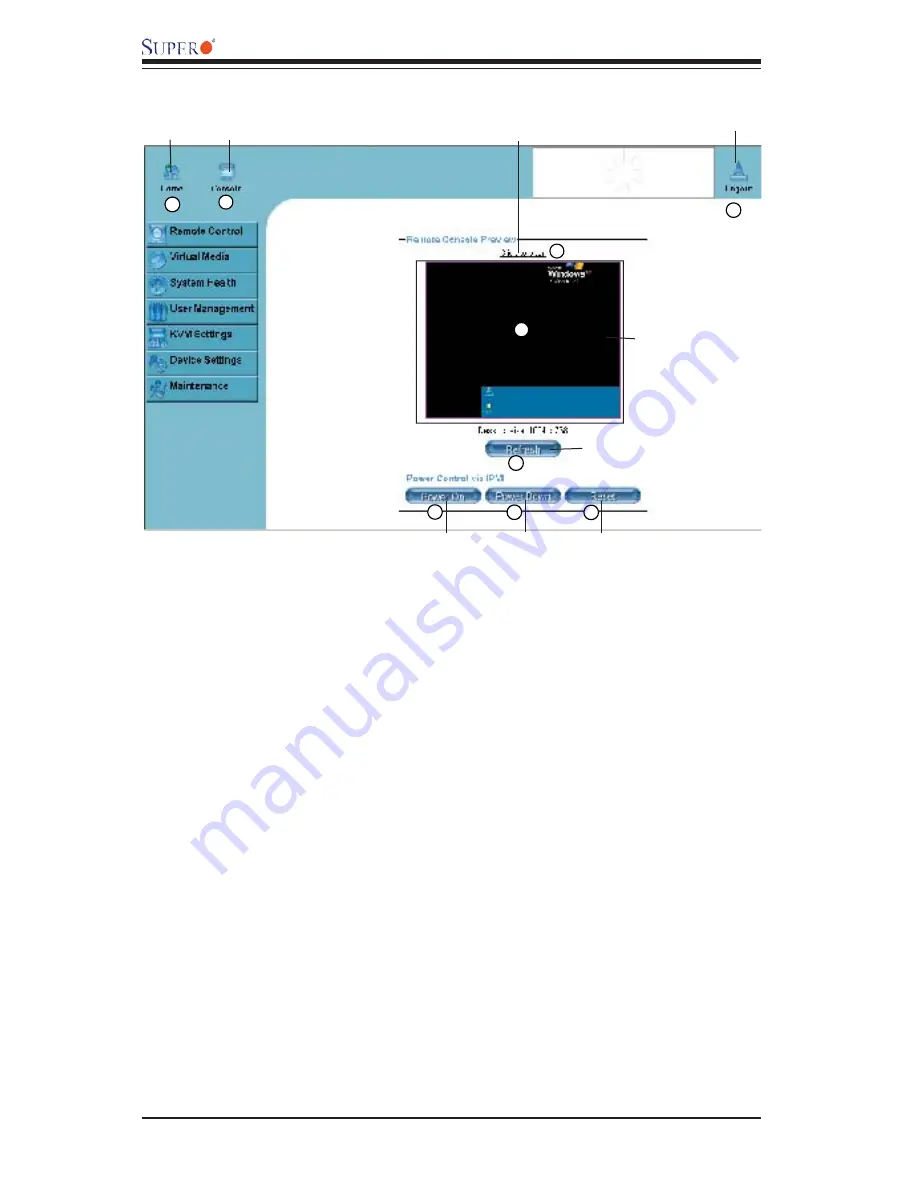
3-42
AOC-SIML1U-3B(+)/AOC-SIM1U-3D User's Guide
3.3 Remote Console Main Page
4
6
7
8
5
9
Remote Console
Preview Screen
1
2
3
After you have entered the correct IP address for your remote console and typed in
correct user name and password, you should be connected to the remote console.
When the remote console is connected, the Remote Console window displays as
shown above. To go to the remote console screen, you can do one of the follow-
ing:
1. Click on the console icon (marked "2") on the upper left corner, or
2. Click on the link "Click to Open" to open the remote console screen as shown
on #3 above.
The remote console screen as shown on the next page displays.
*Note:
For your reference, the functions of the icons for this home page are listed
below:
1. Home
: Click this icon to return to the Home Page.
2. Console
: Click this icon to open the remote console screen.
3. Click to Open
: Click this link to open the remote console screen.
4.
Log-Out
: Click this icon to log out.
5
.
Refresh
: Click this icon to refresh the remote console preview screen.
6. Power On
: Click this icon to power on the remote server.
7. Power down
: Click this icon to power down the remote server.
8. Reset: Click this icon to reset the remote server.
9. Remote Console Preview Screen
: This window displays the preview of the
remote console screen. Click on this window to go to the remote console screen.
Home
Console
Click to Open
Log Out
Power On
Refresh
Power Down
Reset



























