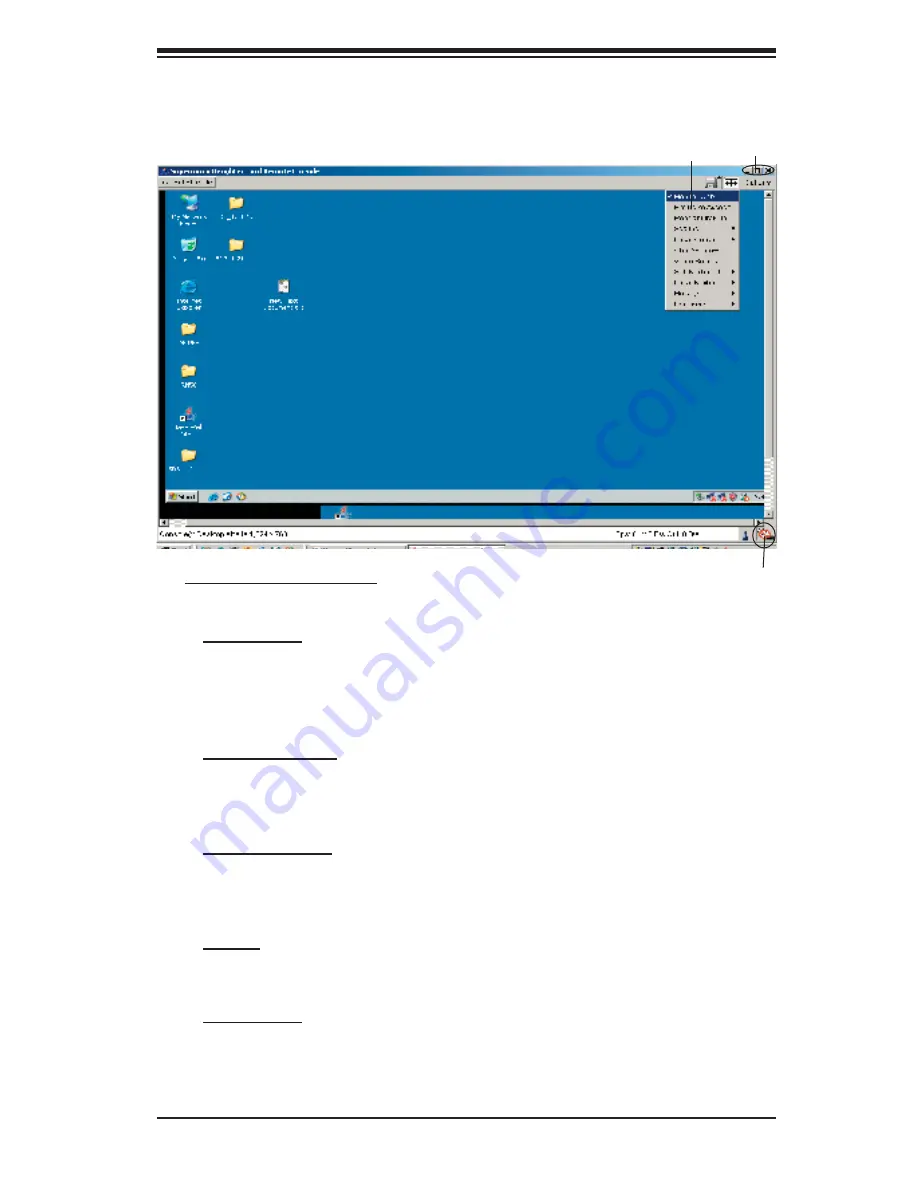
Chapter 3: Software Application and Usage
3-43
3.3.1 Remote Console Options
After the remote console screen appears, click on the button "Option" on the very
upper right corner to display the Options Menu as shown below.
a. Options Menu Items
The following items are included in the Options Menus:
1. Monitor Only:
Click on the Monitor Only button to turn the function of "Monitor
Only" on or off. If the function of "Monitor Only" is selected, the KB/Mouse icon on
the lower right corner will be crossed out as shown above, and the user can only
view or monitor remote console activities. Any remote console interaction is no
longer available.
2. Exclusive Access:
With an appropriate permission, a user can force other users
to quit the remote console and claim the console for his or her own exclusive use
by clicking on the Exclusive Access icon to select it. When this function is selected,
the 2nd user icon on the lower left corner of the screen will be crossed out.
3. Readability Filter:
Click on this button to turn the "Readability Filter" on or off.
Turn on this function to preserve most of the screen details even when the screen
image is substantially scaled down. (*
Note
: This item is available for a system with
a JVM 1.4 or higher.)
4. Scaling:
This item allows the user to scale the remote console screen to a de-
sired size. Click on this button to access its submenu and select a desired setting
from the options listed in the submenu: 25%, 50%, 100% and Scale to Fit.
5. Local Cursor:
This item allows the user to choose the desired shape for the
local cursor pointer. Click on this button to access its submenu and select a desired
shape from the options listed in the submenu: Transparent, Default, Big, Pixel, and
Cross-hair. The availability of the shapes depends on the Java Virtual Machine
used.
Options
Options Menu
No KB/Mouse:
(Crossed-out)


























