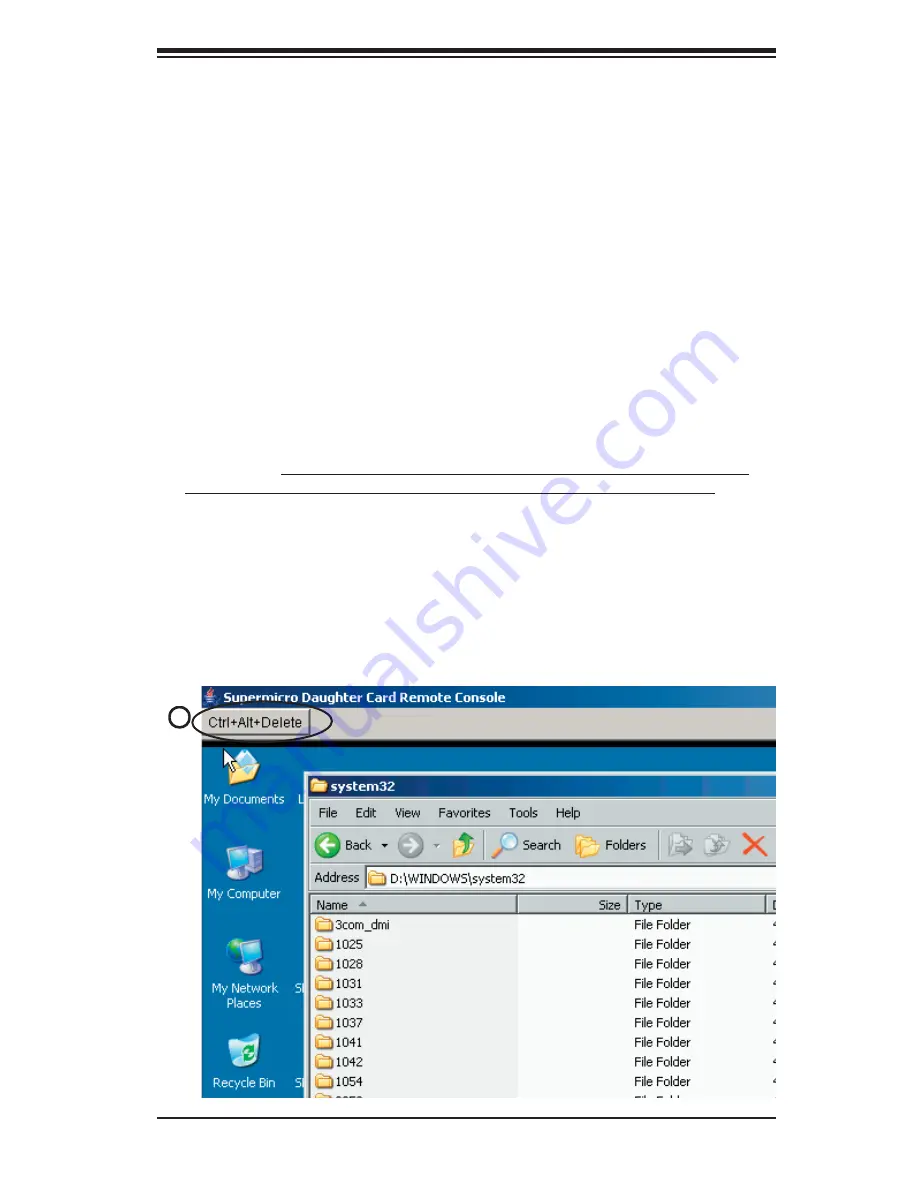
Chapter 3: Software Application and Usage
3-23
14. Miscellaneous Remote Console Settings:
This window allows you to specify
the following Remote Console Settings.
15. Start in Monitor Mode:
Check this box to enable the Start in Monitor Mode
which will allow data to be displayed in the remote monitor as soon as Remote
Console is activated. (The data displayed in the remote monitor is ready-only.)
16. Start in Exclusive Access Mode:
Check this box to enable the exclusive ac-
cess mode immediately at Remote Console startup, which will force all other users
connected to the network to close. No other users can open the Remote Console
until you disable this function or log off.
17. Mouse Hotkey:
This option allows you to use a hotkey combination to specify
the mouse synchronization mode or the single mouse mode.
18. Hotkey:
Enter a hotkey combination in the box to specify the mouse synchroni-
zation mode or the single mouse mode.
19. Remote Console Button Keys:
This window allows the user to defi ne button
keys for the remote host. The button keys allow simulating keystrokes on a remote
host or issuing commands to a remote system. The button keys are needed when
you have a missing key or when you want to prevent interference caused to the
local system. After a remote console button key is set, it will appear on the right
upper corner of the remote monitor screen as shown in the graphics below. (*For
details instructions in creating button keys, please click on the link-"Click here for
Help.")
20 Button Keys:
Enter the syntax of a button key in the box. (*For detailed instruc-
tions in creating button keys, please click on the link-"Click here for Help.")
21 Name:
Key in the name of a button key in the box. (*For details instructions in
creating button keys, please click on the link-"Click here for Help.")
22 More Entries:
Click on this icon to create more Button Keys.
19






























