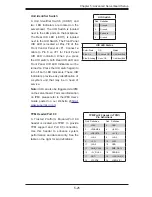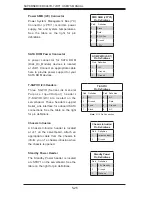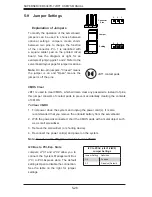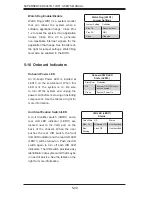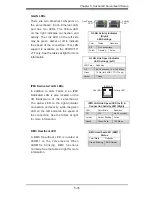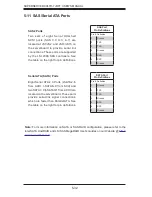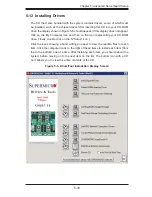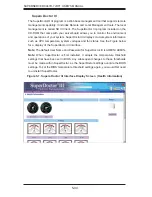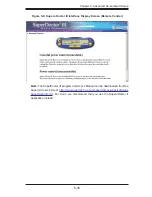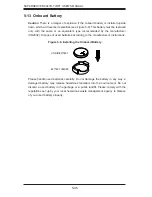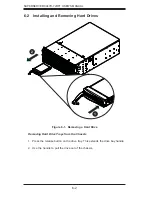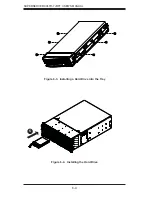Chapter 5: Advanced Serverboard Setup
5-25
Unit Identifi er Switch
A Unit Identifier Switch (UIDB1) and
two LED Indicators are located on the
serverboard. The UID Switch is located
next to the LAN ports on the backplane.
The Rear UID LED (LED11) is located
next to the UID Switch. The Front Panel
UID LED is located at Pins 7/8 of the
Front Control Panel at JF1. Connect a
cable to Pin 8 on JF1 for Front Panel
UID LED indication. When you press
the UID switch, both Rear UID LED and
Front Panel UID LED Indicators will be
turned on. Press the UID switch again to
turn off both LED Indicators. These UID
Indicators provide easy identi
fi
cation of
a system unit that may be in need of
service.
Note:
UID can also be triggered via IPMI
on the serverboard. For more information
on IPMI, please refer to the IPMI User's
Guide posted on our Website @
http://
www.supermicro.com
.
UID Switch
Pin# De
fi
nition
1
Ground
2
Ground
3
Button In
4
Ground
UID LED Status
Color/State OS Status
Blue: On
Windows OS
Unit Identi
fi
ed
Blue: Blinking
Linux OS
Unit Identi
fi
ed
TPM Header/Port 80
A Trusted Platform Module/Port 80
header is located at JTPM1 to provide
TPM support and Port 80 connection.
Use this header to enhance system
performance and data security. See the
table on the right for pin de
fi
nitions.
TPM/Port 80 Header (JTPM1)
Pin Defi nitions
Pin# De
fi
nition
Pin# De
fi
nition
1
LCLK
2
GND
3
LFRAME#
4
<(KEY)>
5
LRESET#
6
+5V (X)
7
LAD 3
8
LAD 2
9
+3.3V
10
LAD1
11
LAD0
12
GND
13
SMB_CLK4
14
SMB_DAT4
15
+3V_DUAL
16
SERIRQ
17
GND
18
CLKRUN# (X)
19
LPCPD#
20
LDRQ# (X)
Содержание 8047R-7JRFT
Страница 5: ...v SUPERSERVER 8047R 7JRFT USER S MANUAL Notes ...
Страница 10: ...x Notes SUPERSERVER 8047R 7JRFT USER S MANUAL ...
Страница 18: ...1 8 SUPERSERVER 8047R 7JRFT USER S MANUAL Notes ...
Страница 28: ...2 10 SUPERSERVER 8047R 7JRFT USER S MANUAL Notes ...
Страница 52: ...4 20 SUPERSERVER 8047R 7JRFT USER S MANUAL Notes ...
Страница 100: ...SUPERSERVER 8047R 7JRFT USER S MANUAL 6 12 Notes ...
Страница 134: ...7 34 SUPERSERVER 8047R 7JRFT USER S MANUAL Notes ...
Страница 136: ...A 2 SUPERSERVER 8047R 7JRFT USER S MANUAL Notes ...
Страница 139: ...B 3 Appendix B System Specifications Notes ...