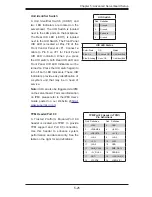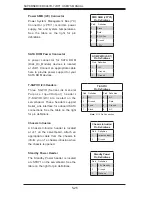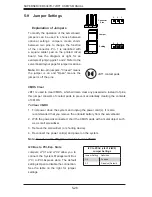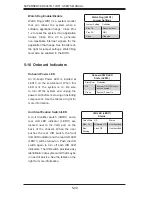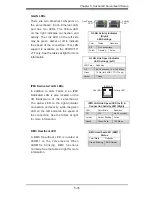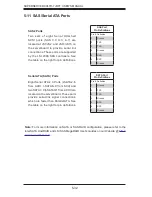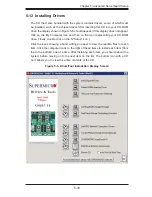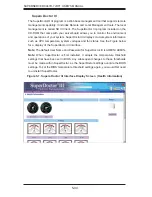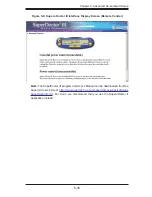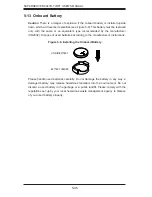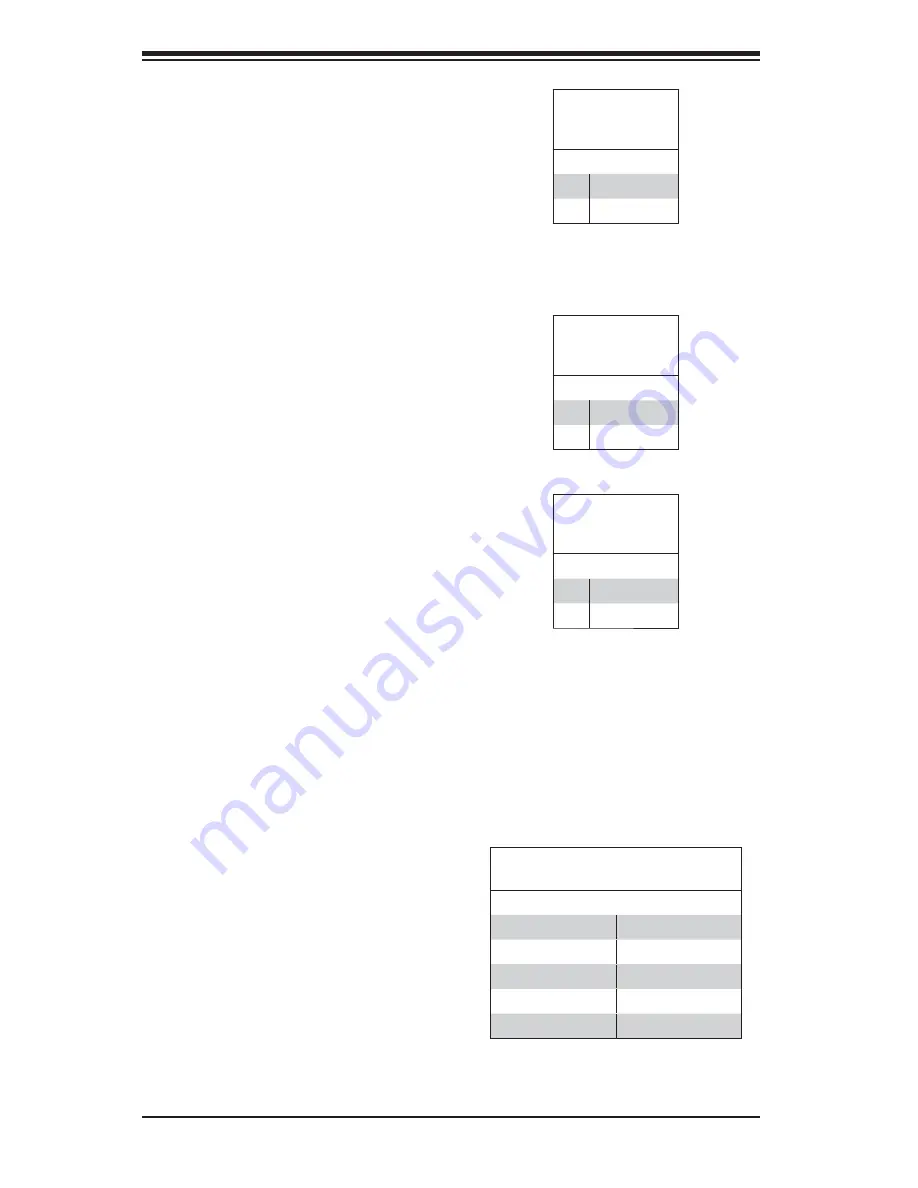
5-22
SUPERSERVER 8047R-7JRFT USER'S MANUAL
NMI Button
The non-maskable interrupt button
header is located on pins 19 and 20 of
JF1. Refer to the table on the right for
pin de
fi
nitions.
NMI Button
Pin Defi nitions
(JF1)
Pin# De
fi
nition
19
Control
20
Ground
HDD LED
The HDD LED connection is located
on pins 13 and 14 of JF1. Attach the
hard drive LED cable here to display
disk activity (for any hard drives on the
system, including SAS, Serial ATA and
IDE). See the table on the right for pin
de
fi
nitions
HDD LED
Pin Defi nitions
(JF1)
Pin# De
fi
nition
13
3.3V Standby
14
HD Active
Power On LED
The Power On LED connector is located
on pins 15 and 16 of JF1. This connection
is used to provide LED indication of
power being supplied to the system. See
the table on the right for pin de
fi
nitions.
Power LED
Pin Defi nitions
(JF1)
Pin# De
fi
nition
15
3.3V
16
PWR LED
Video Connector
A Video (VGA) connector is located next
to the COM Port on the IO backplane.
This connector is used to provide video
and CRT display. Refer to the board
layout below for the location.
Serial Ports
The COM1 serial port is located beside
the VGA port. Refer to the serverboard
layout for the location of the COM2
header. See the table on the right for
pin de
fi
nitions.
Serial Port Pin Defi nitions
(COM1/COM2)
Pin # De
fi
nition
Pin # De
fi
nition
1
DCD
6
DSR
2
RXD
7
RTS
3
TXD
8
CTS
4
DTR
9
RI
5
Ground
10
NC
NC indicates no connection.
Содержание 8047R-7JRFT
Страница 5: ...v SUPERSERVER 8047R 7JRFT USER S MANUAL Notes ...
Страница 10: ...x Notes SUPERSERVER 8047R 7JRFT USER S MANUAL ...
Страница 18: ...1 8 SUPERSERVER 8047R 7JRFT USER S MANUAL Notes ...
Страница 28: ...2 10 SUPERSERVER 8047R 7JRFT USER S MANUAL Notes ...
Страница 52: ...4 20 SUPERSERVER 8047R 7JRFT USER S MANUAL Notes ...
Страница 100: ...SUPERSERVER 8047R 7JRFT USER S MANUAL 6 12 Notes ...
Страница 134: ...7 34 SUPERSERVER 8047R 7JRFT USER S MANUAL Notes ...
Страница 136: ...A 2 SUPERSERVER 8047R 7JRFT USER S MANUAL Notes ...
Страница 139: ...B 3 Appendix B System Specifications Notes ...