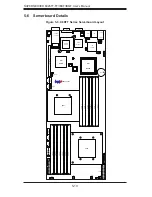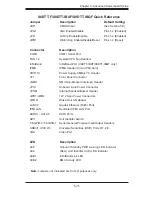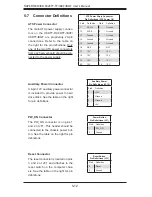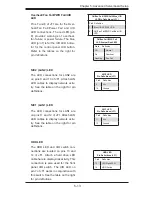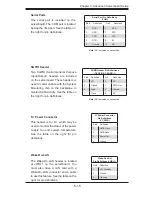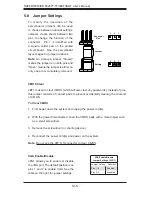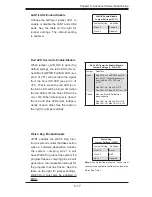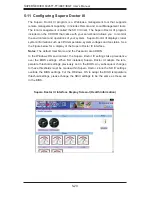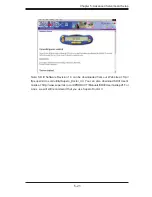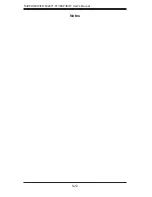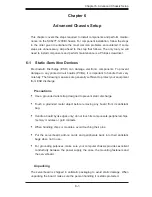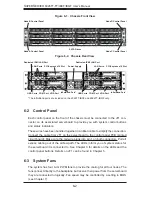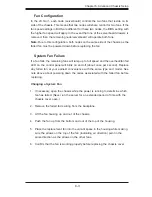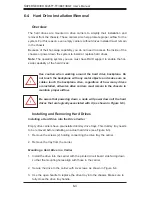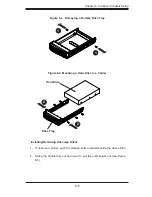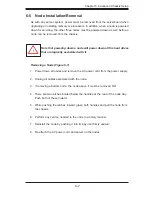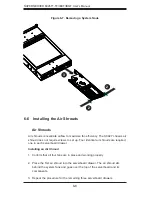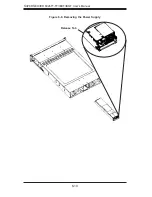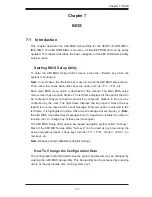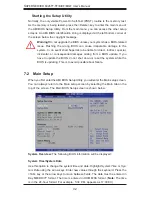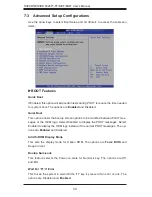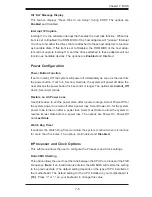6-2
S
UPER
S
ERVER 6026TT-TF/IBXF/IBQF User's Manual
Figure 6-2. Chassis Rear View
6-2 Control
Panel
Each control panel on the front of the chassis must be connected to the JF1 con-
nector on its associated serverboard to provide you with system control buttons
and status indicators.
These wires have been bundled together in a ribbon cable to simplify the connection.
Connect the cable from JF1 on the serverboard to the control panel PCB (printed
circuit board). Make sure the red wire plugs into pin 1 on both connectors. Pull all
excess cabling out of the airfl ow path. The LEDs inform you of system status for
the serverboard it is connected to. See Chapter 3 for details on the LEDs and the
control panel buttons. Details on JF1 can be found in Chapter 5.
6-3 System
Fans
The system has four 8-cm PWM fans to provide the cooling for all four nodes. The
fans connect directly to the backplane but receive their power from the serverboard
they are connected to logically. Fan speed may be controlled by a setting in BIOS
(see Chapter 7).
Figure 6-1. Chassis Front View
USB Ports COM Port VGA Port
LAN Ports
Dedicated IPMI LAN Port
LAN Ports
Power Supply
PCI-Express x16 Slot
PCI-Express x16 Slot
SATA Drives
Infi niBand Port* USB Ports COM Port VGA Port
Infi niBand Port*
*The Infi niBand ports are included on the 6026TT-IBXF and 6026TT-IBQF only.
Dedicated IPMI LAN Port
Node A Control Panel
Node B Control Panel
Node D Control Panel
Node C Control Panel
Содержание SUPERSERVER 6026TT-IBQF
Страница 5: ...v Preface Notes ...
Страница 16: ...1 8 SUPERSERVER 6026TT TF IBXF IBQF User s Manual Notes ...
Страница 54: ...5 22 SUPERSERVER 6026TT TF IBXF IBQF User s Manual Notes ...
Страница 64: ...6 10 SUPERSERVER 6026TT TF IBXF IBQF User s Manual Release Tab Figure 6 8 Removing the Power Supply ...
Страница 92: ...7 28 SUPERSERVER 6026TT TF BIXF BIQF User s Manual Notes ...
Страница 94: ...A 2 SUPERSERVER 6026TT TF IBXF IBQF User s Manual Notes ...
Страница 99: ...C 3 Appendix C System Specifications Notes ...