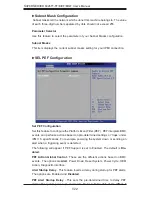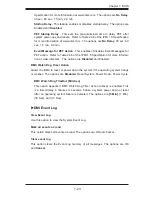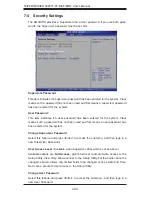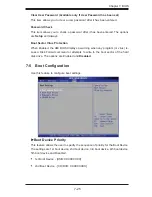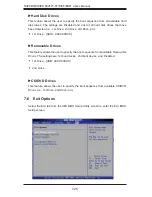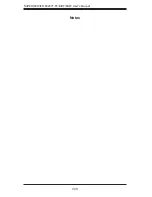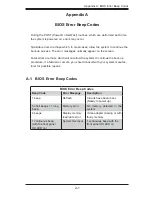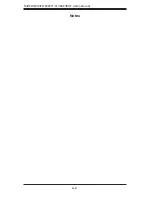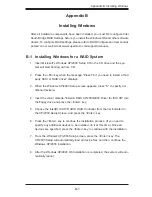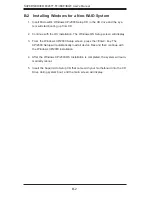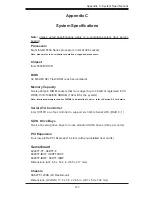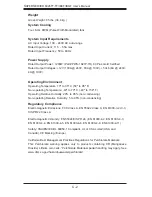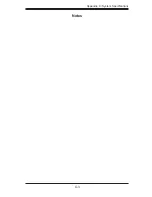C-2
S
UPER
S
ERVER 6026TT-TF/IBXF/IBQF User's Manual
Weight
Gross Weight: 85 lbs. (38.6 kg.)
System Cooling
Four 8-cm PWM (Pulse Width Modulated) fans
System Input Requirements
AC Input Voltage: 100 - 240V AC auto-range
Rated Input Current: 11.5 - 5.5A max
Rated Input Frequency: 50 to 60 Hz
Power Supply
Rated Output Power: 1200W (Part# PWS-1K21P-1R) 80 Plus Gold Certifi ed
Rated Output Voltages: +12V (100A @ 240V, 83A @ 100V), +5Vsb (6A @ 240V,
4A @ 100V)
Operating
Environment
Operating Temperature: 10º to 35º C (50º to 95º F)
Non-operating Temperature: -40º to 70º C (-40º to 158º F)
Operating Relative Humidity: 20% to 95% (non-condensing)
Non-operating Relative Humidity: 5 to 95% (non-condensing)
Regulatory Compliance
Electromagnetic Emissions: FCC Class A, EN 55022 Class A, EN 61000-3-2/-3-3,
CISPR 22 Class A
Electromagnetic Immunity: EN 55024/CISPR 24, (EN 61000-4-2, EN 61000-4-3,
EN 61000-4-4, EN 61000-4-5, EN 61000-4-6, EN 61000-4-8, EN 61000-4-11)
Safety: CSA/EN/IEC/UL 60950-1 Compliant, UL or CSA Listed (USA and
Canada), CE Marking (Europe)
California Best Management Practices Regulations for Perchlorate Materials:
This Perchlorate warning applies only to products containing CR (Manganese
Dioxide) Lithium coin cells. “Perchlorate Material-special handling may apply. See
www.dtsc.ca.gov/hazardouswaste/perchlorate”
Содержание SUPERSERVER 6026TT-IBQF
Страница 5: ...v Preface Notes ...
Страница 16: ...1 8 SUPERSERVER 6026TT TF IBXF IBQF User s Manual Notes ...
Страница 54: ...5 22 SUPERSERVER 6026TT TF IBXF IBQF User s Manual Notes ...
Страница 64: ...6 10 SUPERSERVER 6026TT TF IBXF IBQF User s Manual Release Tab Figure 6 8 Removing the Power Supply ...
Страница 92: ...7 28 SUPERSERVER 6026TT TF BIXF BIQF User s Manual Notes ...
Страница 94: ...A 2 SUPERSERVER 6026TT TF IBXF IBQF User s Manual Notes ...
Страница 99: ...C 3 Appendix C System Specifications Notes ...