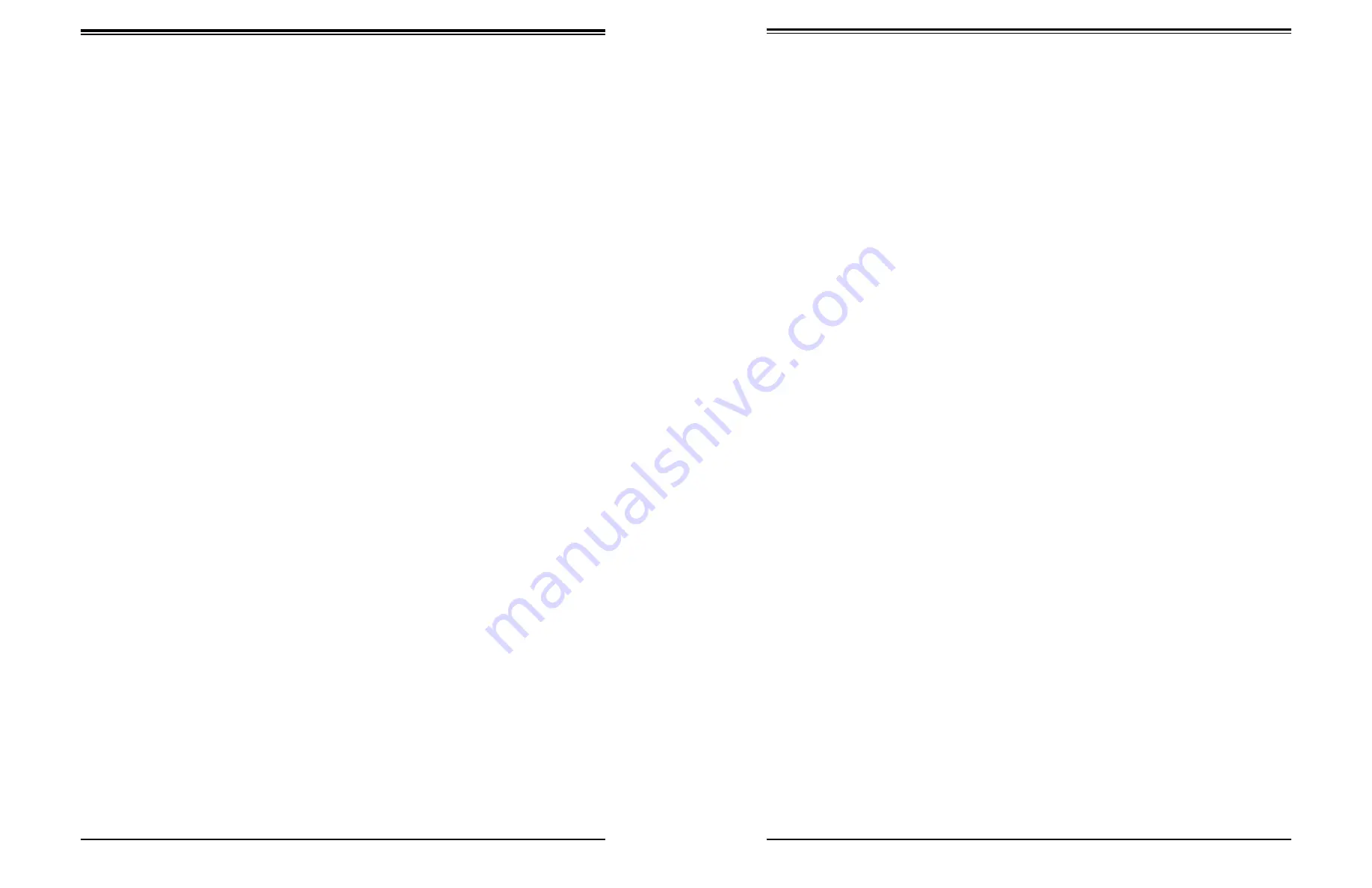
Chapter 6: BIOS
79
78
SuperServer 5019S-MN4 User's Manual
Logical Device Settings
This item displays the current status of a serial part specified by the user.
Serial Port 2 Change Settings
This feature specifies the base I/O port address and the Interrupt Request address of a
serial port specified by the user. Select
Auto to allow the BIOS to automatically assign the
base I/O and IRQ address.
The options for Serial Port 2 are
Use
Automatic Settings
, (IO=2F8h; IRQ=3; DMA), (IO=3F8h;
IRQ=3, 4, 5, 7, 9, 10, 11, 12; DMA), (IO=2F8h; IRQ=3, 4, 5, 7, 9, 10, 11, 12; DMA), (IO=3E8h;
IRQ=3, 4, 5,7, 9, 10, 11, 12; DMA), and (IO=2E8h; IRQ=3, 4, 5, 7, 9, 10, 11, 12; DMA).
Serial Port 2 Attribute
Select SOL to use COM Port 2 as a Serial_Over_LAN (SOL) port for console redirection.
The options are COM and
SOL
.
The options for Serial Port 4 are
Use
Automatic Settings
, (IO=248h; IRQ=7; DMA), (IO=240h;
IRQ=3, 4, 5, 7, 9, 10, 11, 12; DMA), (IO=248h; IRQ=3, 4, 5, 7, 9, 10, 11, 12; DMA), (IO=250h;
IRQ=3, 4, 5, 7, 9, 10, 11, 12; DMA), and (IO=258h; IRQ=3, 4, 5, 7, 9, 10, 11, 12; DMA).
Intel Server Platform Services
Intel Server Platform Services Configuration
The following items will display as detected by the BIOS:
•
ME BIOS Interface Version
•
SPS Version
•
ME FW (Firmware) Status Value
•
ME FW (Firmware) State
•
ME FW (Firmware) Operation State
•
ME FW (Firmware) Error Code
•
ME NM FW (Firmware) Status Value
•
BIOS Booting Mode
•
Cores Disabled
•
ME FW (Firmware) SKU Information
•
End-of POST Status
Serial Port Console Redirection
COM1 Console Redirection
Console Redirection
Select Enabled to enable console redirection support for a serial port specified by the user.
The options are Enabled and
Disabled
. If this feature is set to Enabled, the following items
will become available:
COM1 Console Redirection Settings
This feature allows the user to specify how the host computer will exchange data with the
client computer, which is the remote computer used by the user.
COM1 Terminal Type
This feature allows the user to select the target terminal emulation type for Console
Redirection. Select VT100 to use the ASCII Character set. Select VT100+ to add color and
function key support. Select ANSI to use the Extended ASCII Character Set. Select VT-UTF8
to use UTF8 encoding to map Unicode characters into one or more bytes. The options are
ANSI, VT100,
VT100+
, and VT-UTF8.
COM1 Bits Per second
Use this feature to set the transmission speed for a serial port used in Console Redirection.
Make sure that the same speed is used in the host computer and the client computer. A lower
transmission speed may be required for long and busy lines. The options are 9600, 19200,
38400, 57600, and
115200
(bits per second).
COM1 Data Bits
Use this feature to set the data transmission size for Console Redirection. The options are
7 Bits and
8 Bits
.
COM1 Parity
A parity bit can be sent along with regular data bits to detect data transmission errors. Select
Even if the parity bit is set to 0, and the number of 1's in data bits is even. Select Odd if the
parity bit is set to 0, and the number of 1's in data bits is odd. Select None if you do not want
to send a parity bit with your data bits in transmission. Select Mark to add a mark as a parity
bit to be sent along with the data bits. Select Space to add a Space as a parity bit to be sent
with your data bits. The options are
None
, Even, Odd, Mark and Space.
COM1 Stop Bits
A stop bit indicates the end of a serial data packet. Select 1 Stop Bit for standard serial data
communication. Select 2 Stop Bits if slower devices are used. The options are
1
and 2.
















































