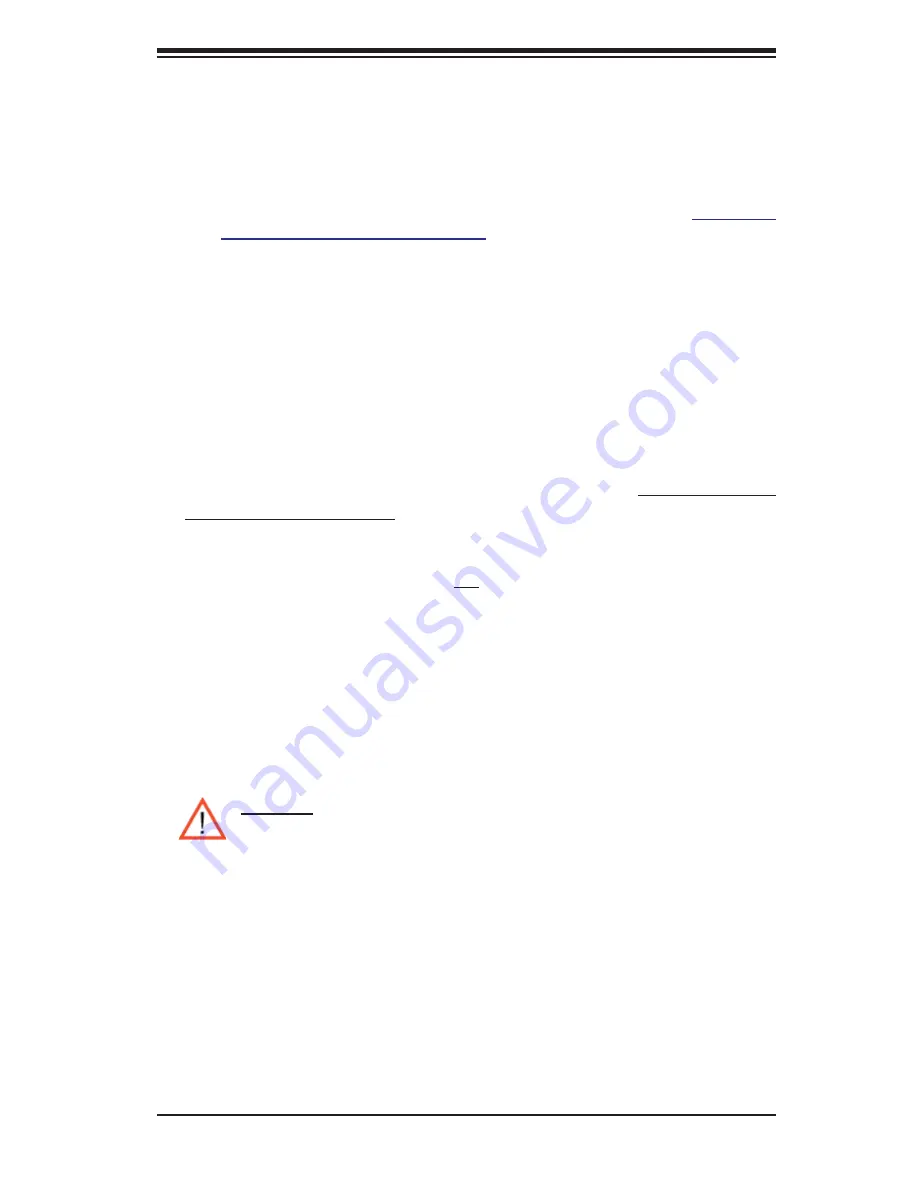
3-3
Chapter 3: Troubleshooting
contacting Super Micro for technical support:
• Motherboard model and PCB revision number
• BIOS release date/version (this can be seen on the initial display when your
system fi rst boots up)
•System
confi
guration
An example of a Technical Support form is on our web site at
(http://www.
supermicro.com/support/contact.cfm).
4. Distributors: For immediate assistance, please have your account number ready
when placing a call to our technical support department. We can be reached
by e-mail at [email protected] or by fax at: (408) 503-8000, option
2.
3-3 Frequently Asked Questions
Question: What type of memory does my motherboard support?
Answer:
The P4SPA+/P4SPE supports up to 4 GB of non-ECC,
unbuffered
DDR-
400/333/266, two-way interleaved or non-interleaved SDRAM. See Section 2-4 for
details on installing memory.
Question: How do I update my BIOS?
Answer:
It is recommended that you
not
upgrade your BIOS if you are not experi-
encing problems with your system. Updated BIOS fi les are located on our web site
at http://www.supermicro.com/techsupport/BIOS/bios.htm. Please check our BIOS
warning message and the information on how to update your BIOS on our web site.
Also, check the current BIOS revision and make sure it is newer than your current
BIOS before downloading. Select your mainboard model and download the BIOS
fi le to your computer. Select your motherboard model and download the BIOS fi le
to your computer. Unzip the BIOS fi les onto a bootable fl oppy and reboot your
system. Follow the Readme.txt to continue fl ashing the BIOS.
(
*
Warning
: Do not shut down or reset the system while updating BIOS to
prevent possible system boot failure!)
Question:
After fl ashing the BIOS my system does not have video. How can I correct
this?
Answer:
If the system does not have video after fl ashing your new BIOS, it indicates
that the fl ashing procedure failed. To fi x this, fi rst clear CMOS per the instructions
in this manual and retry the BIOS fl ashing procedure. If you still do not have video,
please use the following
BIOS Recovery Procedure
. First, make sure the JPWAKE
jumper is disabled. Then, turn your system off and place the fl oppy disk with the
saved BIOS image fi le (see above FAQ) in drive A. Press and hold <Alt> and <F2>
at the same time, then turn on the power keeping these keys pressed until your
fl oppy drive starts reading. Your screen will remain blank until the BIOS program is
















































