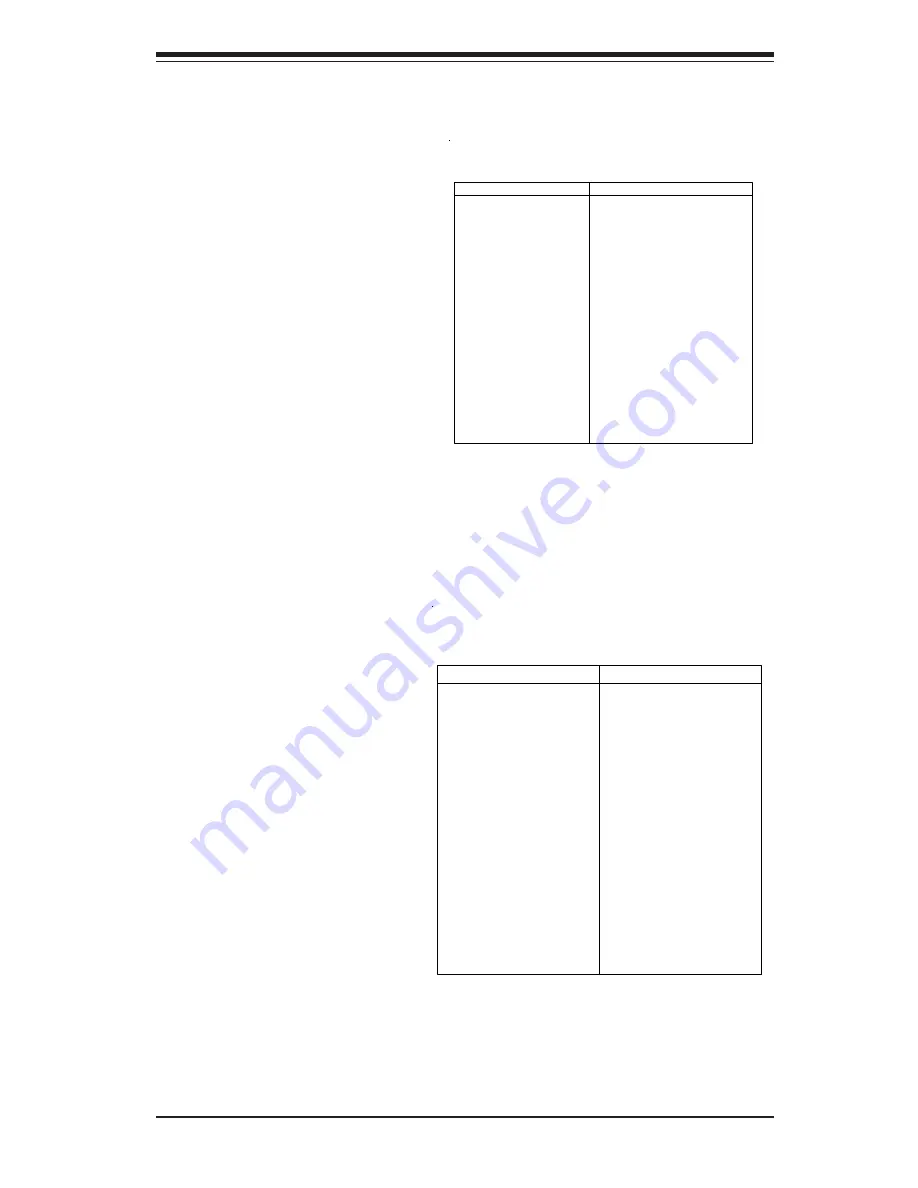
Chapter 5: Advanced Serverboard Setup
5-25
IDE Connectors
T h e r e a r e n o j u m p e r s t o
configure the onboard IDE
c o n n e c t o r s J 1 4 a n d J 1 5 .
See the table on the right
for pin definitions.
Floppy Connector
The floppy connector is lo-
cated on J19. See the table
on the right for pin definitions.
P in Num ber
Function
1
GND
3
GND
5
K ey
7
GND
9
GND
11
GND
13
GND
15
GND
17
GND
19
GND
21
GND
23
GND
25
GND
27
GND
29
GND
31
GND
33
GND
P in Num ber
Function
2
FDH DIN
4
Reserved
6
FDE DIN
8
Index-
10
M otor E nable
12
Drive S elect B -
14
Drive S elect A -
16
M otor E nable
18
DIR-
20
S TE P -
22
W rite Data-
24
W rite Gate-
26
Trac k 00-
28
W rite P rotect-
30
Read Data-
32
S ide 1 S elect-
34
Dis kette
Floppy Connector P in Definitions (JP 19)
P in Num ber
Function
1
Reset IDE
3
Host Data 7
5
Host Data 6
7
Host Data 5
9
Host Data 4
11
Host Data 3
13
Host Data 2
15
Host Data 1
17
Host Data 0
19
GND
21
DRQ3
23
I/O W rite-
25
I/O Read-
27
IOCHRDY
29
DA CK 3-
31
IRQ14
33
A ddr 1
35
A ddr 0
37
Chip S elect 0
39
A ctivity
P in Num ber
Function
2
GND
4
Host Data 8
6
Host Data 9
8
Host Data 10
10
Host Data 11
12
Host Data 12
14
Host Data 13
16
Host Data 14
18
Host Data 15
20
K ey
22
GND
24
GND
26
GND
28
B A LE
30
GND
32
IOCS 16-
34
GND
36
A ddr 2
38
Chip S elect 1-
40
GND
IDE Connector P in Definitions
(J 14, J15)
Содержание 8052-6
Страница 1: ... SUPERSERVER 8052 8 SUPERSERVER 8052 6 USER SMANUAL 1 0a SUPER ...
Страница 5: ...v Preface Notes ...
Страница 10: ...x SUPERSERVER 8052 8 8052 6 Manual Notes ...
Страница 20: ...2 4 SUPERSERVER 8052 8 8052 6 Manual Notes ...
Страница 24: ...SUPERSERVER 8052 8 8052 6 Manual 3 4 Notes ...
Страница 33: ...Chapter 5 Advanced Serverboard Setup 5 5 Figure 5 2 Heatsink Fan Installation ...
Страница 56: ...5 28 SUPERSERVER 8052 8 8052 6 Manual Notes ...
Страница 70: ...6 14 SUPERSERVER 8052 8 8052 6 Manual Notes ...
Страница 96: ...7 26 SUPERSERVER 8052 8 8052 6 Manual Notes ...
Страница 98: ...SUPERSERVER 8052 8 8052 6 Manual A 2 Notes ...
Страница 106: ...SUPERSERVER 8052 8 8052 6 Manual B 8 Notes ...
Страница 110: ...SUPERSERVER 8052 8 8052 6 Manual C 4 Notes ...
















































