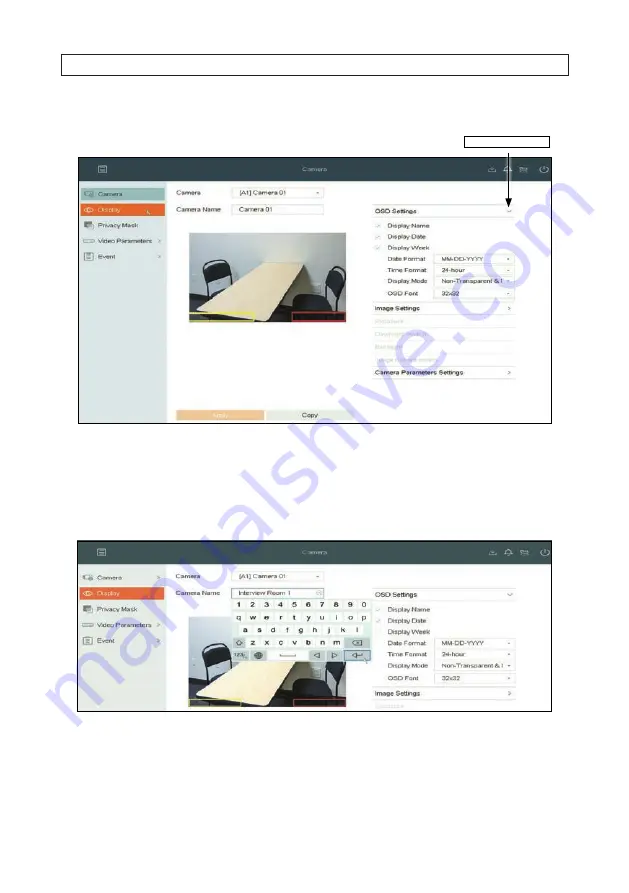
24
www.Observint.com
SECTION 3: SYSTEM SETUP
2.
In the
Display
menu, click the
expand-more
icon on the
OSD Settings
line to open the OSD menu.
expand-more icon
3.
Open the
Camera
drop-down list and select the camera you want to configure. In the screen below, camera [
A1] Camera
01
is selected.
4.
You can enter a new name for the camera bu clicking the
Camera Name
field. In this example, the camera is renamed:
Interview Room 1
.
5.
In the OSD menu, check the select boxes for the information you want to appear on the screen, such as camera name, date
and/or week. Information you selected will appear in the text boxes shown in the video window.
a.
If you selected
Display Name
, enter the name of the camera in the
Camera Name
field near the top of the window.






























