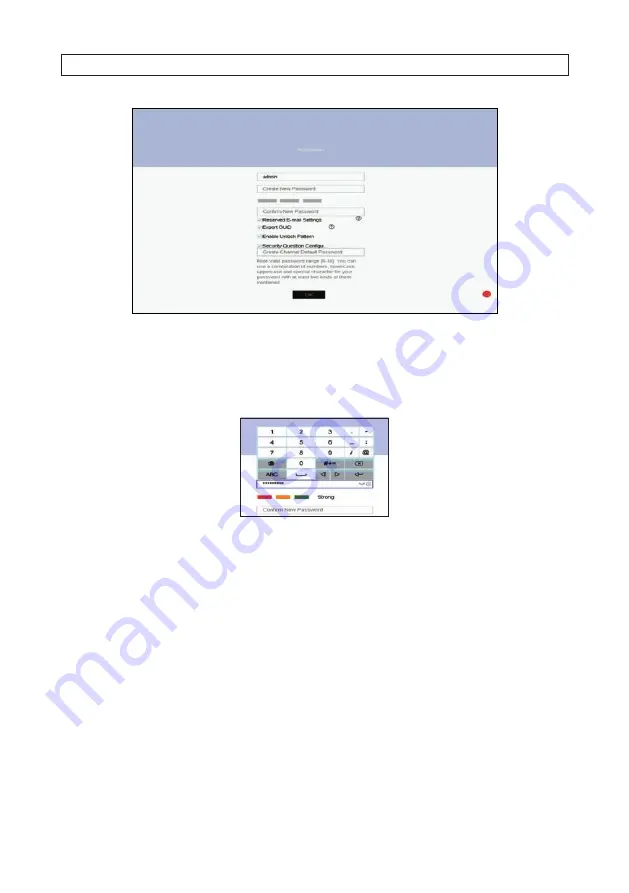
15
AVSI-12 Interview Room System Setup and User Guide
SECTION 3: SYSTEM SETUP
15
In the screen above:
a.
Click on the
Create New Password
field, and then enter a unique password using the pop-up virtual keyboard.
Follow the guidelines in the
Note
at the bottom of the screen. Always use a password that will produce a “
Strong
”
rating (green indicator in the status bar).
b.
Enter the same New Password in the
Confirm New Password
field. Select or deselect the check boxes for:
Reserved E-mail Settings
: This feature enables you to reset the admin password of recorder through scanning the
QR code.
Export GUID
: This feature enables you to create a GUID file and save it to a flash drive for logging back into the
recorder if you loose your
admin
password.
Enable Unlock Pattern
: This option allows you to login by dragging the mouse across a 3 x 3 matrix to quickly
login to your admin account.
Security Question Configuration
: If you loose your password, this option enables you to login by responding
correctly to security questions you setup.
c.
Enter a password in the
Create Channel Default Password
field. This will become the default password of the
admin
user of IP network cameras. Follow the guidelines in the
Note
below this field.
4.
Click the
OK
button to continue. If passwords were setup properly in the
Activation
menu, an
Note
window will appear
showing the recorder is now “activated.” Leave the
Note
window open.






























