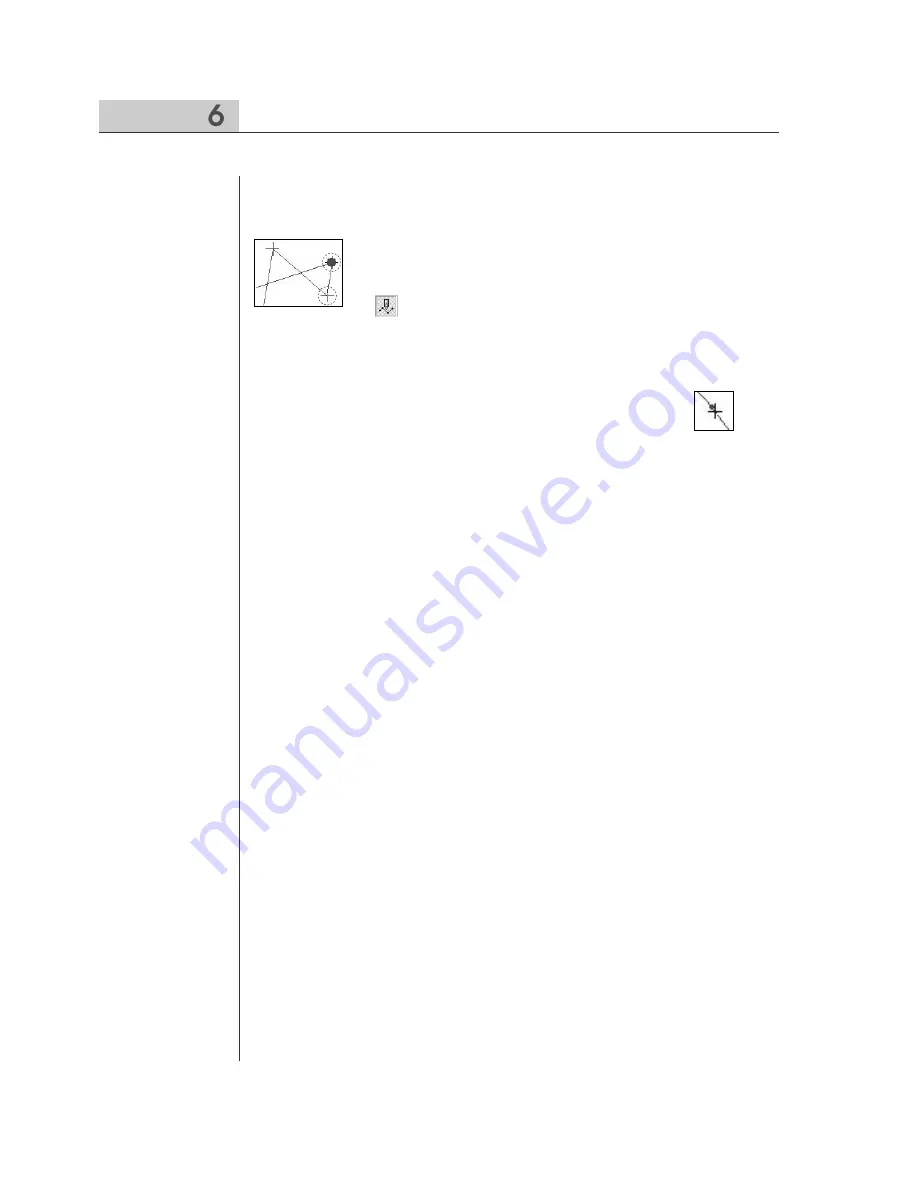
36
Selection of Elements with the Mouse
You can select data with the mouse. Configuration data and sewing data are
independently respectively. Therefore, upon clicking each data, the data is
displayed on the screen. As shown in the left figure, configuration data is
displayed in blue and sewing data is displayed in red, and the
mouse Icon is in cross-shape. If it moves into the tool bar, it
changes into an arrow. Place the mouse button on the sub-tool
bar and click the button, an item in the sub-tool bar is concave
like . Select the data joint to configuration data and sewing
data. In case of sewing data, each stitch data is selected. The selected joint of
configuration data is in circle-shape and in blue like configuration data. While
sewing data is displayed in red and in black to display stitch data. And
configuration data and sewing data are selected within the joint point range of -3
pixel~+3 pixel long and wide each. However, if two data exist in an
interval of 1mm upon selection, any point beside them may be selected.
Please, refer to it without fail.
Содержание SSP-WE/3.5
Страница 1: ...SSP WE 3 5 IInstruction M Manual SSP WE 3 5 MEE 070418 ...
Страница 2: ......
Страница 6: ...6 Before Using Check the followings prior to setting up the program and components ...
Страница 18: ...18 Configuration of Program Function ...
Страница 31: ...31 Data Configuration ...
Страница 37: ...37 Create Data ...
Страница 74: ...74 Data Processing These are indispensable functions upon processing configuration data or sewing data ...
Страница 103: ...103 Circle point setting Cross point setting ...
Страница 142: ...142 ...
Страница 147: ...147 ...
















































