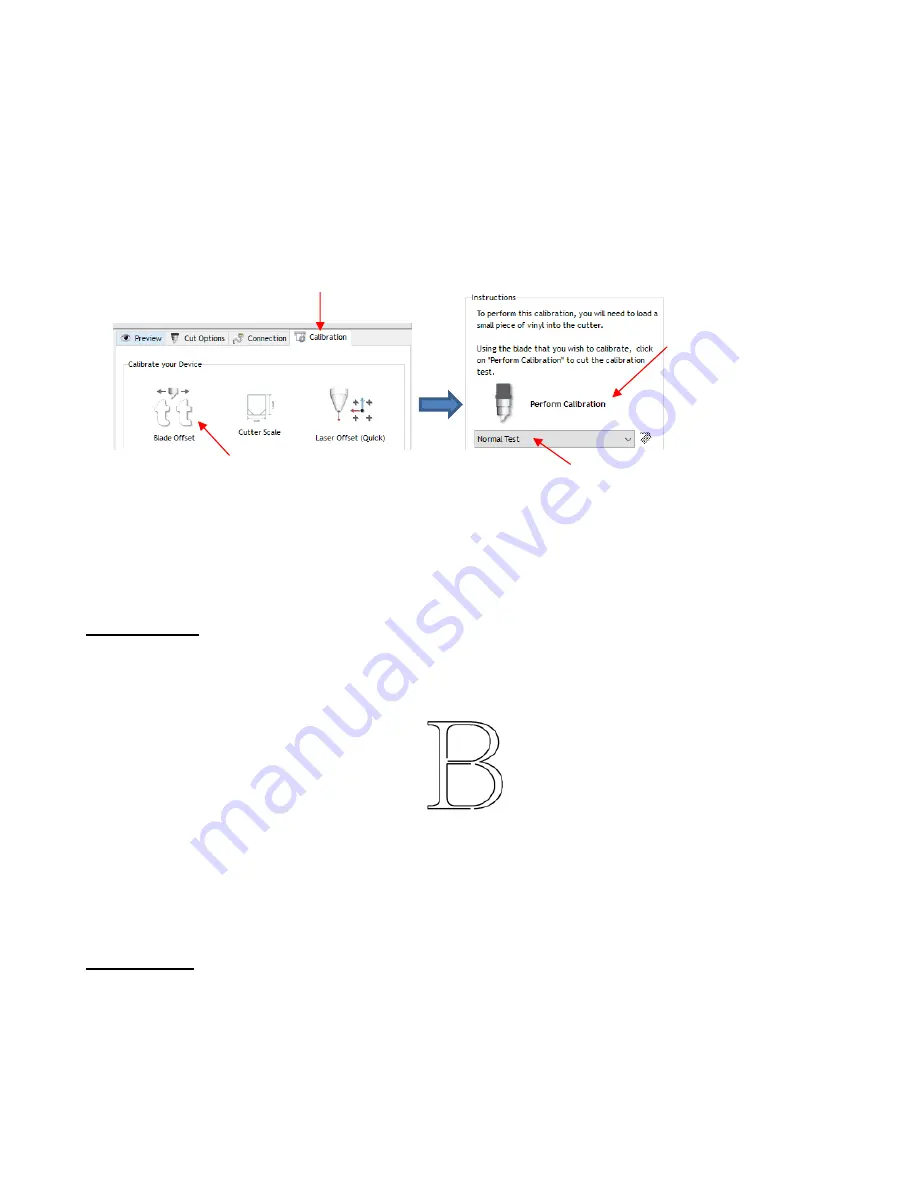
55
o
Normal Test
: Width: ~9” (354 mm) Height: ~3.5” (89 mm)
o
Quick Test
: Width: ~4.5” (114 mm) Height: ~1” (25 mm)
Install the blade you wish to calibrate into the blade holder and mount the blade holder in the Skycut.
Enter appropriate settings in SignMaster or on the Skycut control panel. Test cut a small shape to make
sure the settings are correct.
Go to the
Vinyl Spooler
window and select the
Calibrations
tab.
Click on the
Blade Offset
icon and a new window opens:
In both tests, the instructions on the screen will guide you on how to enter the best result and then will
display the recommended
Blade Offset
to use. This new
Blade Offset
value will then be updated in the
cut settings. Instructions on how to add this setting as a
Preset
are covered in
Section 2.04.
2.03.4 Overcut
•
Overcut
is related to
Blade Offset
in that it isn’t needed when using a pen, embosser, engraver, and so
forth, because the tips of those tools are aligned with the center of the tools themselves. However, leaving
Overcut
at 0 when using the blade holder will result in large shapes not quite closing:
•
In some cutting programs,
Overcut
is not a separate setting but rather automatically calculated and applied
based on the
Blade
Offset
entered. However, in SignMaster, you can enter an actual
Overcut
setting and
should do so any time a blade is used.
•
In general, the blade type doesn’t greatly affect the
Overcut
required. Try using 1.00 mm. In the event you
cut a large closed shape, like an 8” circle, you may find that you’ll need to increase
Overcut
to 2.00 mm.
2.03.5 Passes
•
The
Passes
setting causes each individual path to be cut the set number of passes before the blade moves
to the next path to cut. This is better than just repeating the entire cut as each repeated pass is cut with the
blade held down throughout the repeated passes, resulting in cleaner cutting.
•
The
Passes
setting is not present in the
Vinyl Spooler>Cut Options
window. Thus, you’ll need to make
changes in the
Send to be Cut>Cutter Control
window:
Overcut is too low:
paths do not close
1. Select
Calibration
tab
4. After loading material and
verifying cut settings on the
Skycut, click here.
3. Select either
Normal Test
or
Quick Test
(note material
requirements below)
2. Click on
Blade
Offset
icon






























