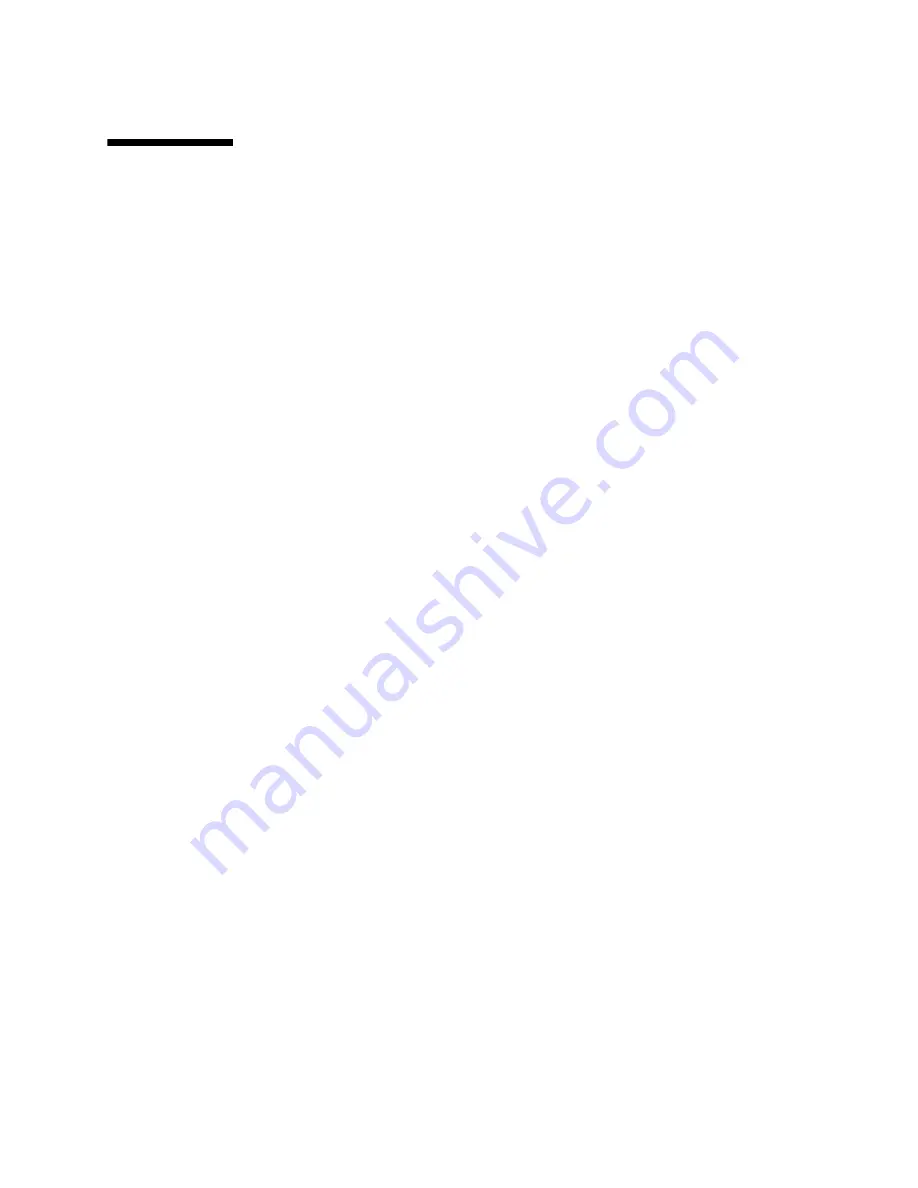
Configuring the Preinstalled Oracle Linux 6.x Operating System
141
▼
Register and Update Your Linux
Operating System
The Unbreakable Linux Network (ULN) is a comprehensive resource for Oracle
Linux support subscribers, offering access to Linux software patches, updates and
fixes, along with information on updates and support policies. If you are a licensed
Oracle customer with an active Oracle Linux support subscription, you will receive
an Oracle Linux customer support identifier (CSI) number. You will use this number
to register your server on the ULN. Registration requires a CSI number and a valid
email address.
1. If you do not already have one, create your ULN account.
Go to:
http://linux.oracle.com/register
You will use your email address and CSI and you will be required to create a
password. In the future, you will then simply use your email address and
password to log in to ULN.
2. Once you have a ULN account, run the command below on the server as the root
user in a terminal window or on the command line:
uln_register
The
uln_register
wizard will collect machine information and upload it to
Oracle.
Executing the above command will choose the default channel
ol6_<arch>_latest
.
The
_latest
channels provide the most recent available RPM for all the packages in
the distribution, including those errata also provided in the
_patch ch
channels.
You can subscribe to other channels using the web interface after you have
registered.
Related Information
■
For more information about the registration process, see:
http://www.oracle.com/technetwork/topics/linux/yum-repository-
setup-085606.html
■
For more information about the Oracle Unbreakable Linux Network, see:
http://linux.oracle.com/
Содержание X3-2
Страница 1: ...Sun Server X3 2 formerly Sun Fire X4170 M3 Installation Guide Part No E22359 14 April 2014 ...
Страница 12: ...xii Sun Server X3 2 Installation Guide April 2014 ...
Страница 16: ...4 Sun Server X3 2 Installation Guide April 2014 ...
Страница 68: ...56 Sun Server X3 2 Installation Guide April 2014 ...
Страница 100: ...88 Sun Server X3 2 Installation Guide April 2014 ...
Страница 139: ...Configuring Server Drives for OS Installation 127 4 Click Virtual Drives The Virtual Drives screen appears ...
Страница 162: ...150 Sun Server X3 2 Installation Guide April 2014 ...






























