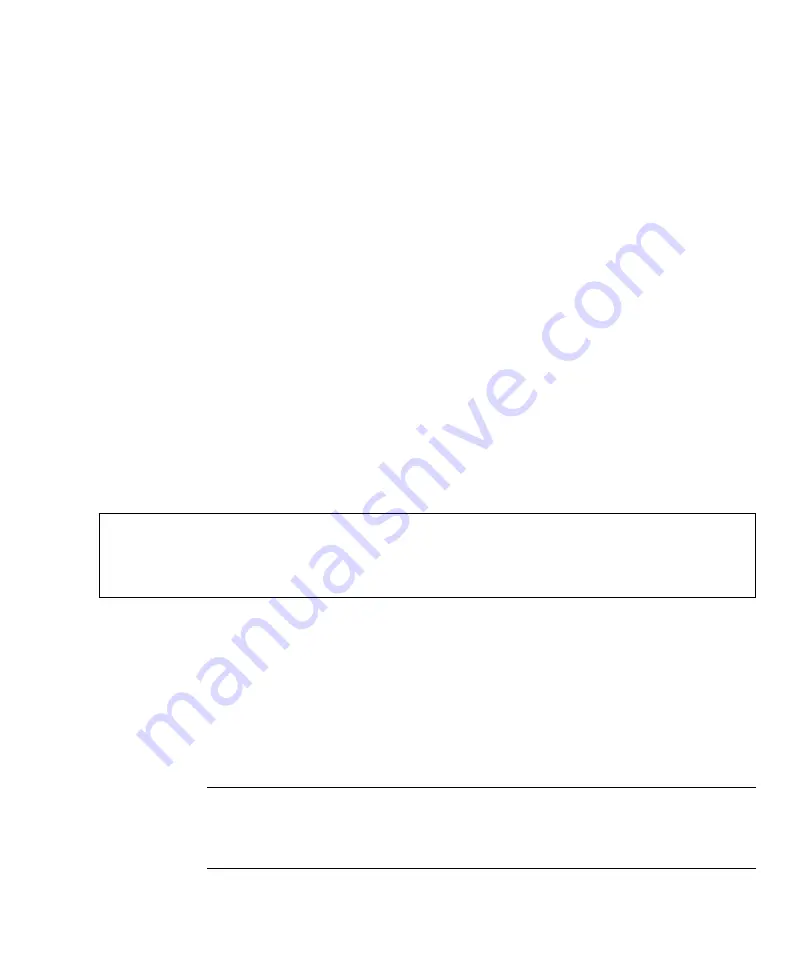
Chapter 1
Operating System Setup and Installation
25
8. In the Friendly Description and Help Text screen, type a description and help text
(for future end-user reference), and then click Next.
9. In the Previous Client Installation Screens Found screen, choose “Use the new
client installation screens, and overwrite the old ones, and then click Next.
10. In the Review Settings screen, verify your settings, and then click Finished.
11. After the image installs to the server, click Done.
Adding the NVIDA Ethernet Drivers to the
Windows Image
To add the NVIDIA Ethernet drivers to the Windows XP 64-bit CD image on the RIS
server:
1. Insert the Tools and Drivers CD into the RIS server’s CDROM drive.
2. Type the commands below to accomplish the following actions.
■
Copy the Windows XP
64
-bit RIS NVIDIA Ethernet driver zip package to the RIS
server.
■
Unzip the Ethernet driver zip package.
■
Copy the files to the RIS image.
Where
cdrom_drive
is the CDROM drive on the RIS server,
image_dir
is the image
directory, and
ris_partition
is the drive where the RIS image is stored on the RIS
server.
Adding Other Drivers and Modifying Settings
Files
Note –
The
ristndrd.sif
file is located in the following directory on the RIS
server:
ris_partition
:
\RemoteInstall\Setup\Englsh\Images\
image_dir
\i386\templates
c:\
copy
cdrom_drive
:\drivers\windows\RIS\XP64\NVRIS64.ZIP C:\temp\
c:\
unzip c:\temp\NVRIS64.zip -d c:\temp\NVRIS64
c:\
copy c:\temp\NVRIS64\*.*
ris_partition
:\RemoteInstall\Setup\English\Images\
image_dir
\amd64






























