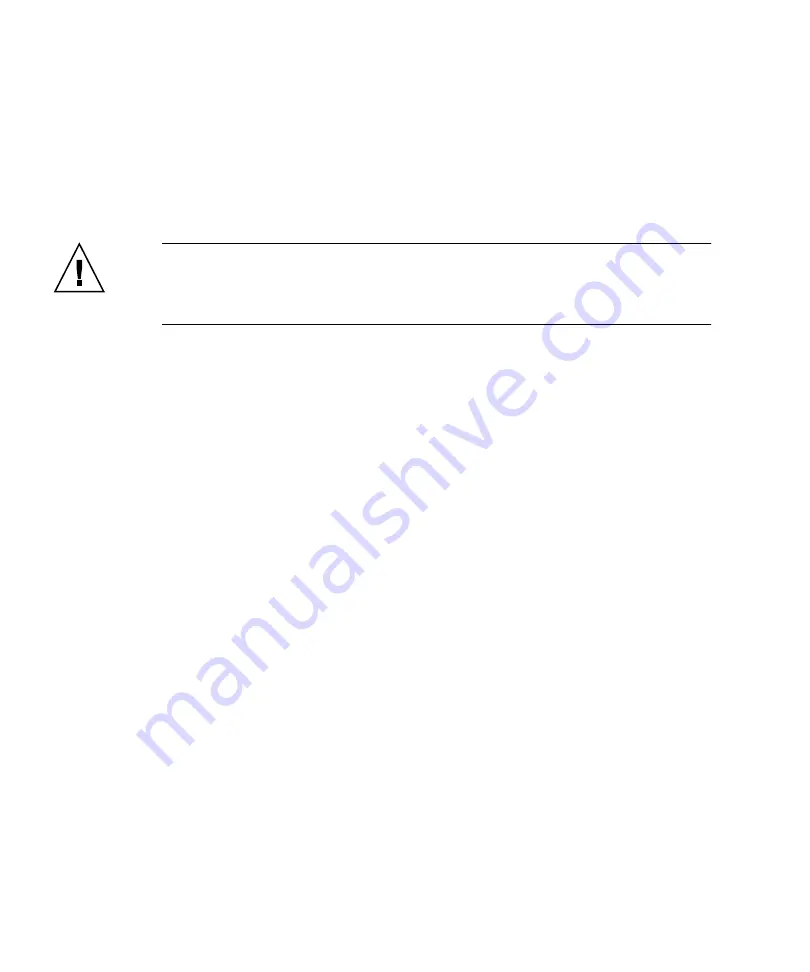
6
Sun Ultra 40 M2 Workstation Operating System Installation Guide • November 2006
3. Once the diagnostics program is running, select Create a Diagnostic Partition, and
click Yes.
If the operation is successful, the diagnostic partition for the RAID configuration is
created. Proceed to
“Configuring SAS RAID With an LSI SAS Card” on page 6
If you receive an error message stating "Unknown Partition on Disk,” go to Step 4,
and then repeat steps 2 and 3.
4. Erase the primary boot partition.
Caution –
Selecting the Erase Primary Boot Hard Disk option from the Tools and
Drivers CD erases all partitions on the hard drive, with the exception of the
diagnostic partition. All user data is lost. Be sure to use this option before installing
the operating system.
a. Exit the diagnostics program and reboot the workstation with the Tools and
Drivers CD inserted.
b. At the menu screen, select 3 to run the Erase Primary Boot Hard Disk utility.
This utility erases all partitions on the disk.
c. Return to
above to create the diagnostic partition.
Configuring SAS RAID With an LSI SAS Card
To configure SAS RAID with an LSI SAS card:
1. Press
Ctrl-C
, to access the SAS controller configuration utility.
You should access the SAS controller configuration utility upon system boot, and
when the SAS controller card is initializing.
2. Select the SAS Adapter from the menu list.
3. Select the RAID Properties from the menu list.
4. Select the RAID type from the menu list
The following three options will display:
■
Create IM Volume
: for creating a mirror array
■
Create IME Volume
: for creating enhanced mirrors (three or more disks or
hot spares)
■
Create IS Volume:
for creating a Striping array
5. Select the disks to be added to the RAID array.
a. Move the cursor over to the RAID Disk field.
















































