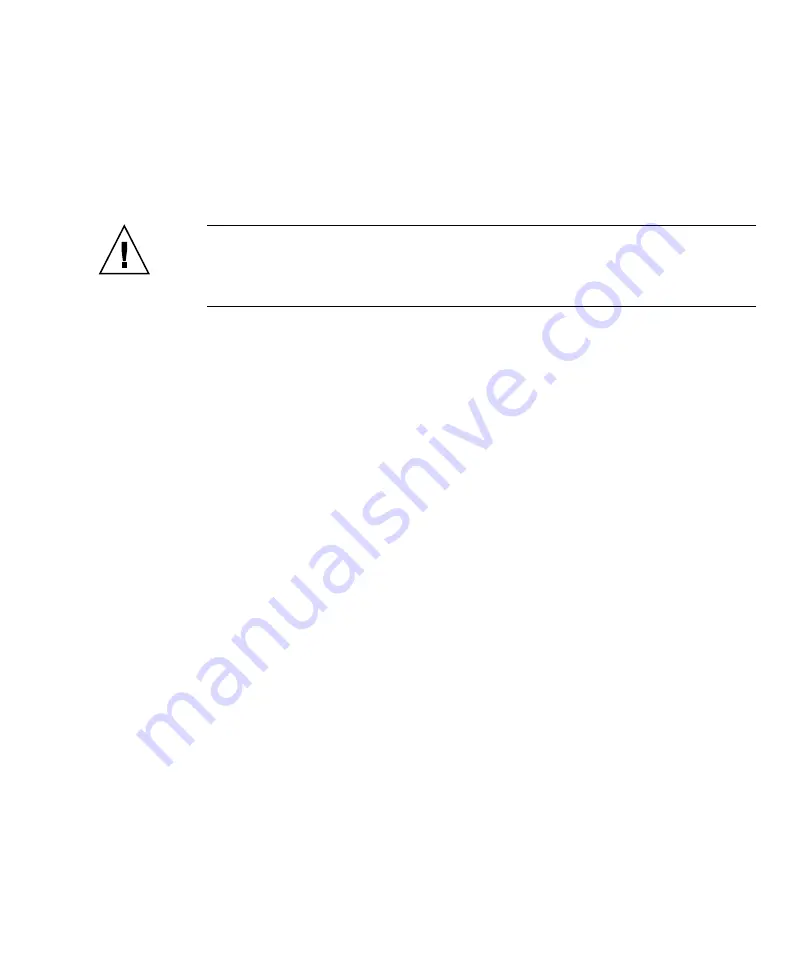
Chapter 1
Operating System Setup and Installation
3
Erasing the Primary Boot Hard Disk
If you do not have enough space on the boot partition to install an operating system,
or would like to remove the preinstalled operating system, there is an Erase Primary
Boot Hard Disk option on the Sun Ultra 40 M2 Workstation Tools and Drivers CD.
This enables you to erase other installed operating systems to make room for the
new installation.
Caution –
Selecting the Erase Primary Boot Hard Disk option from the Tools and
Drivers CD erases all partitions on the hard drive, with the exception of the
diagnostic partition. All user data is lost. Be sure to back up all data on the hard
drive before performing this action.
To erase the primary boot hard disk:
1. Back up all data that you want to save on the hard drive.
2. Insert the Tools and Drivers CD into the workstation.
3. When the main menu appears, select the following:
3. Erase Primary Boot Hard Disk
This option erases all partitions currently located on the primary hard drive, except
for the diagnostic partition. The diagnostic partition, if it is present, remains
untouched.
Setting Up the BIOS for Operating System
Installation
If you plan to install an operating system onto the Sun Ultra 40 M2 Workstation, you
need to make sure that the BIOS is set up correctly before installing the software.
This section includes instructions for setting up the BIOS for the Windows XP, Linux,
and Solaris 10.




























