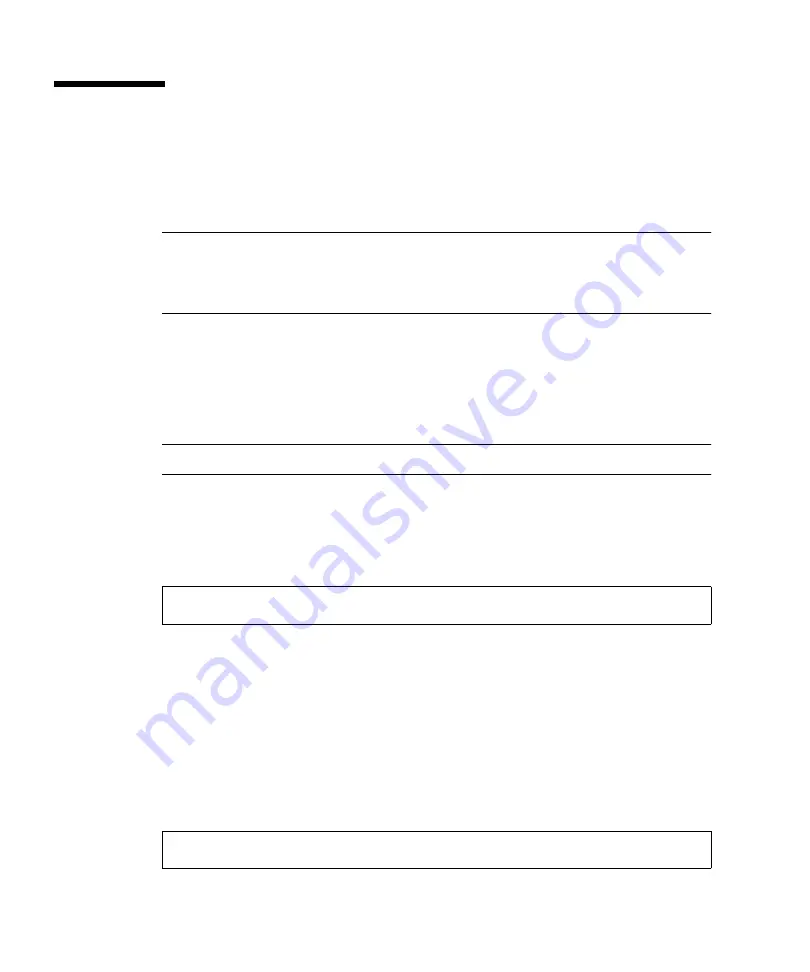
24
Sun Ultra 40 M2 Workstation Operating System Installation Guide • November 2006
Creating a 64-bit Windows XP RIS Image
This section describes how to create a Windows XP 64-bit image on a RIS server and
then add platform specific drivers to the image. All drivers for this procedure are
located on the Tools and Drivers CD, version 1.2 or later.
Note –
Before using this procedure, you must install RIS onto a Windows 2003
server. See the following URL for complete instructions on how to install the RIS.
http://support.microsoft.com/default.aspx?scid=kb;en-us;325862
Installing Windows XP 64-bit onto the RIS Server
To copy the Windows XP 64-bit CD onto the RIS server:
Note –
Click Next or Finished in each screen to advance to the next screen.
1. Insert the Windows XP 64-bit CD into the RIS server's CDROM drive.
2. In the Start menu, select Run.
3. To start the RIS setup program, type the following command:
4. In the Welcome to the Remote Installation Services Setup Wizard screen, click
Next.
5. In the Remote Installation Services Options screen, choose Add a new OS image
to this remote installation server, and then click Next.
6. In the Installation Source Files Location screen, choose the CDROM drive with
the Windows XP 64-bit CD, and then click Next.
7. In the Windows Installation Image Folder Name screen, type a descriptive name
for the Windows XP 64-bit CD image you are creating. For example:
c:\
risetup.exe
Ultra_40_Windows_XP_64-bit






























