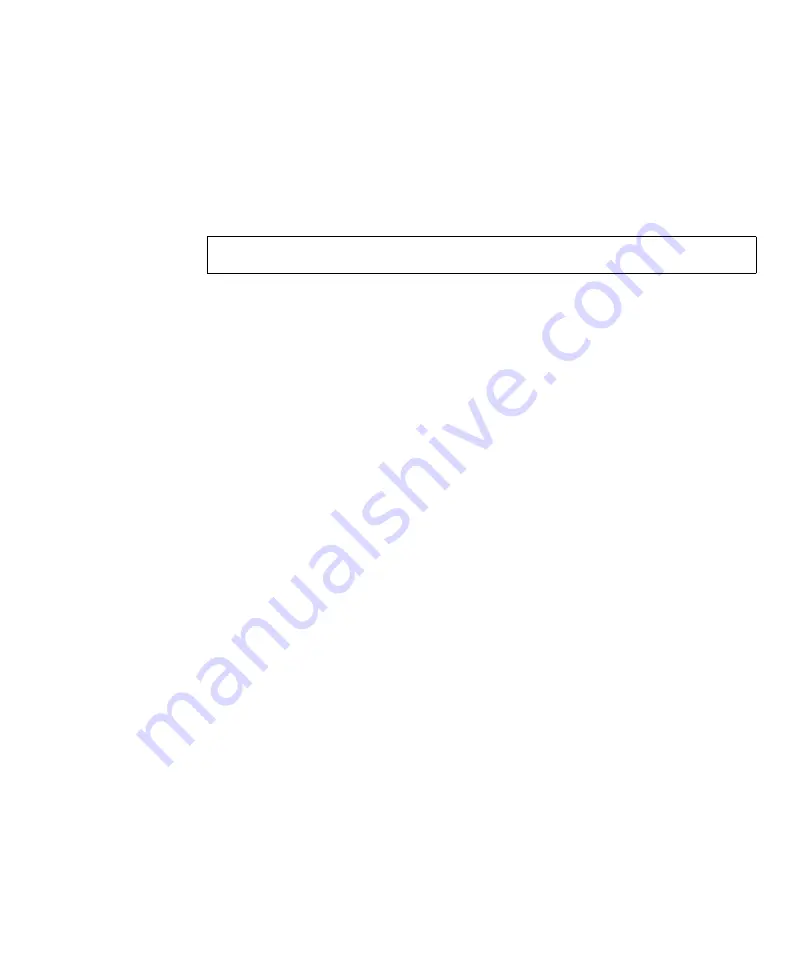
Chapter 1
Operating System Setup and Installation
15
Creating a Boot Diskette for NVIDIA RAID Drivers
To create a boot diskette for NVIDIA RAID drivers:
1. On a system running Microsoft Windows software, insert the Sun Ultra 40 M2
Workstation Tools and Drivers CD.
2. Change to the appropriate directory on the Tools and Drivers CD by typing the
following:
Where
OS
is XP32 or XP64.
3. Insert a blank diskette into the workstation.
4. Select all files in the directory and copy them to the diskette drive (
a:
).
Installing Windows XP and NVIDIA RAID Drivers
To install Windows XP with the NVIDIA RAID drivers:
1. Ensure that the system BIOS and NVIDIA BIOS is configured for RAID
operation. See
“Enabling SATA RAID Support” on page 4
.
2. Attach a USB diskette drive to the workstation.
3. Insert a Windows XP 32-bit or 64-bit installation CD into the DVD drive.
4. Press the F6 key to install the third-party RAID driver.
5. Press the S key and the Enter key to specify additional drivers and insert the
diskette created in
“Creating a Boot Diskette for NVIDIA RAID Drivers” on
6. Select the NVIDIA NForce Storage Controller.
7. Press the S key and the Enter key to specify additional drivers.
8. Select the NVIDIA RAID CLASS DRIVER.
9. Press the Enter key to continue the Windows XP installation.
10. After the OS installation is complete, install the NVDIA display and chipset
drivers as described in
“Installing NVIDIA Display and Chipset Drivers for
C:\> cd/D D:\drivers\windows\
OS
\chipset\IDE\WinXP\SATARAID






























