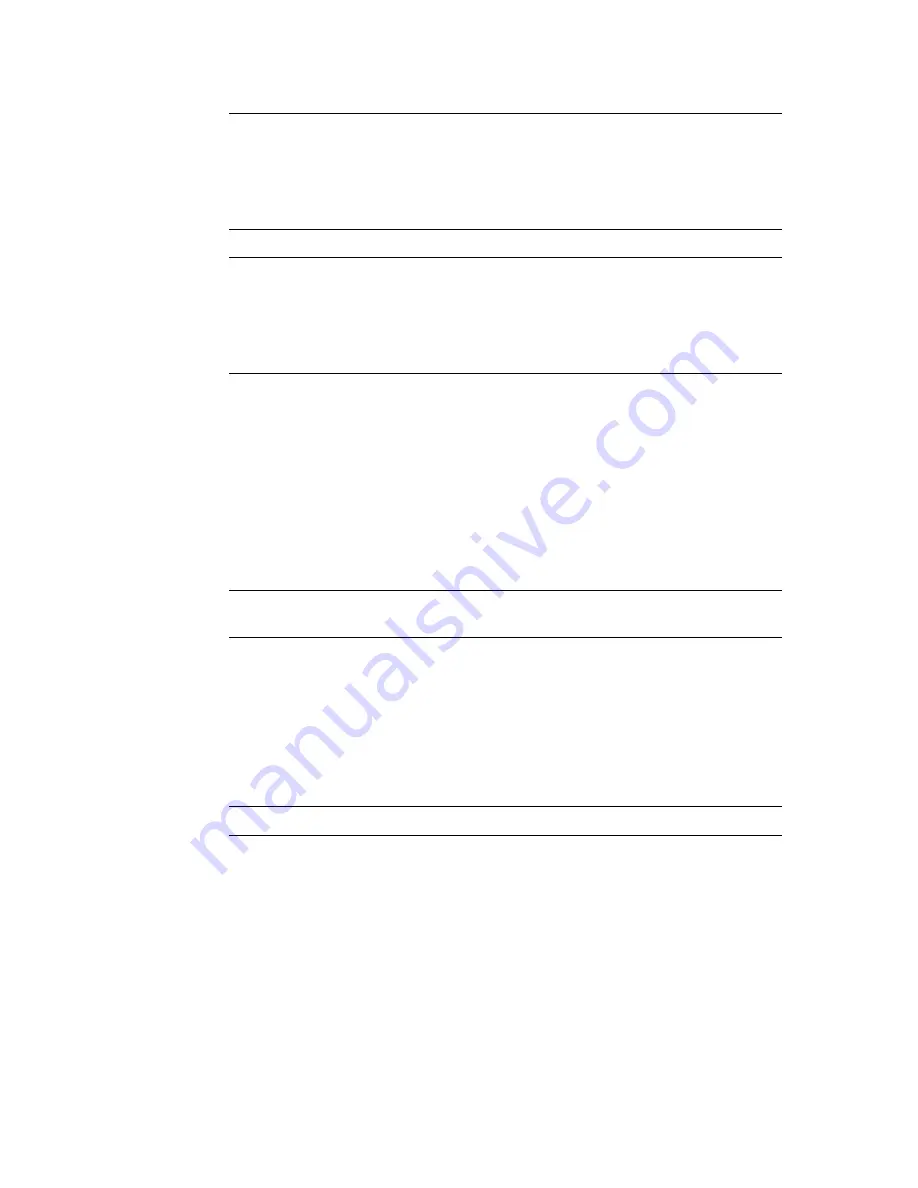
Partition Design and Commit Screens
96116 • Revision: KA
Chapter 6 Library Partitioning
213
Note –
The partition
Summary (Step 2)
and
Design (Step 3)
screens, and all associated
popups, give you a dynamic workspace to design your library partitions. All partition
configuration information is automatically saved to the partition workspace in
SL Console memory and retained for the duration of your SL Console session. This
allows you to switch among partition views and leave and return to the partition
screens any number of times without losing your configuration changes.
Caution –
Information in the SL Console partition workspace is saved to the library
controller database only through the
Commit (Step 4)
screen. If your SL Console
session ends or you refresh the workspace data before you have committed your
updates through the
Commit (Step 4)
screen, you will lose any partition changes you
have made through the
Summary (Step 2)
and
Design (Step 3)
screens and all
associated popups.
Screen Fields
Partition
Required.
Partition to which you want to add or remove resources (storage cells, tape drives,
or CAP cells).
The drop-down menu displays all valid partition IDs for the library. If no partition
IDs have been defined, the menu is blank.
Note –
When you select a partition, the screen is automatically updated to display data
for that partition from the SL Console partition workspace.
Select by
Required.
Indicates the method you want to use for defining partition boundaries. Options are:
■
Cell—Select individual or rectangular groups of resources.
■
Side—Select all resources, except the CAP, within one side of a library module.
■
Module—Select all resources, except the CAP, within a library module.
Note –
You must select either
Add
or
Remove
.
Add
Required.
Indicates you want to add resources to the partition. You will only be able to click
unallocated resources on the library map.
Remove
Required.
Indicates you want to remove resources from the partition. You will only be able to
click allocated resources on the library map.
Содержание StorageTek SL500
Страница 1: ...StorageTek SL500 Modular Library System User s Guide Part Number 96116 Revision KA ...
Страница 2: ......
Страница 6: ...vi SL500 User s Guide July 2008 Revision KA 96116 ...
Страница 10: ...x SL500 User s Guide July 2008 Revision KA 96116 ...
Страница 26: ...xxvi SL500 User s Guide July 2008 Revision KA 96116 ...
Страница 32: ...xxxii SL500 User s Guide July 2008 Revision KA 96116 ...
Страница 58: ...Tape Management Software 26 SL500 User s Guide July 2008 Revision KA 96116 ...
Страница 168: ...Licensing Screen Reference 136 SL500 User s Guide July 2008 Revision KA 96116 ...
Страница 179: ...Partition Planning 96116 Revision KA Chapter 6 Library Partitioning 147 FIGURE 6 1 Library Partition Example ...
Страница 254: ...Partition Design and Commit Screens 222 SL500 User s Guide July 2008 Revision KA 96116 Partitions Reports ...
Страница 279: ...Partition CAP Operation Screens 96116 Revision KA Chapter 6 Library Partitioning 247 See Also None ...
Страница 280: ...Partition CAP Operation Screens 248 SL500 User s Guide July 2008 Revision KA 96116 ...
Страница 330: ...HandBot Utility Tasks 298 SL500 User s Guide July 2008 Revision KA 96116 ...
Страница 362: ...Cartridge Handling Tasks 330 SL500 User s Guide July 2008 Revision KA 96116 ...
Страница 404: ...Server Installation and Management 372 SL500 User s Guide July 2008 Revision KA 96116 5 The Common Tasks screen appears ...
Страница 406: ...Server Installation and Management 374 SL500 User s Guide July 2008 Revision KA 96116 Click OK ...
Страница 422: ...Common Problems and Solutions 390 SL500 User s Guide July 2008 Revision KA 96116 ...
Страница 434: ...402 SL500 User s Guide July 2008 Revision KA 96116 ...
Страница 435: ......






























