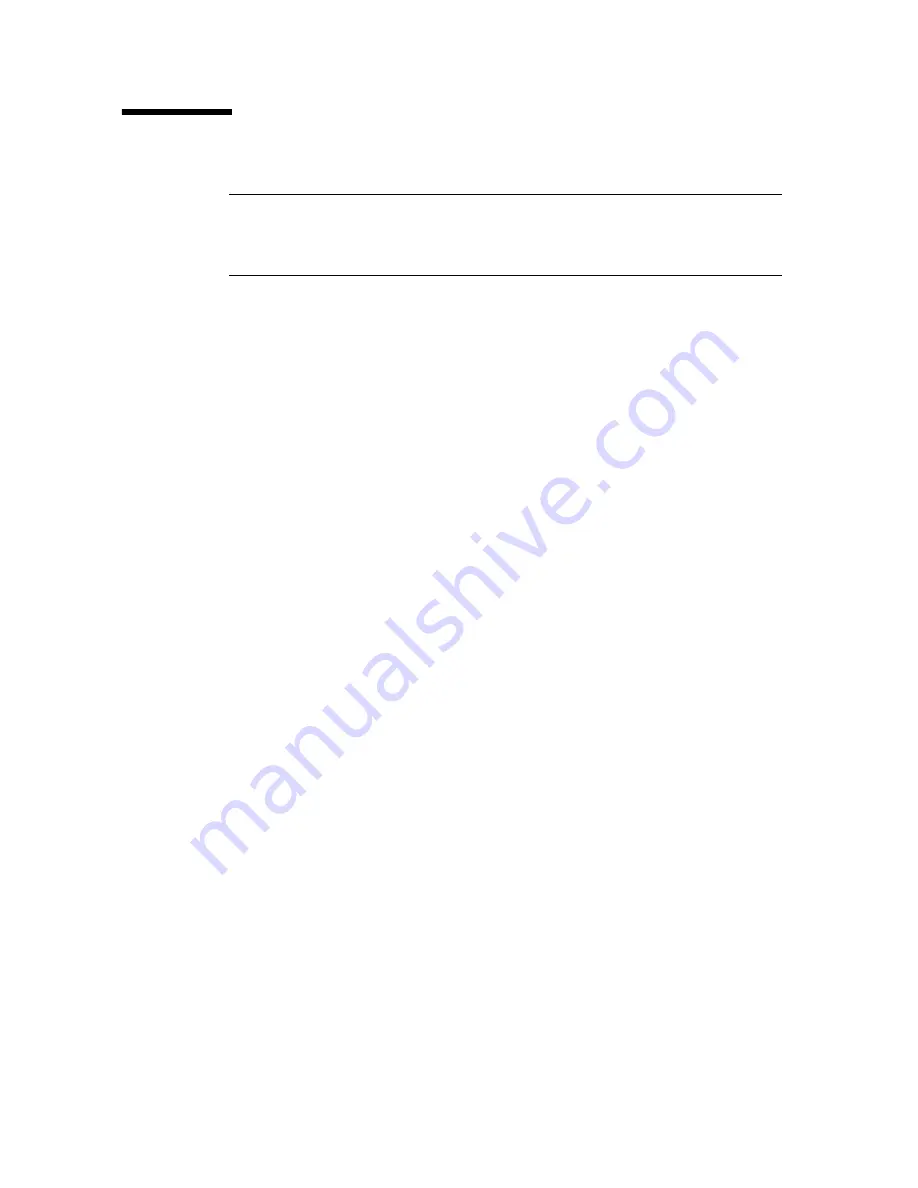
Partitioning Process
96116 • Revision: KA
Chapter 6 Library Partitioning
153
Partitioning Process
Note –
Starting with SL500 firmware version 1300 and SL Console version FRS_4.00,
library partitioning upgrades must be installed through the SL500 licensing utility.
Partitioning established on a library prior to version 1300 is retained permanently. See
Chapter 4, “Licensing”
for details.
Partition Configuration Process
When configuring library partitions for the first time, it is recommended that you use
the library partition screens in the following sequence:
1.
Instructions (Step 1)
—Review summary instructions for the partition configuration
process.
2.
Summary (Step 2)
—Display summary partition configuration and host-partition
connection information. Optionally access other screens to perform the following
tasks:
■
Add Partition
■
Modify Partition
■
Delete Partition
■
Add Connection
■
Modify Connection
■
Delete Connection
3.
Design (Step 3)
—Display and optionally modify detailed partition boundary
information. Optionally access other screens to perform the following tasks:
■
Verify Partition Configurations
■
Refresh the display with current data from the library controller database
4.
Commit (Step 4)
—Commit all changes made in the
Summary(2)
and
Design (3)
screens, and all associated popups, to the library controller database. Optionally
access other screens to perform the following task:
■
Refresh the display with current data from the library controller database
You can use the
Reports
screen at any time to display, and optionally save or print,
partition configuration information from the library controller database.
SL Console Partition Workspace
The partition
Summary (Step 2)
and
Design (Step 3)
screens, and all associated
popups, give you a dynamic workspace to design your library partitions. All partition
configuration information is automatically saved to the partition workspace in
SL Console memory and retained for the duration of your SL Console session. This
allows you to switch among partition views and leave and return to the partition
screens any number of times without losing your configuration changes.
Содержание StorageTek SL500
Страница 1: ...StorageTek SL500 Modular Library System User s Guide Part Number 96116 Revision KA ...
Страница 2: ......
Страница 6: ...vi SL500 User s Guide July 2008 Revision KA 96116 ...
Страница 10: ...x SL500 User s Guide July 2008 Revision KA 96116 ...
Страница 26: ...xxvi SL500 User s Guide July 2008 Revision KA 96116 ...
Страница 32: ...xxxii SL500 User s Guide July 2008 Revision KA 96116 ...
Страница 58: ...Tape Management Software 26 SL500 User s Guide July 2008 Revision KA 96116 ...
Страница 168: ...Licensing Screen Reference 136 SL500 User s Guide July 2008 Revision KA 96116 ...
Страница 179: ...Partition Planning 96116 Revision KA Chapter 6 Library Partitioning 147 FIGURE 6 1 Library Partition Example ...
Страница 254: ...Partition Design and Commit Screens 222 SL500 User s Guide July 2008 Revision KA 96116 Partitions Reports ...
Страница 279: ...Partition CAP Operation Screens 96116 Revision KA Chapter 6 Library Partitioning 247 See Also None ...
Страница 280: ...Partition CAP Operation Screens 248 SL500 User s Guide July 2008 Revision KA 96116 ...
Страница 330: ...HandBot Utility Tasks 298 SL500 User s Guide July 2008 Revision KA 96116 ...
Страница 362: ...Cartridge Handling Tasks 330 SL500 User s Guide July 2008 Revision KA 96116 ...
Страница 404: ...Server Installation and Management 372 SL500 User s Guide July 2008 Revision KA 96116 5 The Common Tasks screen appears ...
Страница 406: ...Server Installation and Management 374 SL500 User s Guide July 2008 Revision KA 96116 Click OK ...
Страница 422: ...Common Problems and Solutions 390 SL500 User s Guide July 2008 Revision KA 96116 ...
Страница 434: ...402 SL500 User s Guide July 2008 Revision KA 96116 ...
Страница 435: ......






























