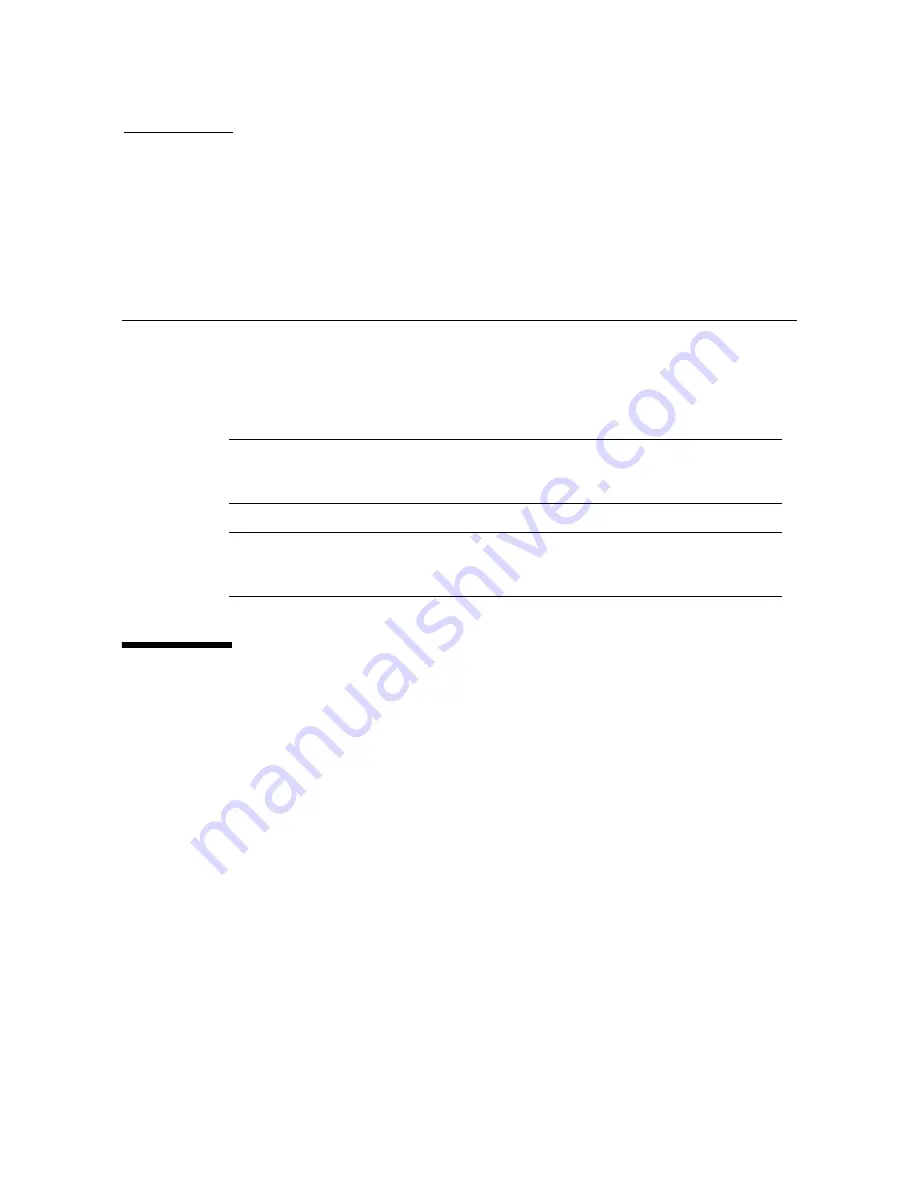
96116 • Revision: KA
137
CH APT ER
5
Capacity on Demand
The SL500 library includes the Capacity on Demand feature. Capacity on Demand
separates physical capacity from licensed capacity, and allows you to pay only for the
capacity you need. Then as your needs grow, you can add modules and license the
portion that you need. To expand capacity within a module, you need only purchase
and install a license key file for the new capacity, and then reboot the library.
Note –
Starting with SL500 firmware version 1300 and SL Console version FRS_4.00,
storage capacity upgrades must be installed through the SL500 licensing utility. See
Chapter 4, “Licensing”
for details.
Note –
This feature controls cartridge storage cells only. All installed tape drives are
available by default. All cells in CAPs configured for enter and eject operations are
available if the module containing the CAP has any licensed storage cells
Capacity on Demand Features and
Restrictions
This section describes important features and restrictions of Capacity on Demand that
will help you to plan for and use the feature in your SL500 library.
■
Only licensed storage cells can be used for tape cartridge storage. Unlicensed storage
cells cannot be used for cartridge storage, nor can they be accessed by any hosts.
■
The minimum licensed capacity is 30 storage cells for LTO-only libraries, and 24
storage cells for mixed-media libraries. This is identified as a LimitedBase license.
■
You can purchase additional licensed capacity in the following increments:
■
FullBase—Licenses all storage cells in the Base Module.
■
FullDEM—Licenses all storage cells in a Drive Expansion Module (DEM).
■
ThirdDEM—Licenses one-third of the storage cells in a DEM. To license two-
thirds of a DEM, you would install two ThirdDEM licenses. To license all of a
DEM, you could install three ThirdDEM licenses or one FullDEM license.
■
FullCEM—Licenses all storage cells in a Cartridge Expansion Module (CEM).
■
After installing additional licensed capacity, you need to reboot the library. Once
verified by the library controller, the additional storage cells are available for use.
Содержание StorageTek SL500
Страница 1: ...StorageTek SL500 Modular Library System User s Guide Part Number 96116 Revision KA ...
Страница 2: ......
Страница 6: ...vi SL500 User s Guide July 2008 Revision KA 96116 ...
Страница 10: ...x SL500 User s Guide July 2008 Revision KA 96116 ...
Страница 26: ...xxvi SL500 User s Guide July 2008 Revision KA 96116 ...
Страница 32: ...xxxii SL500 User s Guide July 2008 Revision KA 96116 ...
Страница 58: ...Tape Management Software 26 SL500 User s Guide July 2008 Revision KA 96116 ...
Страница 168: ...Licensing Screen Reference 136 SL500 User s Guide July 2008 Revision KA 96116 ...
Страница 179: ...Partition Planning 96116 Revision KA Chapter 6 Library Partitioning 147 FIGURE 6 1 Library Partition Example ...
Страница 254: ...Partition Design and Commit Screens 222 SL500 User s Guide July 2008 Revision KA 96116 Partitions Reports ...
Страница 279: ...Partition CAP Operation Screens 96116 Revision KA Chapter 6 Library Partitioning 247 See Also None ...
Страница 280: ...Partition CAP Operation Screens 248 SL500 User s Guide July 2008 Revision KA 96116 ...
Страница 330: ...HandBot Utility Tasks 298 SL500 User s Guide July 2008 Revision KA 96116 ...
Страница 362: ...Cartridge Handling Tasks 330 SL500 User s Guide July 2008 Revision KA 96116 ...
Страница 404: ...Server Installation and Management 372 SL500 User s Guide July 2008 Revision KA 96116 5 The Common Tasks screen appears ...
Страница 406: ...Server Installation and Management 374 SL500 User s Guide July 2008 Revision KA 96116 Click OK ...
Страница 422: ...Common Problems and Solutions 390 SL500 User s Guide July 2008 Revision KA 96116 ...
Страница 434: ...402 SL500 User s Guide July 2008 Revision KA 96116 ...
Страница 435: ......
















































