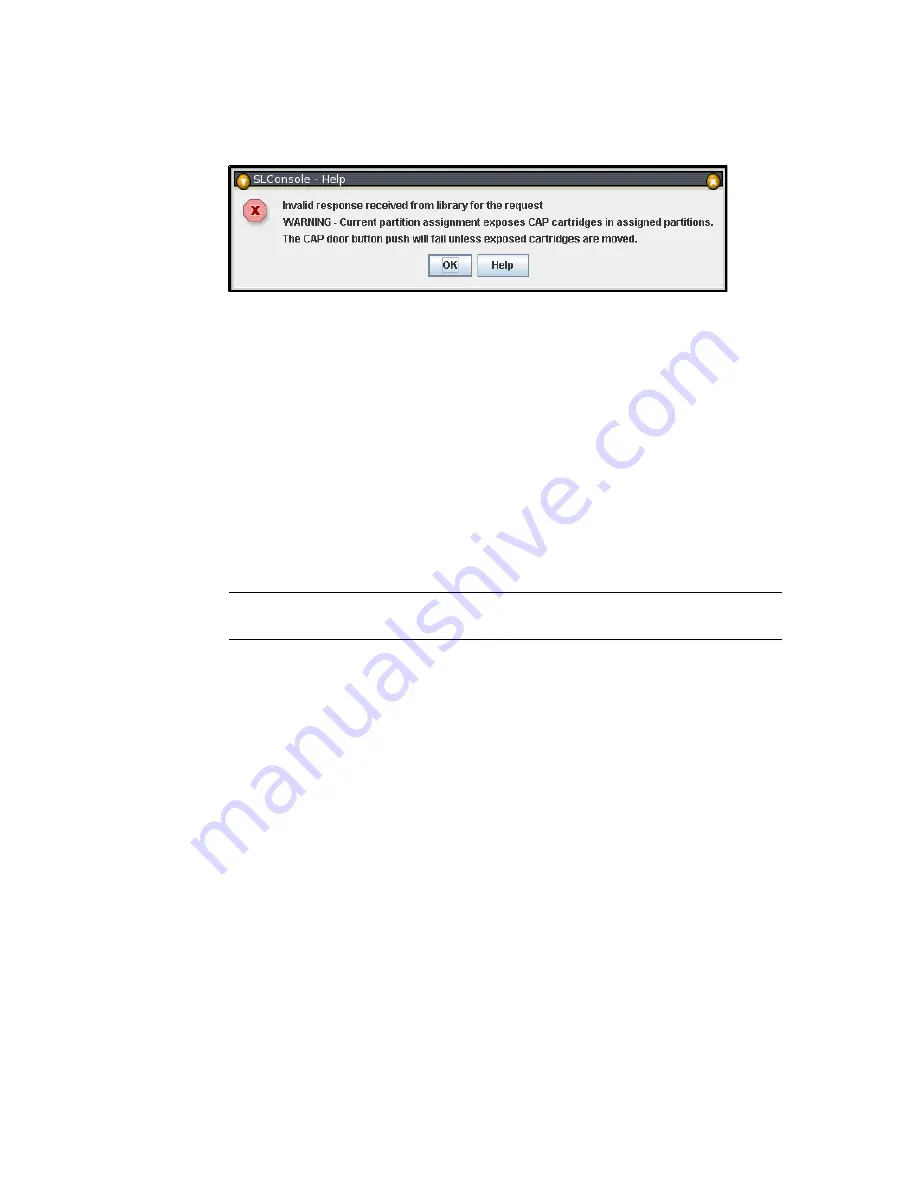
CAP Operation Tasks
96116 • Revision: KA
Chapter 6 Library Partitioning
189
partitions, opening the CAP door may expose cells not allocated to the selected
partition. If any of the inaccessible cells contain cartridges, the CAP door will not
open, and a warning popup appears.
Click
OK
to return to the
Assign CAP Button
screen. Before you can continue with this
procedure, you must remove the inaccessible cartridges from the CAP.
9. On the library control panel, push the CAP Open button.
10.The library opens the doors of all CAPs with cells accessible to the selected partition.
Doors to CAPs that contain only inaccessible cells do not open.
The library also sends CAP status messages to all hosts with access to the exposed cells.
Following are examples:
■
If the library opens common CAPs only, messages are sent to all hosts with access to
common CAP cells.
■
If the library opens a split CAP containing both allocated and common cells,
messages are sent to all hosts in the assigned partitions, as well as all hosts with
access to common CAP cells.
11.Place the cartridges in any CAP cells that are accessible to the selected partition.
Note –
If you place cartridges in cells that are not accessible to the selected partition,
the CAP door will not lock. You must move the cartridges to the appropriate CAP cells.
12.Close the CAP. It locks automatically.
13.Move the cartridges from the CAP to storage cells within the selected partition. See
the appropriate tape management software documentation for the procedures and
commands.
14.Once the selected partitions are finished with the CAP, it is recommended that you
restore the Assign CAP Button screen to the following settings. This will help to
prevent cartridges from being entered inadvertently into the wrong partition in the
next CAP operation.
■
In the Common CAP table, click
None
.
■
In the Split CAP table, clear all the checkboxes.
Содержание StorageTek SL500
Страница 1: ...StorageTek SL500 Modular Library System User s Guide Part Number 96116 Revision KA ...
Страница 2: ......
Страница 6: ...vi SL500 User s Guide July 2008 Revision KA 96116 ...
Страница 10: ...x SL500 User s Guide July 2008 Revision KA 96116 ...
Страница 26: ...xxvi SL500 User s Guide July 2008 Revision KA 96116 ...
Страница 32: ...xxxii SL500 User s Guide July 2008 Revision KA 96116 ...
Страница 58: ...Tape Management Software 26 SL500 User s Guide July 2008 Revision KA 96116 ...
Страница 168: ...Licensing Screen Reference 136 SL500 User s Guide July 2008 Revision KA 96116 ...
Страница 179: ...Partition Planning 96116 Revision KA Chapter 6 Library Partitioning 147 FIGURE 6 1 Library Partition Example ...
Страница 254: ...Partition Design and Commit Screens 222 SL500 User s Guide July 2008 Revision KA 96116 Partitions Reports ...
Страница 279: ...Partition CAP Operation Screens 96116 Revision KA Chapter 6 Library Partitioning 247 See Also None ...
Страница 280: ...Partition CAP Operation Screens 248 SL500 User s Guide July 2008 Revision KA 96116 ...
Страница 330: ...HandBot Utility Tasks 298 SL500 User s Guide July 2008 Revision KA 96116 ...
Страница 362: ...Cartridge Handling Tasks 330 SL500 User s Guide July 2008 Revision KA 96116 ...
Страница 404: ...Server Installation and Management 372 SL500 User s Guide July 2008 Revision KA 96116 5 The Common Tasks screen appears ...
Страница 406: ...Server Installation and Management 374 SL500 User s Guide July 2008 Revision KA 96116 Click OK ...
Страница 422: ...Common Problems and Solutions 390 SL500 User s Guide July 2008 Revision KA 96116 ...
Страница 434: ...402 SL500 User s Guide July 2008 Revision KA 96116 ...
Страница 435: ......






























