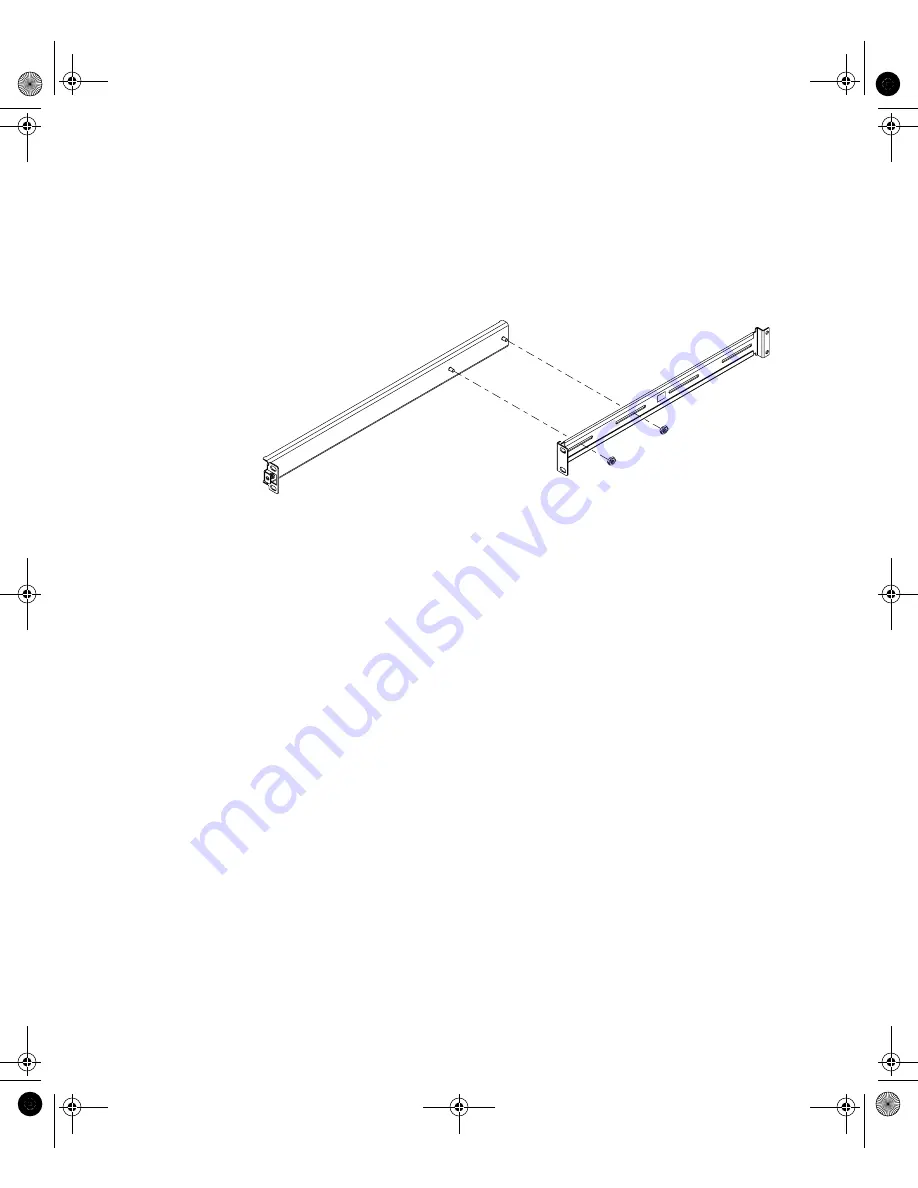
Chapter 5
Installing the Netra t1 into a Rack
33
▼
To Assemble the Slides and Mount the System
1. Position the two parts of the slide so that the double-angled ear (A) is to the rear.
2. Make sure that the front and rear mounting ears are the correct distance apart, and
loosely secure the two parts together using the M4 nuts supplied (see
FIGURE 5-2
Slide Mounts for Sun 72-inch Expansion Rack
3. Adjust the mount to fit the rack.
4. Move the brackets so that the studs are in suitable slots and tighten the nuts.
5. Fasten the mounting slides to the rack using the screws supplied.
Refer to
and
. Leave the screws slightly loose to allow
adjustment when the Netra t1 system is inserted.
A
SysAdmin.book Page 33 Friday, March 30, 2001 2:38 PM
Содержание Netra t1 100
Страница 12: ...xii Netra t1 User and Administration Guide June 2000 SysAdmin book Page xii Friday March 30 2001 2 38 PM...
Страница 14: ...xiv Netra t1 User and Administration Guide June 2000 SysAdmin book Page xiv Friday March 30 2001 2 38 PM...
Страница 20: ...xx Netra t1 User and Administration Guide June 2000 SysAdmin book Page xx Friday March 30 2001 2 38 PM...
Страница 21: ...PART I Installation and Configuration SysAdmin book Page 1 Friday March 30 2001 2 38 PM...
Страница 22: ...SysAdmin book Page 2 Friday March 30 2001 2 38 PM...
Страница 28: ...6 Netra t1 User and Administration Guide June 2000 SysAdmin book Page 6 Friday March 30 2001 2 38 PM...
Страница 52: ...30 Netra t1 User and Administration Guide June 2000 SysAdmin book Page 30 Friday March 30 2001 2 38 PM...
Страница 80: ...58 Netra t1 User and Administration Guide June 2000 SysAdmin book Page 58 Friday March 30 2001 2 38 PM...
Страница 86: ...64 Netra t1 User and Administration Guide June 2000 SysAdmin book Page 64 Friday March 30 2001 2 38 PM...
Страница 94: ...72 Netra t1 User and Administration Guide June 2000 SysAdmin book Page 72 Friday March 30 2001 2 38 PM...
Страница 95: ...PART II Maintenance and Management SysAdmin book Page 73 Friday March 30 2001 2 38 PM...
Страница 96: ...SysAdmin book Page 74 Friday March 30 2001 2 38 PM...
Страница 121: ...PART III Appendices SysAdmin book Page 99 Friday March 30 2001 2 38 PM...
Страница 122: ...SysAdmin book Page 100 Friday March 30 2001 2 38 PM...
Страница 138: ...116 Netra t1 User and Administration Guide June 2000 SysAdmin book Page 116 Friday March 30 2001 2 38 PM...
Страница 148: ...126 Netra t1 User and Administration Guide June 2000 SysAdmin book Page 126 Friday March 30 2001 2 38 PM...
Страница 154: ...132 Netra t1 User and Administration Guide June 2000 SysAdmin book Page 132 Friday March 30 2001 2 38 PM...
















































