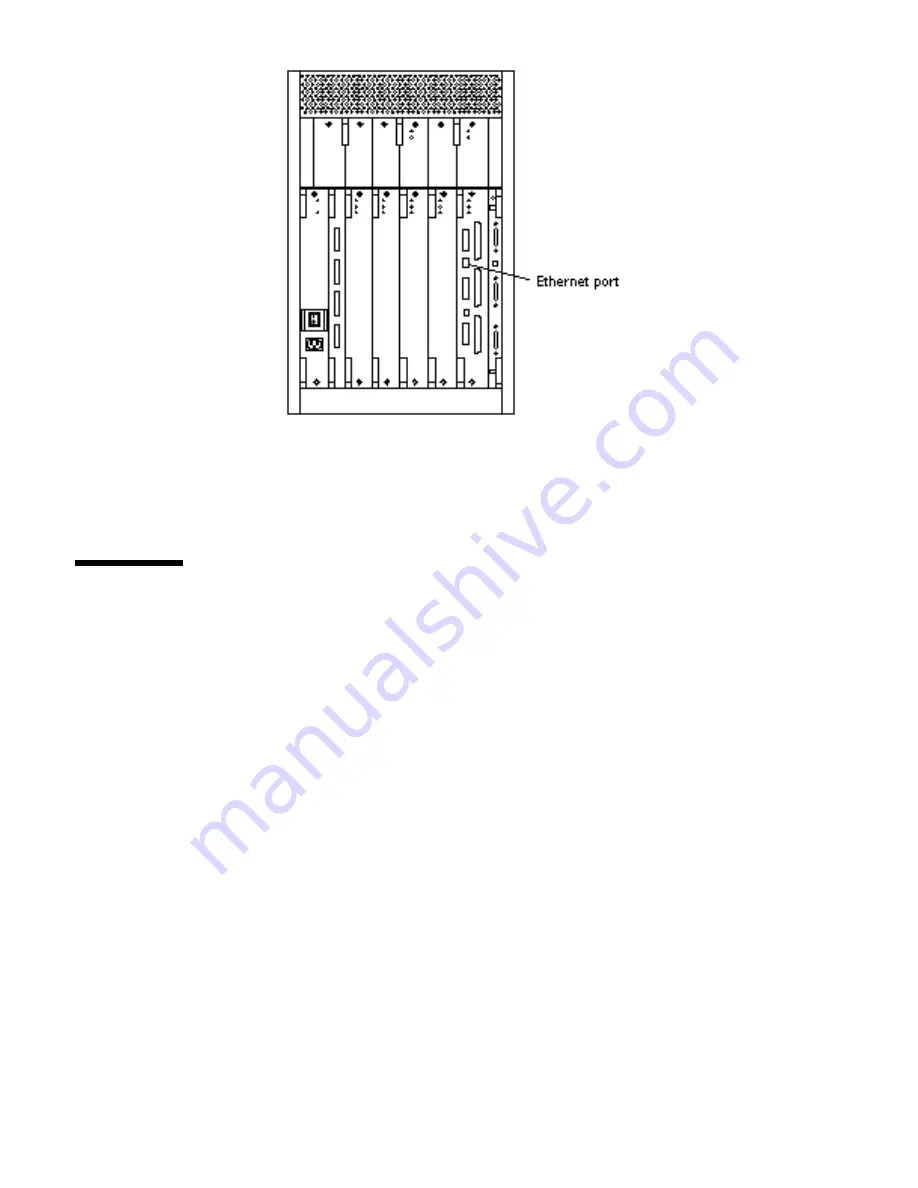
Figure 2–5
10/100BASE-T Ethernet Connection
Connecting the System to the Network
1. Connect the network cable to a twisted-pair-to-transceiver interface box.
2. Connect the interface box with an appropriate cable to a network transceiver.
Figure 2–6 shows a typical arrangement for connecting the system to an Ethernet
network.
3. For Ethernet cables, determine if the cable has N-type screw-on connectors at
the ends.
Cabling the System
15
Содержание Enterprise 3500
Страница 2: ...USA 650 960 1300 fax 650 969 9131 ...
Страница 3: ...Sun Enterprise 3500 System Installation Guide Part No 805 2629 10 Revision A April 1998 ...
Страница 12: ...xi Sun Enterprise 3500 System Installation Guide Revision A April 1998 ...
Страница 20: ...8 Sun Enterprise 3500 System Installation Guide Revision A April 1998 ...
Страница 51: ...VCCI Regulatory Agency Compliance Statements 39 ...
Страница 52: ...Declaration of Conformity 40 Sun Enterprise 3500 System Installation Guide Revision A April 1998 ...
Страница 53: ...Index Index 41 ...






























