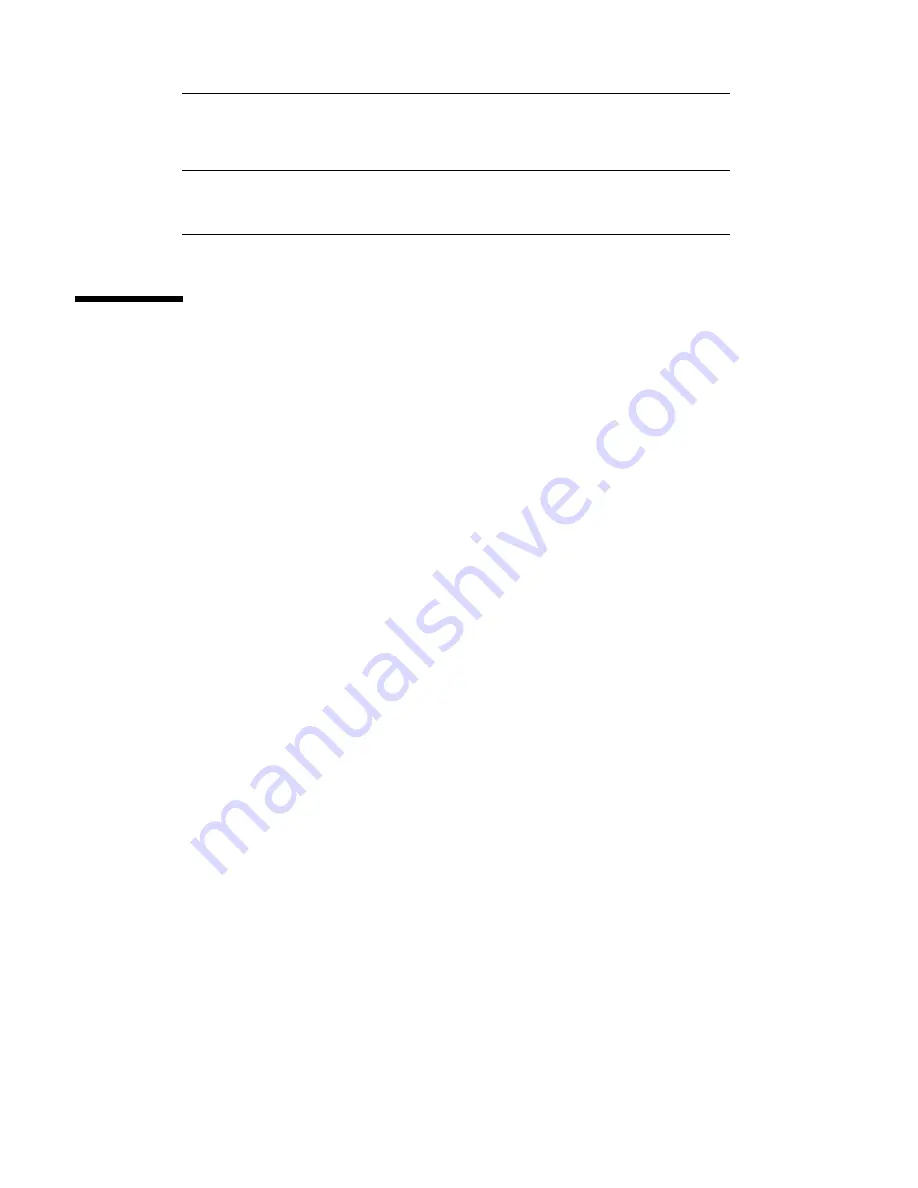
TABLE 5–3
Jumper
Shunt on
Pins 1 + 2 Selects
Shunt on
Pins 2 + 3 Selects
Default
Shunt
on Pins
J2604
EIA-232D
EIA-423
2 + 3
J2605
EIA-232D
EIA-423
2 + 3
About Flash PROM Jumpers
The system uses flash PROMs to permit the reprogramming of specific code blocks
that are held in non-volatile system memory, and to permit remote reprogramming
of that code by an authorized system administrator over a local area network.
Three jumpers on the main logic board affect flash PROM operation. The figure
below shows the jumper locations, and the table describes their function.
Hardware Configuration
93
Содержание Enterprise 250
Страница 2: ...USA 650 960 1300 fax 650 969 9131 ...
Страница 3: ...Sun Enterprise 250 Server Owner s Guide Part No 805 3389 11 Revision A June 1998 ...
Страница 44: ...10 Sun Enterprise 250 Server Owner s Guide Revision A June 1998 ...
Страница 45: ...CHAPTER 2 Photographic Tour of System System View 11 ...
Страница 46: ...Figure 2 1 1 Side Access Panel on page 19 12 Sun Enterprise 250 Server Owner s Guide Revision A June 1998 ...
Страница 48: ...Figure 2 2 14 Sun Enterprise 250 Server Owner s Guide Revision A June 1998 ...
Страница 50: ...Figure 2 3 12 Diskette Drive on page 22 16 Sun Enterprise 250 Server Owner s Guide Revision A June 1998 ...
Страница 52: ...Figure 2 4 18 Sun Enterprise 250 Server Owner s Guide Revision A June 1998 ...
Страница 69: ...Power Distribution Board Photographic Tour of System 35 ...
Страница 73: ...UltraSCSI Backplane Figure 2 20 For information related to this part see Photographic Tour of System 39 ...
Страница 88: ...54 Sun Enterprise 250 Server Owner s Guide Revision A June 1998 ...
Страница 102: ...68 Sun Enterprise 250 Server Owner s Guide Revision A June 1998 ...
Страница 160: ...126 Sun Enterprise 250 Server Owner s Guide Revision A June 1998 ...
Страница 212: ...178 Sun Enterprise 250 Server Owner s Guide Revision A June 1998 ...
Страница 226: ...Figure 9 8 192 Sun Enterprise 250 Server Owner s Guide Revision A June 1998 ...
Страница 228: ...194 Sun Enterprise 250 Server Owner s Guide Revision A June 1998 ...
Страница 266: ...232 Sun Enterprise 250 Server Owner s Guide Revision A June 1998 ...
Страница 310: ...276 Sun Enterprise 250 Server Owner s Guide Revision A June 1998 ...
Страница 324: ...290 Sun Enterprise 250 Server Owner s Guide Revision A June 1998 ...
Страница 330: ...296 Sun Enterprise 250 Server Owner s Guide Revision A June 1998 ...
Страница 346: ...312 Sun Enterprise 250 Server Owner s Guide Revision A June 1998 ...
Страница 356: ...TABLE D 6 continued 322 Sun Enterprise 250 Server Owner s Guide Revision A June 1998 ...
















































