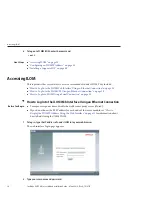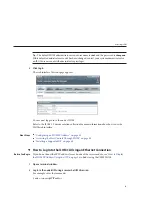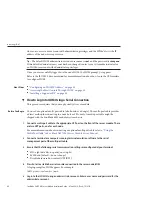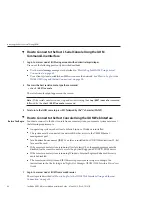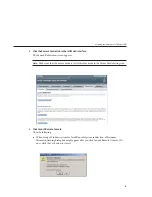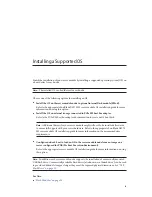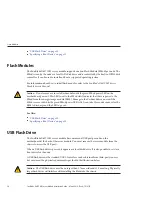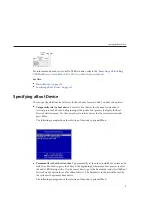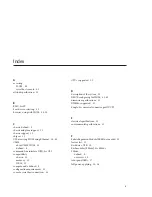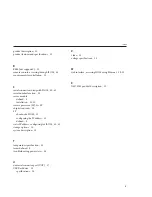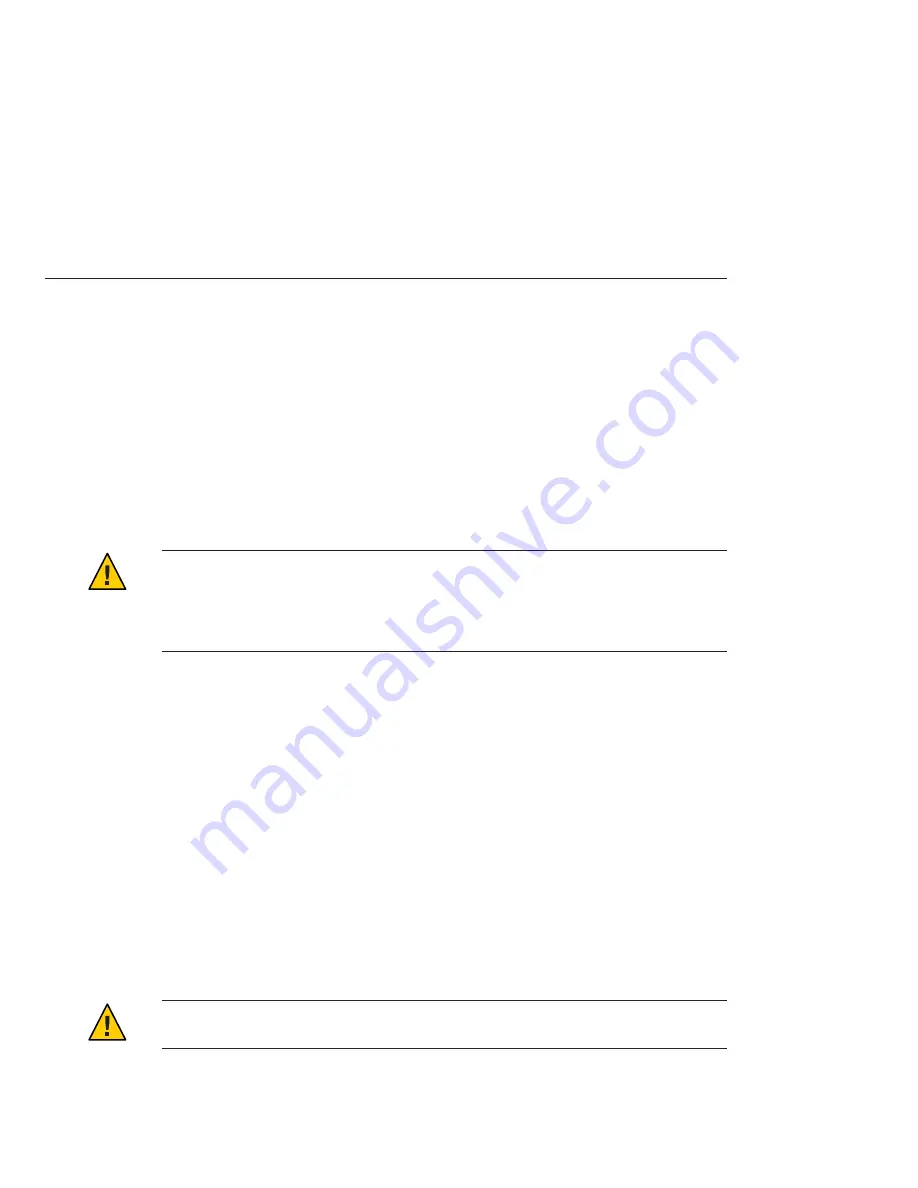
■
■
“Specifying a Boot Device” on page 51
Flash Modules
The Sun Blade X6275 M2 server module supports one Sun Flash Module (FMod) per node. The
FMod is seen by the node as a local SATA disk drive and is controlled by the built-in ICH10 disk
controller. It can be used to install and boot a supported operating system.
For information about how to install flash modules, refer to the
Sun Blade X6275 M2 Server
Module Service Manual
.
Caution –
Do not remove or insert a flash module until the green FMod power LED on the
motherboard goes out. This LED (next to the FMod slots) indicates that there is power to the
FMod from the energy storage module (ESM). Damage to the flash module can occur if the
FMod is removed while the green FMod power LED is lit. It can take 20 seconds or more for the
ESM to discharge and the LED to go out.
See Also
■
■
“Specifying a Boot Device” on page 51
USB Flash Drive
The Sun Blade X6275 M2 server module has one internal USB port per node on the
motherboard at the back of the server module. You must remove the server module from the
chassis to access the USB ports.
When a USB flash drive is present, it appears as a local disk device. It is also possible to set it as a
boot device for the node.
A USB flash drive with a standard USB 2.0 interface can be obtained from third-party sources
but must meet the physical requirements specified in the illustration below.
Caution –
The USB flash drive must be no larger than 2.7 mm wide and 32.0 mm long. Physically
larger flash drives will interfere with installing the blade into the chassis.
Flash Modules
Sun Blade X6275 M2 Server Module Installation Guide • March 2012, Rev A, 7010774
50
Содержание Blade X6275M2-BB
Страница 1: ...Sun Blade X6275 M2 Server Module Installation Guide Part No 821 1089 March 2012 Rev A 7010774 ...
Страница 18: ...18 ...
Страница 28: ...28 ...
Страница 35: ...Click Log In The web interface Chassis View page appears 3 Obtaining the ILOM IP Address 35 ...
Страница 48: ...48 ...
Страница 56: ...56 ...