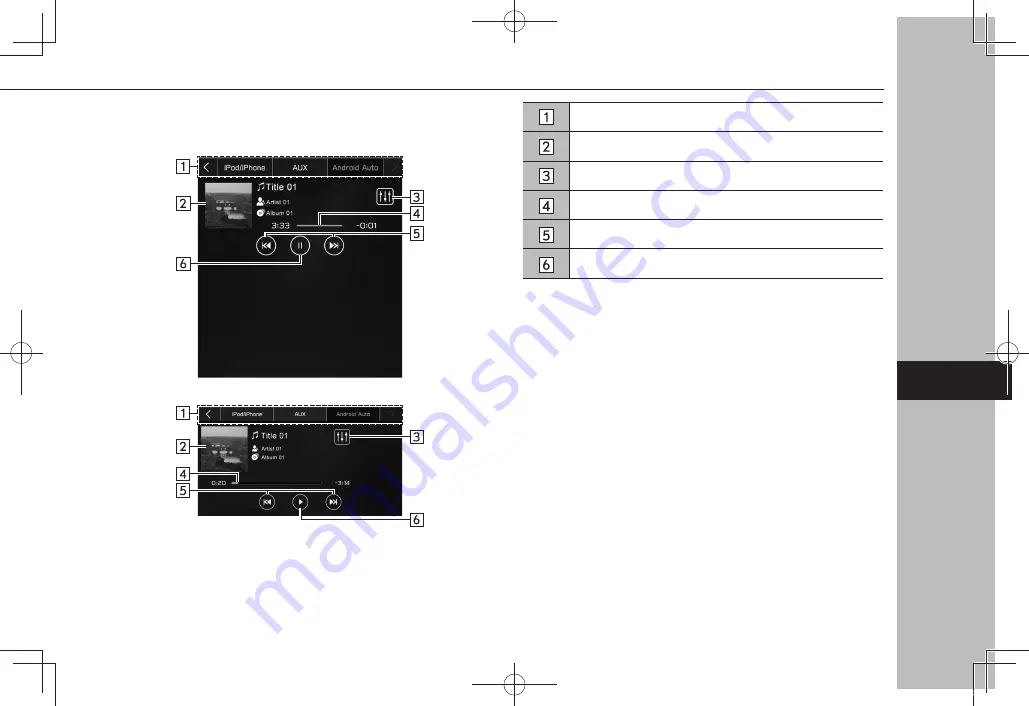
X
Control screen
X
11.6-inch display system/11.6-inch display with Navi
system
X
Dual 7.0-inch display system
Select to switch between other media sources.
Displays cover art.
Select to display the sound customization screen. (
→
P.138)
Shows progress.
Select to change the track.
Select to pause/play.
MEDIA OPERATION
171
A
udio
6
GB8_US.indb 171
2020/10/09 7:23:06
Содержание Legacy 2020
Страница 62: ...MEMO 62 GB8_US indb 62 2020 10 09 7 22 25...
Страница 184: ...MEMO 184 GB8_US indb 184 2020 10 09 7 23 08...
Страница 216: ...MEMO 216 GB8_US indb 216 2020 10 09 7 23 20...
















































