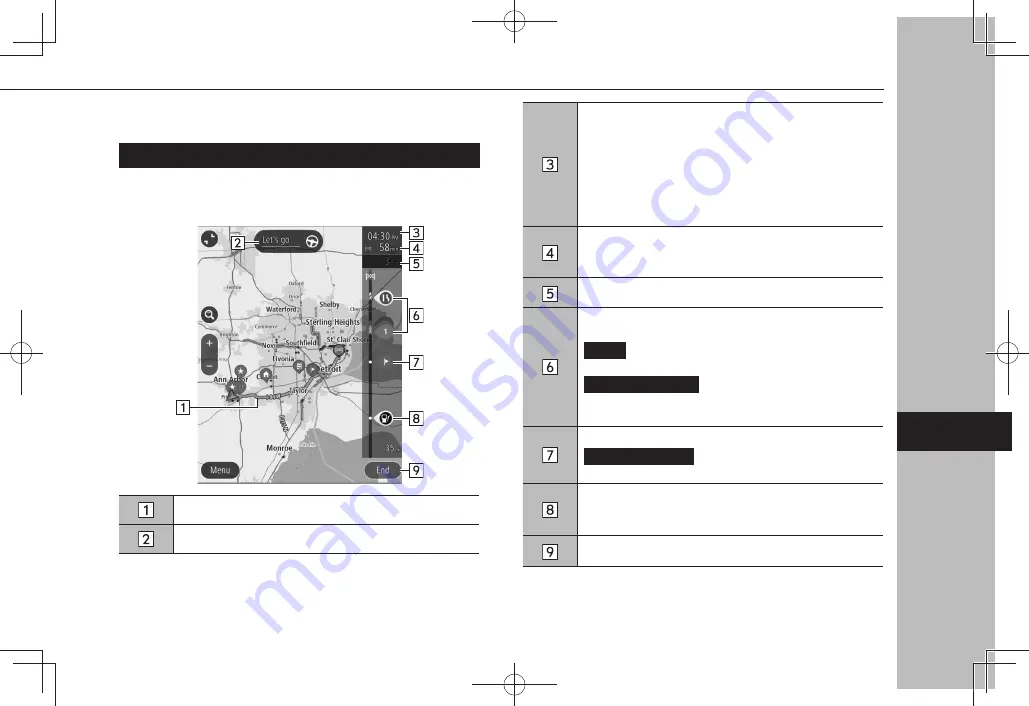
ROUTE CALCULATION
ROUTE CALCULATION SCREEN
After searching for the destination, the route calculation screen
will be displayed.
Displays the route overview.
Select to start route guidance.
Estimated time of arrival
Select to change the displayed information between a
waypoint and the destination.
• Select and hold to turn display of the route bar on/off.
• If “Auto-Hide Route Bar” on the navigation settings
screen is turned on, the route bar will automatically
be hidden and will only be displayed when new route
information is available.
Remaining distance and/or remaining time
The displayed details can be changed on the navigation
settings screen. (
→
P.207)
Displays the change in travel time.
Traffic information icon
Select to display the traffic information pop-up.
Avoid
(Avoid): Select to avoid a section of the current
route based on traffic information.
More Information
(More Information): Select to
display detailed information for the selected traffic
information.
Select to display the waypoint information pop-up.
Delete This Stop
(Delete This Stop) :Select to delete
the selected waypoint from the route.
Displays a POI on the route.
Select a displayed icon to display the location menu pop-
up. (
→
P.188)
Select to cancel route confirmation.
BASIC OPERATION
201
Na
viga
tion S
yst
em
7
GB8_US.indb 201
2020/10/09 7:23:17
Содержание Legacy 2020
Страница 62: ...MEMO 62 GB8_US indb 62 2020 10 09 7 22 25...
Страница 184: ...MEMO 184 GB8_US indb 184 2020 10 09 7 23 08...
Страница 216: ...MEMO 216 GB8_US indb 216 2020 10 09 7 23 20...
















































