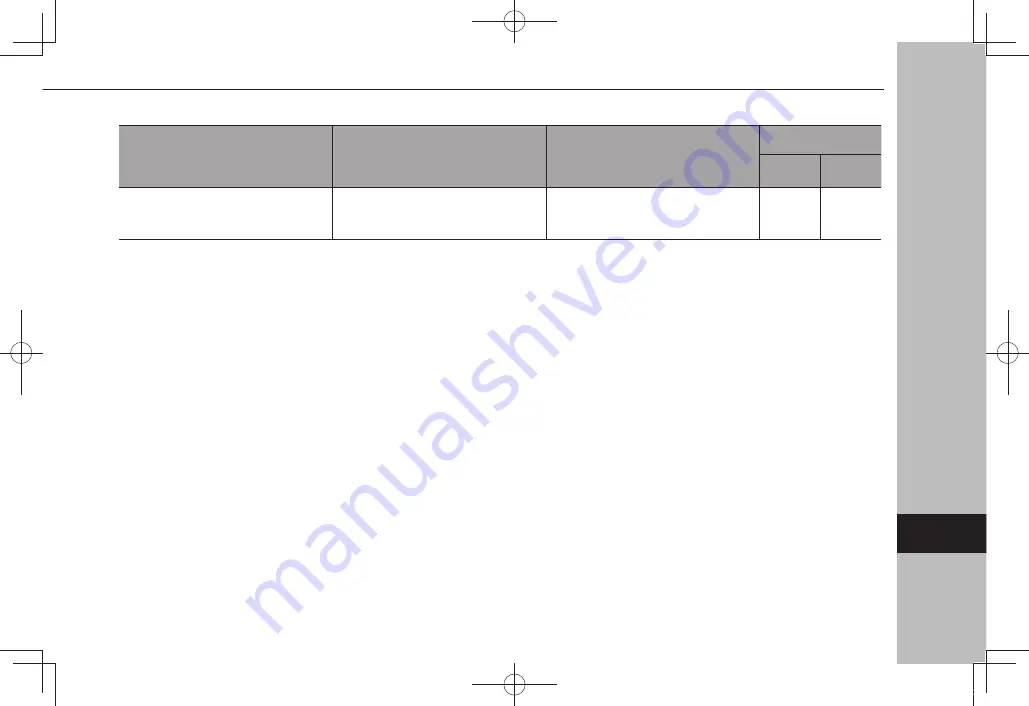
X
When using the Bluetooth message function
Symptom
Likely cause
Solution
Page
Cellular
phone
This
system
Messages cannot be viewed.
Message transfer is not enabled on
the cellular phone.
Enable message transfer on the
cellular phone (approve message
transfer on the phone).
*
-
*: For details, refer to the owner’s manual that came with the cellular phone.
WHAT TO DO IF
233
Appendix/What T
o Do If/Index
9
docstructure.indb 233
2019/05/31 14:17:05
Содержание Forester 2020
Страница 84: ...MEMO 84 docstructure indb 84 2019 05 31 14 15 52...
Страница 248: ...MEMO 248 docstructure indb 248 2019 05 31 14 17 07...
















































