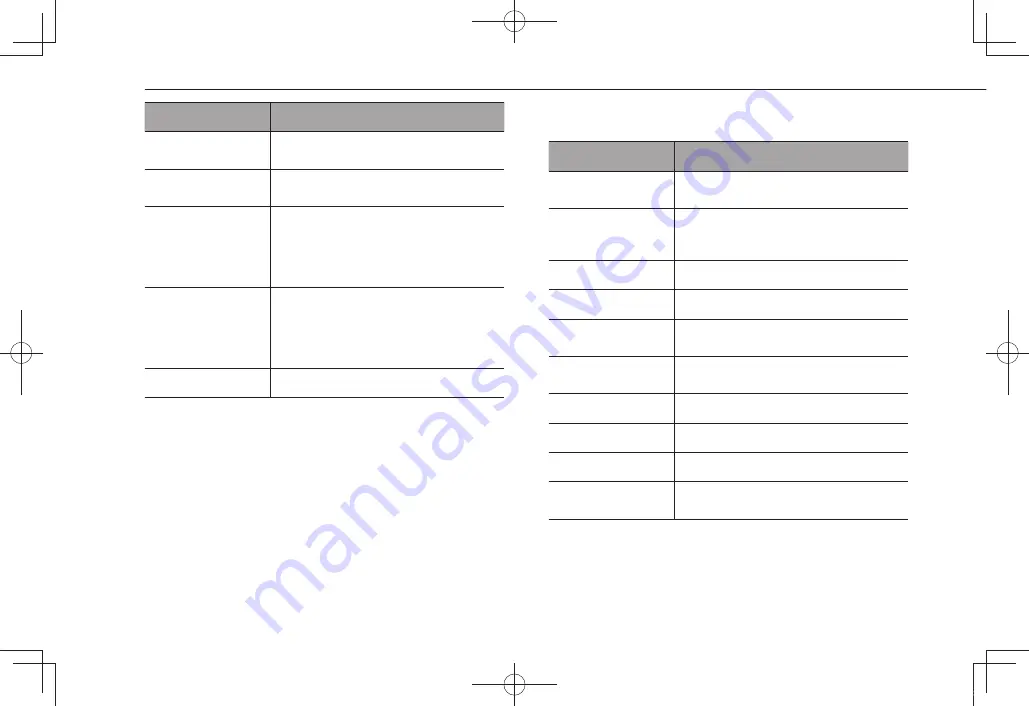
Voice command
Function
Set Fan Speed to
[1-7]*
2
Sets the fan speed to the spoken fan
speed
Set Temperature to
[Number]*
2
*
3
Sets the temperature to the spoken
temperature
Change Source to
(AM / FM / USB /
iPod / Bluetooth /
CD / Auxiliary /
Satellite Radio)
Changes source to AM/FM/USB/iPod/
Bluetooth/CD/Auxiliary/SiriusXM
®
Satellite Radio
Go to (Radio /
Media / Phone /
Map*
1
/ Home /
Settings / Pandora /
Aha / Apps)
Changes screen to Radio/Media/Phone/
Map*
1
/Home/Settings/Pandora/Aha/Apps
Help
Changes to help screen
*
1
: 8-inch with Navi system only
*
2
: 8-inch with Navi system/8-inch system only
*
3
: When the AC is off, the AC settings will not change even if changes are
requested by voice command and the command is accepted.
X
Navigation commands*
*: 8-inch with Navi system only
Voice command
Function
Enter an Address
Enables setting a destination by saying
the address
Navigate to [House
Number, Street, City,
State]
Enables setting a destination by saying
the address with city and state
Drive Home
Displays the route to home
Drive to Work
Displays the route to work
Find Nearest [POI]
Displays a list of POI category near the
current position
Find Gas Station
Displays the list of gas station near the
current position
Show Map
Displays the map screen
Stop Route
Cancels route guidance
Where am I
Displays current location on map
Navigation Help
Displays a list of voice commands related
to navigation
VOICE RECOGNITION SYSTEM OPERATION
216
docstructure.indb 216
2019/05/31 14:17:03
Содержание Forester 2020
Страница 84: ...MEMO 84 docstructure indb 84 2019 05 31 14 15 52...
Страница 248: ...MEMO 248 docstructure indb 248 2019 05 31 14 17 07...
















































