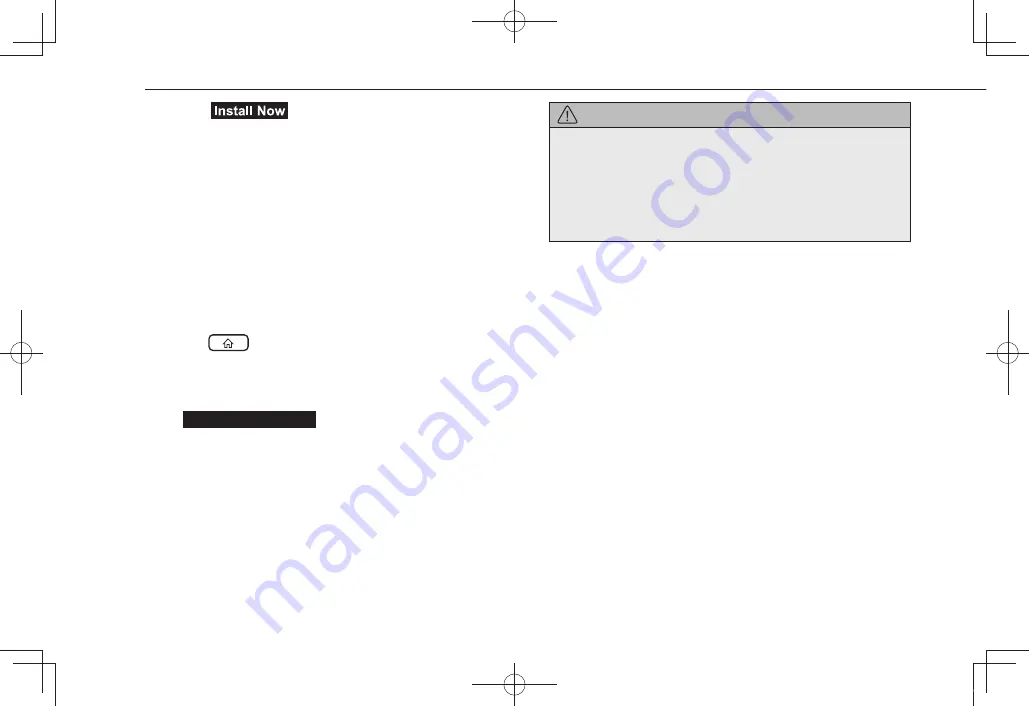
OTHER SETTINGS
76
1.
Select
(Install Now).
● The update will begin installing.
2.
Wait until the update installation has completed.
● Approximate time to complete installation: 10 minutes
3.
After installation has completed, check that the system
restarts automatically.
● The update may be performed in 2 steps. In this case,
the system will restart 2 times. Wait for the home
screen to be displayed.
● Depending on the system, an update may be
performed in 3 steps. In this case, the system will
restart 3 times. This does not indicate a malfunction.
4.
Press
.
● If the home screen is displayed, the update has
completed normally.
● To check the software version, select
System Information
(System Information) on the
general settings screen. (→P.63)
5.
Operation is complete.
CAUTION
l
If the “Software update install failed” screen is displayed,
contact your SUBARU dealer immediately. If this screen is
displayed, none of the system functions, other than the rear
camera, will operate. When using the rear camera, only the
camera image will be displayed. The help line (distance
marker, dynamic guidelines and vehicle width line) will not be
displayed.
NOTE
l
Vehicles with an active SUBARU STARLINK Safety and Security
contract:
The functions of this service which are operable using the
system screen will not be able to be used. However all other
functions of the service can still be used by operating the “SOS”
button or “i” button on the overhead console.
docstructure.indb 76
2019/05/31 14:15:47
Содержание Forester 2020
Страница 84: ...MEMO 84 docstructure indb 84 2019 05 31 14 15 52...
Страница 248: ...MEMO 248 docstructure indb 248 2019 05 31 14 17 07...






























