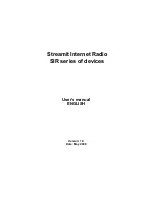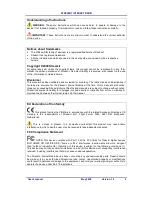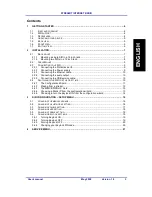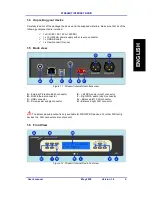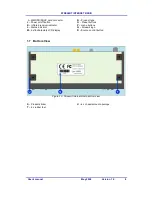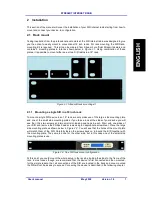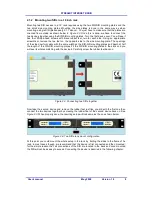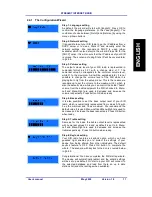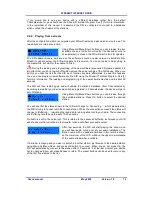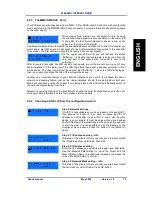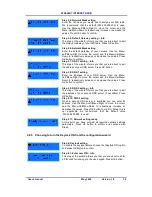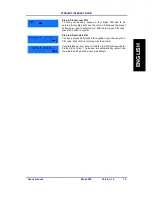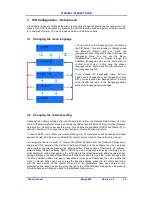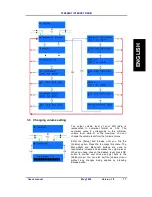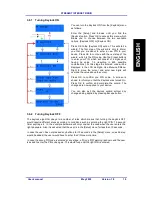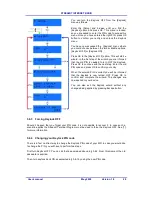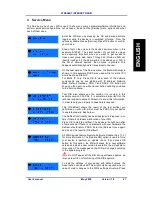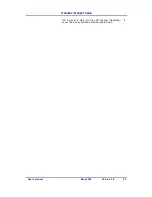STREAMIT INTERNET RADIO
User’s manual
May 2008
Version 1.0
12
If you would like to use your device with a different database rather then the default
Channelservice.fm, you should use the Streamit Terminal Program. See [1] for more information.
In the remainder of this manual it is assumed the SIR is configured to connect to a database
which contain the streams of the stations.
2.4.2 Playing from a stream
After the configuration wizard is completed your SIR will restart and ask which source to use. The
two options are internet and card.
Using Menu-Up/Menu-Down buttons you can browse the two
available choices. OK button will select the desired source. In
case [Internet] is chosen, the SIR will start to look for updates.
The first update check is performed on the software; should a newer version be available from
Streamit’s update server, the SIR will update to this version. You do not need to do anything in
the meanwhile, but wait for the update to finish.
During the loading and programming of the new software (also called firmware update) it is
important that you do not switch off and/or remove the power supply of the SIR device. When you
do this, you take the risk that the SIR won’t function anymore afterwards. In case this happens
once, you can program new software into the SIR using the Streamit Terminal Program. See [1]
for more information. The loading and programming of the new software may take up to about 20
seconds.
The SIR will then restart again and will update the station’s database (from Channelservice).
According to weather your device was already registered in Channelservice, the device will get a
list of stations.
Using Menu-Up/Menu-Down buttons you can browse through
the available stations. Press OK button to select the desired
station.
You will see that the status shown in the LCD will change to ‘Connecting…’, which indicates that
the SIR is trying to connect with the chosen station. When the connection succeeds the status will
change to ‘Buffering…’, indicating that audio data is being streamed to your radio. The connecting
and buffering time take up to about 15-20 seconds.
No audio is sent to the output yet. This is related to the advanced buffering techniques your SIR
uses to ensure that variations in the transfer rate do not affect your audio output.
After few seconds, the SIR will start playing the stream and
you will hear audio coming out of your audio installation. The
station name with a speaker animation in front will be shown
on the lower row of the LCD, while on the upper row metadata
of the audio stream when available.
If a stream is playing and you want to switch to another station, just browse to the desired station
using Menu-Up/Menu-Down and press OK button to connect. When you do not press OK, the
SIR will automatically connect to the station after 10 seconds. If at the last moment you decide
not to change station, just press Escape to return. The preset buttons can be used to jump to any
of the first five stations in the list.