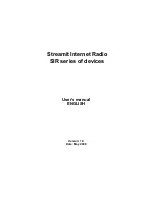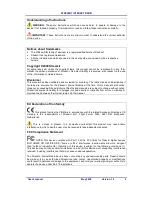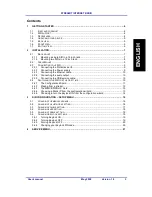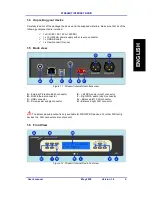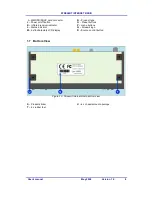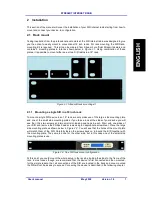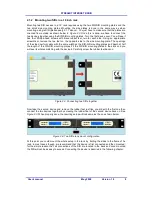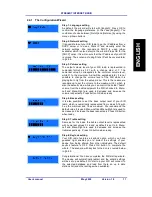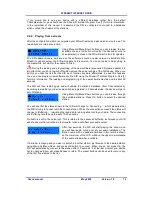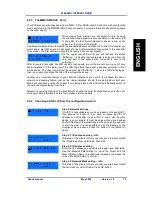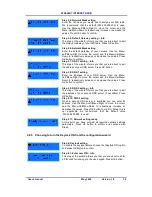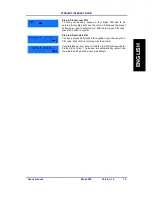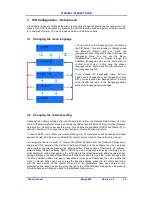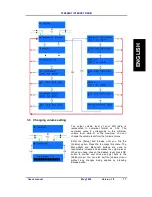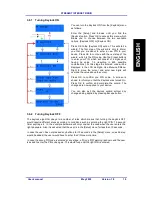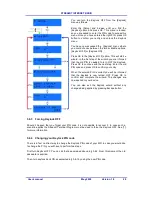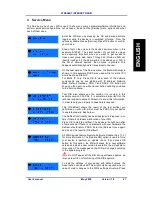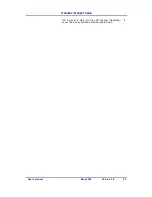STREAMIT INTERNET RADIO
User’s manual
May 2008
Version 1.0
8
2.1.2 Mounting two SIRs in a 19 inch rack
Mounting two SIR devices in a 19’’ rack requires using the two SIR-SIR mounting plates and the
two small side mounting plates. Mounting the side plates is done in the same way as when
mounting a single SIR (please see § 2.1.1 above). You just have to make sure that the plates are
oriented from outside as shown below in Figure 2.3. Once this is done, we have to connect the
two devices together using the SIR-SIR mounting plates. Turn the first device over. You will see it
has four Phillips-head screws with black rubber feet, two for each side. Using an appropriate
screwdriver, remove the two feet on the opposite side to the side mounting plate. The openings
of the side now form slots with the same width as the SIR-SIR mounting plates and depth of half
the length of the SIR-SIR mounting plates. Fit the SIR-SIR mounting plates in the slots and you
will see its wholes matching with the device’s. Carefully screw the rubber feet back on.
Figure 2.3: Connecting two SIRs together
Now take the second device and remove the rubber feet just like you did with the first one then
connect the two devices together by screwing the rubber feet of the second device back on. See
Figure 2.3. When properly done, the resulting setup will look same as the one shown below.
Figure 2.4: Two SIRs rack mount configuration
At this point you could mount the whole setup in the rack by bolting the sides to the frame of he
rack. In most cases though, we recommend that the device is first connected and then mounted;
for the simple reason that, all connections of the SIR are located in the back and once mounted
the SIR will not be as easy to access. Connecting the device is descried in the following chapter.