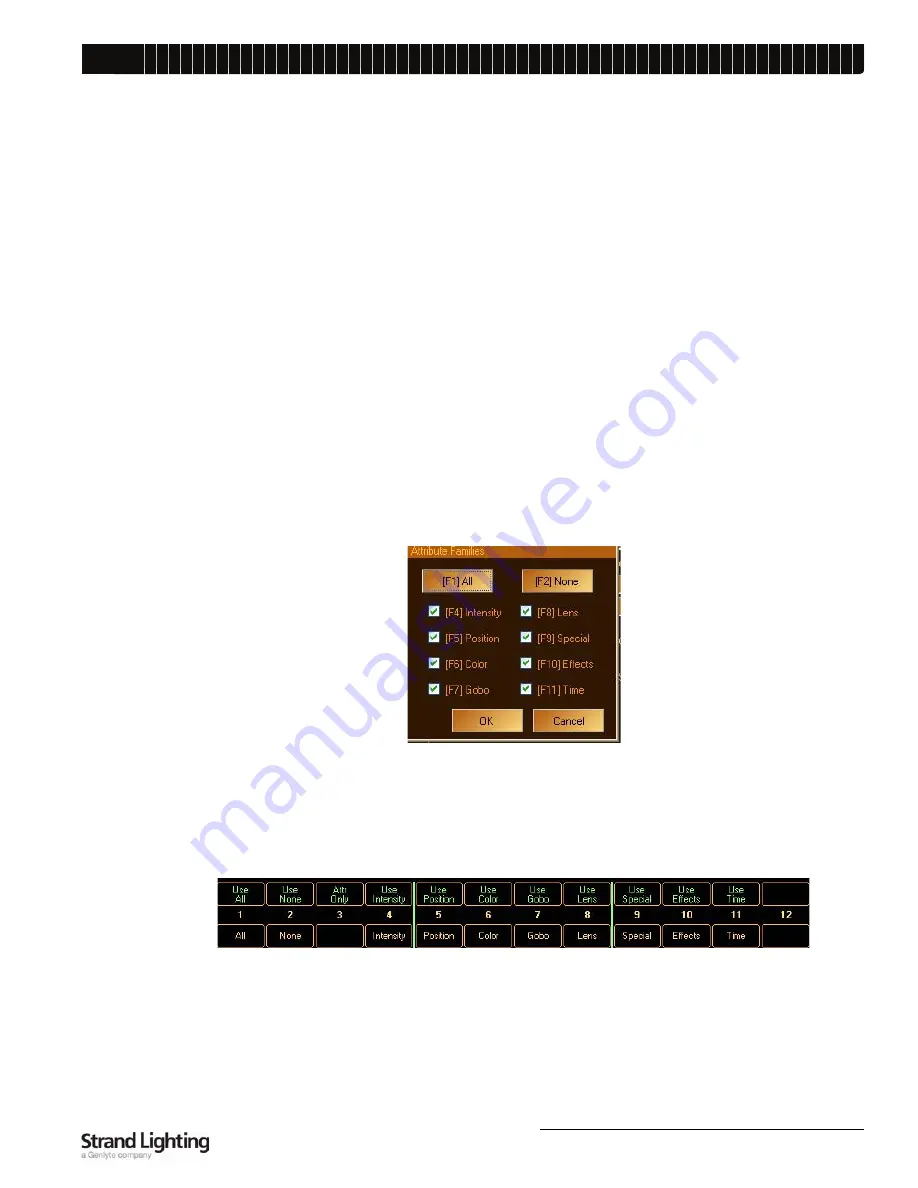
Light Palette
Recording a Cue
67
L
IGHTING
C
ONTROL
C
ONSOLE
I
NSTALLATION
& S
ETUP
G
UIDE
The following properties are optional:
[S1]
- If needed, select the "Cue List" to record to. The default is the cue list you currently have selected.
[S3]
- Change the "Record" option if needed. The default option is to record your Live as exactly what you
see on stage.
To find out what the other options mean and when to use them, refer to the LIGHT PALETTE Software
Help Menu
.
[S4] -
Enter a Cue Label. This label will appear in the Cue List next to the cue (optional).
[S5]
- Change the Default Cue Time. This box will automatically be stuffed with the value from the Default
Cue List Options.
[S6]
- If you don't enter a Down Time, the Down Time will be the Cue time. If you do enter a Down Time,
the Cue Time is equivalent to the Up Time. If you need the cue to wait a specified amount of time before it
starts to fade (either Up or Down), use the Wait/Fade syntax in the time field.
[S7]
- If you are recording to an existing cue and want to update in the changes, select "Update." Updating
means that the new data will be overlaid on the existing cue, not destroying data that is currently there. If
you are recording to an existing cue and don't select "Update," you will see the dialog box shown below
after you press [ENTER].
[S8]
- Check "Exclude Look Masters" if you don't want to pull in levels from recorded Looks that are active
on stage.
[S9]
- Opens the "Attribute" dialog box to filter what will be recorded in this cue:
Notes:
• If you double tap [S5] (or any other softkey), it will 'solo' Position. That is, all other check marks will clear and
Position will remain checked. These softkeys are also mapped to the "Moving Light" buttons to the left of the
encoders.
• While in the main Record dialog box, if you press [SHIFT], the softkeys will be displayed as follows:
Again, these softkeys are also mapped to the "Moving Light" buttons to the left of the encoders. Pressing any of these
changes the attribute masking without the need to open the "Attribute" dialog box. You can also double-click any
attribute family to solo it.
[S10] -
De-select "Edits Track Forward" if you are updating a cue which is not the last cue in the cue list and
you don't want the changes you've just made to go past this cue. This option is ON by default. You can
change the default in [S2] "Show Options." This option is disabled if you are appending to the cue list.
Содержание ClassicPalette
Страница 1: ......
Страница 4: ...Light Palette LIGHTING CONTROL CONSOLE INSTALLATION SETUP GUIDE ii FOREWORD Notes...
Страница 22: ...Light Palette LIGHTING CONTROL CONSOLE INSTALLATION SETUP GUIDE 14 CONSOLE POWER UP Notes...
Страница 70: ...Light Palette LIGHTING CONTROL CONSOLE INSTALLATION SETUP GUIDE 62 ACCESSORY HARDWARE COMPONENTS Notes...
Страница 82: ...Light Palette LIGHTING CONTROL CONSOLE INSTALLATION SETUP GUIDE 74 Notes...
Страница 88: ...Light Palette LIGHTING CONTROL CONSOLE INSTALLATION SETUP GUIDE 80 Notes...
Страница 90: ......






























