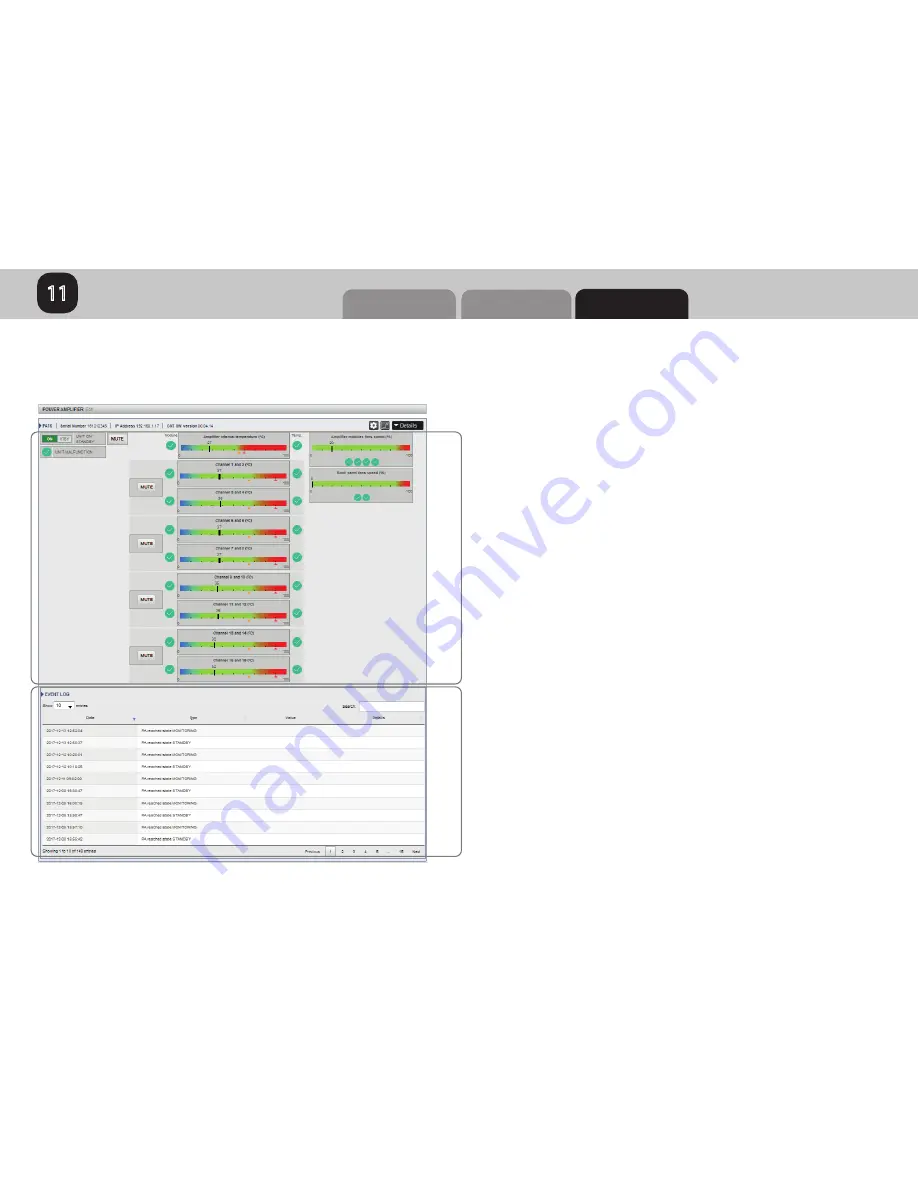
Overview
Processor
User Interface
StormMonitoring
TM
11
Amplifiers
56
11.3) Expanding the Amplifier Monitoring panel adds access to the informations described below.
1. In addition to the Ambient temperature, the
expanded view of the Power Amplifiers window
offers multiple parameters visualization and control:
- dual channels module temperature,
- amplifier modules FANs speed,
- back panel extraction FANs speed,
- MUTE control (per 4x channels),
2.
A log of all the important events is maintained
and shown in a list format. This log is important
in case of an issue occurence to help the support
team to understand where the problem can come
from. It is possible to do a search of a specific event.
Storage is limited to the last 500 events.
1
2





















