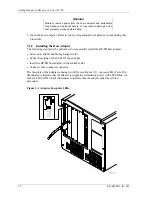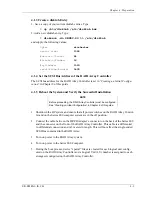Getting Started – RAID Array for HP-UX
4–4
EK–SMRA3–IG. C01
6. Verify that the RAID Array Controller was added to HP-UX: Type the command:
ioscan -f
Each storageset configured on the RAID Array (see Chapter 2) will appear as a disk de-
vice on the HP system. For each storageset, you will see an entry similar to the follow-
ing:
Class LU
H/W Path
Driver
H/W Status
S/W Status
disk
7
40.0.0
scsi3.target.disc3
ok(hexadecimal entity id#)
ok
4.2
What To Do Next
The HP-UX operating system has now been modified to communicate with the RAID Array
Controller. Refer to the System Administration Tasks manual for instructions on the follow-
ing tasks:
•
Adding the RAID storageset to volume groups
•
Creating file systems or swap area in logical volumes
•
Determining the mount point directory on your system
•
Using the mount command to mount the device on your system
•
Editing the /etc/checklist file if you want this device mounted each time you boot the
system.
Congratulations!
You have completed the installation of your
RAID ARRAY 410.
Содержание RAID Array 410
Страница 25: ...Getting Started RAID Array 410 for HP UX 2 12 EK SMRA3 IG C01 Date__________________ LUN Uses...
Страница 41: ...Getting Started RAID Array for HP UX A 2 EK SMRA3 IG C01 Date_____________ LUN Uses...
Страница 43: ...Getting Started RAID Array for HP UX A 4 EK SMRA3 IG C01 Date_____________ LUN Uses...
Страница 45: ...Getting Started RAID Array for HP UX A 6 EK SMRA3 IG C01 Date_____________ LUN Uses...
Страница 47: ...Getting Started RAID Array for HP UX A 8 EK SMRA3 IG C01 Date_____________ LUN Uses...