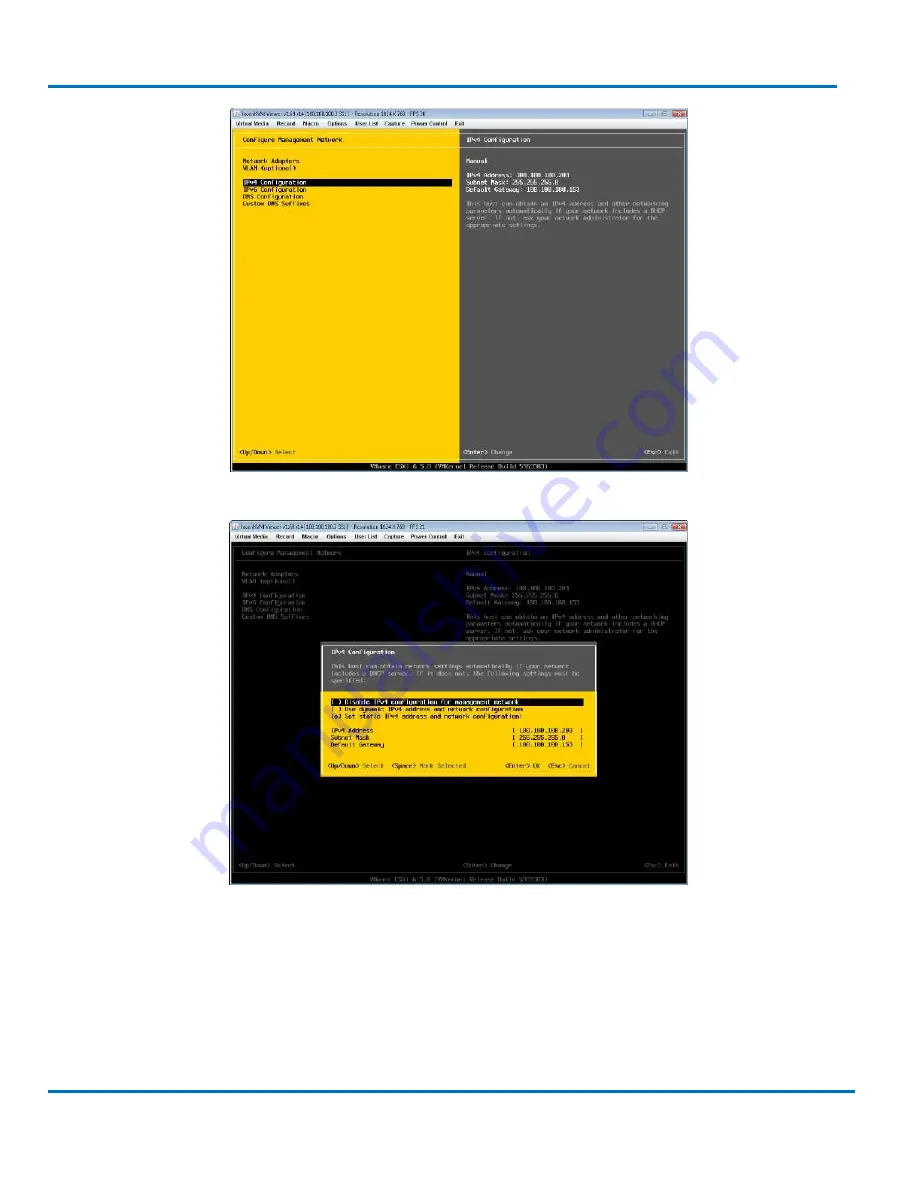
StoneFly DR365-1204 Getting Started Guide
Initial Installation
V8.0.3x
© StoneFly Inc. 2019 | All rights reserved
Page 21
Select
IPv4 Configuration
, then hit the “Enter” key.
Select
Set static IPV4 address and network configuration
. Enter the IP Addresses as needed,
then hit the “Esc” key to return.
















































