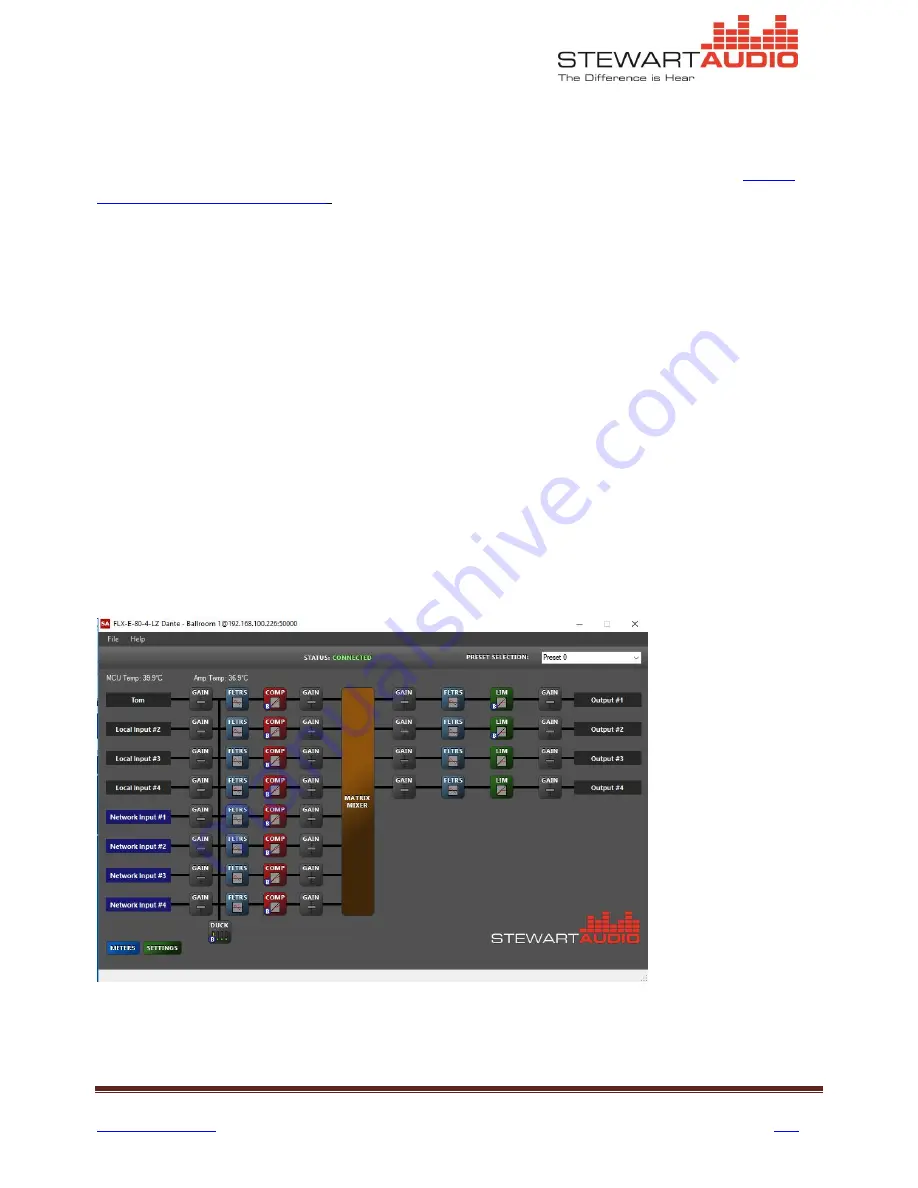
FLX-E Operations Manual Rev F
Page 14
Table of Contents
Top
7.1.2.3
Update Firmware on Selected Device
The third option allows the user to update device firmware as enhancements and bug fixes are
implemented.. The Update Firmware on Selected Devices option sequentially updates all selected devices.
To update firmware, first download the new firmware version from the Stewart Audio web site (
Audio FLX-E Firmware Update Site
) and save it to a known location on your PC. Then select the devices you
wish to update and select the Update Firmware on Selected Devices option on the system screen drop-
down menu. A window will open for you to select the new firmware hex file. Navigate to the storage
location, select the file, and click open.
7.1.2.4
Identify Selected Device
This function allows the user to identify the selected device by causing the power LED on the front panel to
flash for several seconds.
7.2
FLX-E Device Screen
Double-clicking anywhere along a device row on the System Status Screen launches the device screen for
that particular model. Note that the screens will be somewhat different depending on the number of audio
inputs (4 for analog models, and 8 for Dante-enabled models) and outputs (1, 2, or 4 plus 4 network
outputs on Dante-enabled models).
After establishing a network connection to the control port, the application will read the device
configuration into program memory. This operation takes about 17 seconds. The display shows the digital
signal processing (DSP) chain for that particular FLX-E model. (The display below corresponds to the FLX-E-
80-4-LZ-D model.)





























