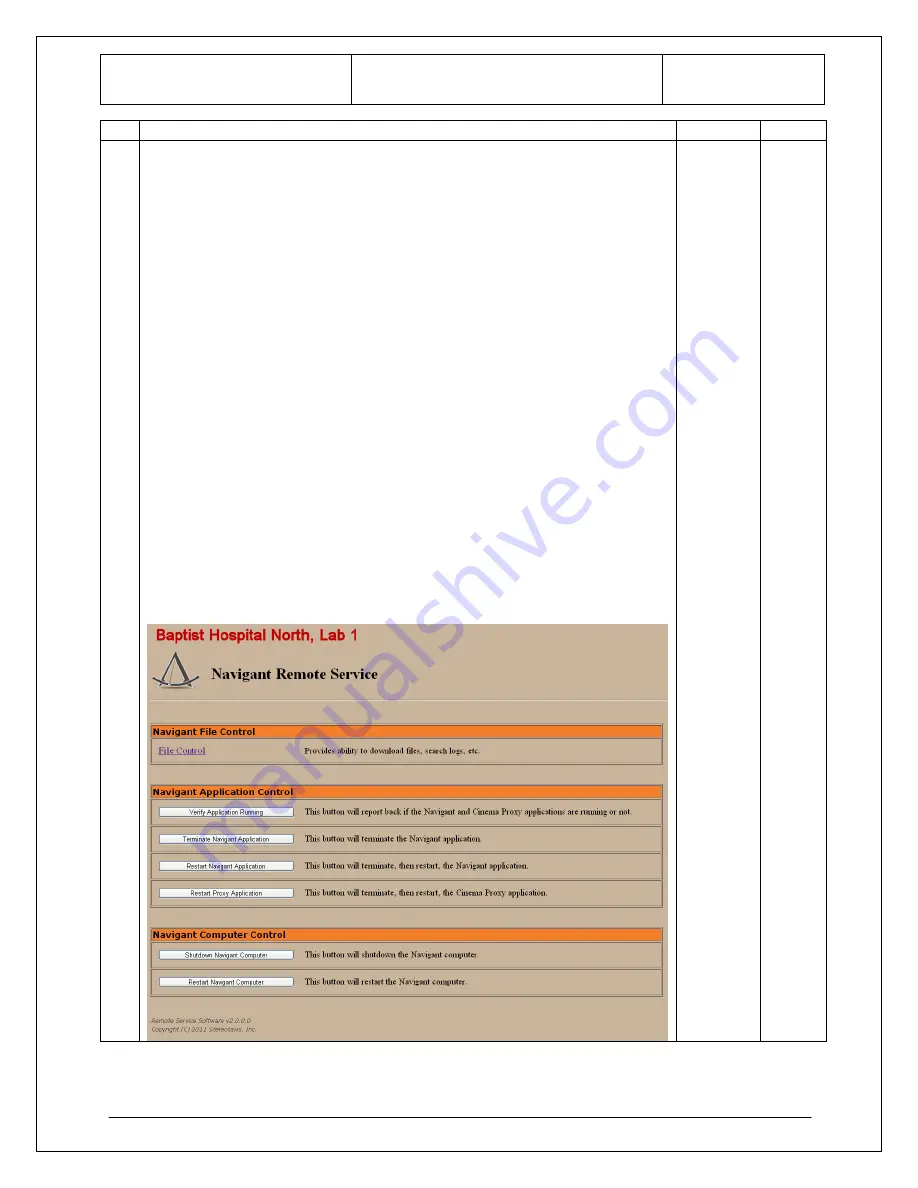
Document No.: 985-007011
Revision: A
Effective Date: 08/07/2012
Odyssey
Quad HD System Installation
Verification and Testing
Page 17 of 19
“WARNING: This is a revision controlled document. Verify revision is correct prior to use.”
Stereotaxis, Inc
Confidential
No.
Test Description
Pass/Fail
Initials
6
Verify Remote Service Software (RSS).
Stop the Navigant application and open the file
C:\Remote Service\Remote
Service.ini
in NOTEPAD for editing. Note: If the file doesn't exist you will
need to install the RSS located on the 860-003004-X CD.
Using the values provided by the Odyssey Network Administrator, set the
values of the hospital name and lab by entering them into the "SiteName" and
"LabNumber" fields of this file. The following is an example (the values shown
below are an example only - use the values provided to you that are specific
to the site).
SiteName=Baptist Hospital North
LabNumber=1
Save the file and exit NOTEPAD.
Reboot the Navigant computer.
Open a web browser (Internet Explorer, Firefox, etc.)
Enter the following URL
http://127.0.0.1:4011
in the address field and press
the ENTER key.
•
Verify the Remote Service "Home" screen appears and the correct
hospital and lab name are shown at the top of the screen as shown in
this example:
P F
______


























